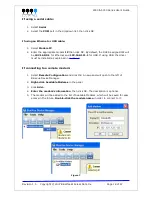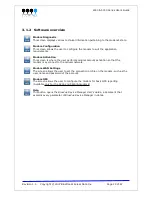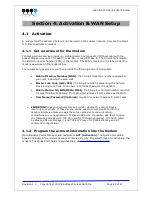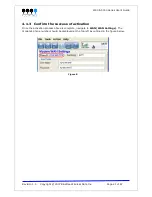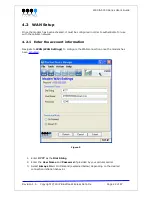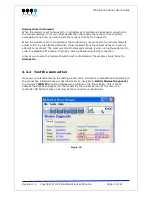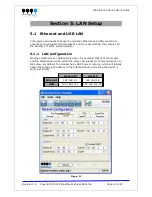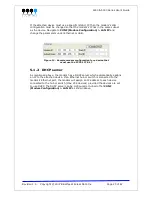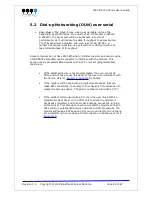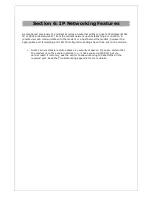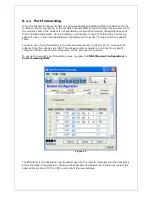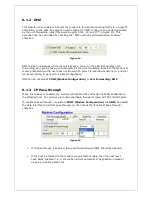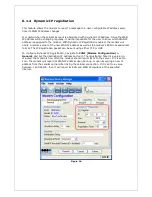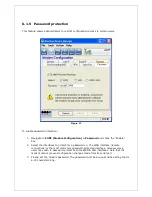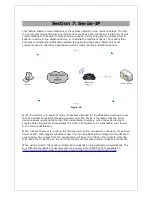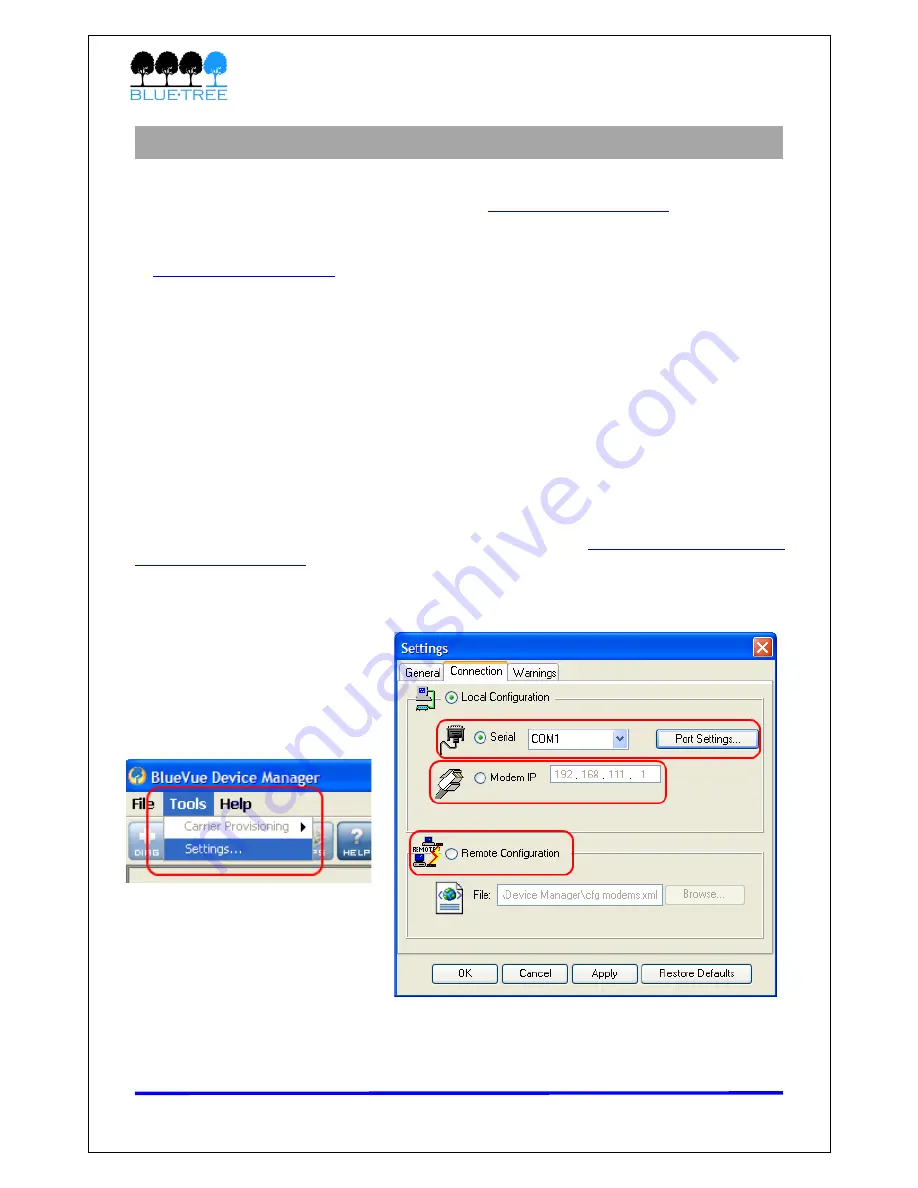
4000 & 5000 Series User’s Guide
Section 3: BlueVue Device Manager
The 4000/5000 series modems can be configured using BlueVue Device Manager, a software
application which is available as a free download at
www.bluetreewireless.com
. Later sections
of this guide will refer to configuration options in this program. For more in-depth information
on using BlueVue Device Manager, refer to the
BlueVue Device Manager User's Guide
. It can
be accessed from within BlueVue itself by clicking the Help button, or downloaded separately
at
www.bluetreewireless.com
.
BlueVue Device Manager is a Graphical User Interface for modem configuration and
administration that allows the user to:
•
Activate the modem (program the MDN and MIN) for use on the cellular network
•
Register the modem on the cellular network (WAN Setup)
•
Configure operation parameters (such as LAN setup or GPS)
•
Monitor diagnostic and status information
•
Perform firmware upgrades on the modem
3.1.1 Connecting to the modem
Should you run into any issues connecting to the modem, refer to
Appendix E: BlueVue Device
Manager Troubleshooting
.
Click on
Tools > Settings > Connection tab
to select the interface that will connect your PC
to the modem.
Figure 6
Revision 1.5
Copyright © 2007 BlueTree Wireless Data Inc. Page 17 of 67