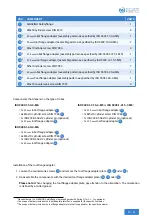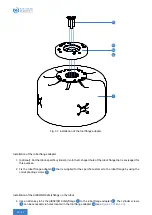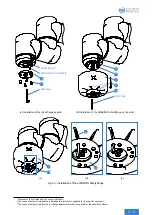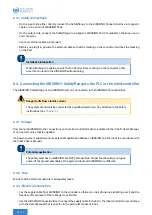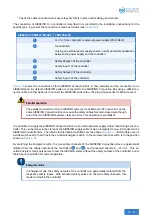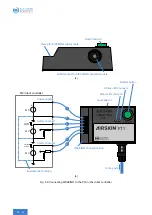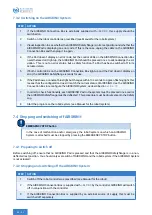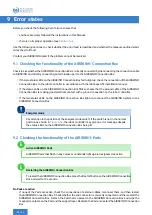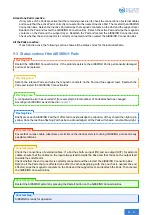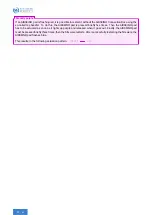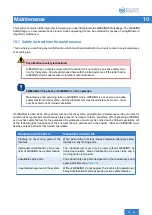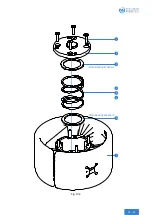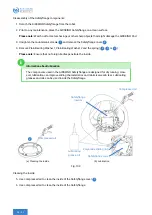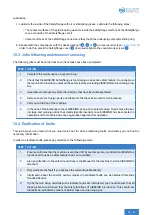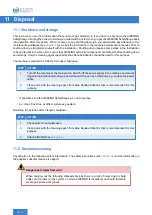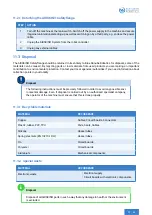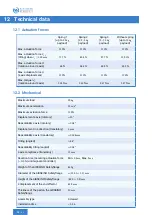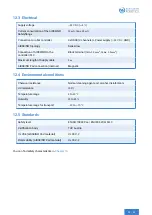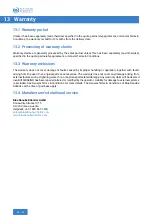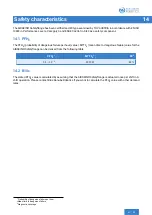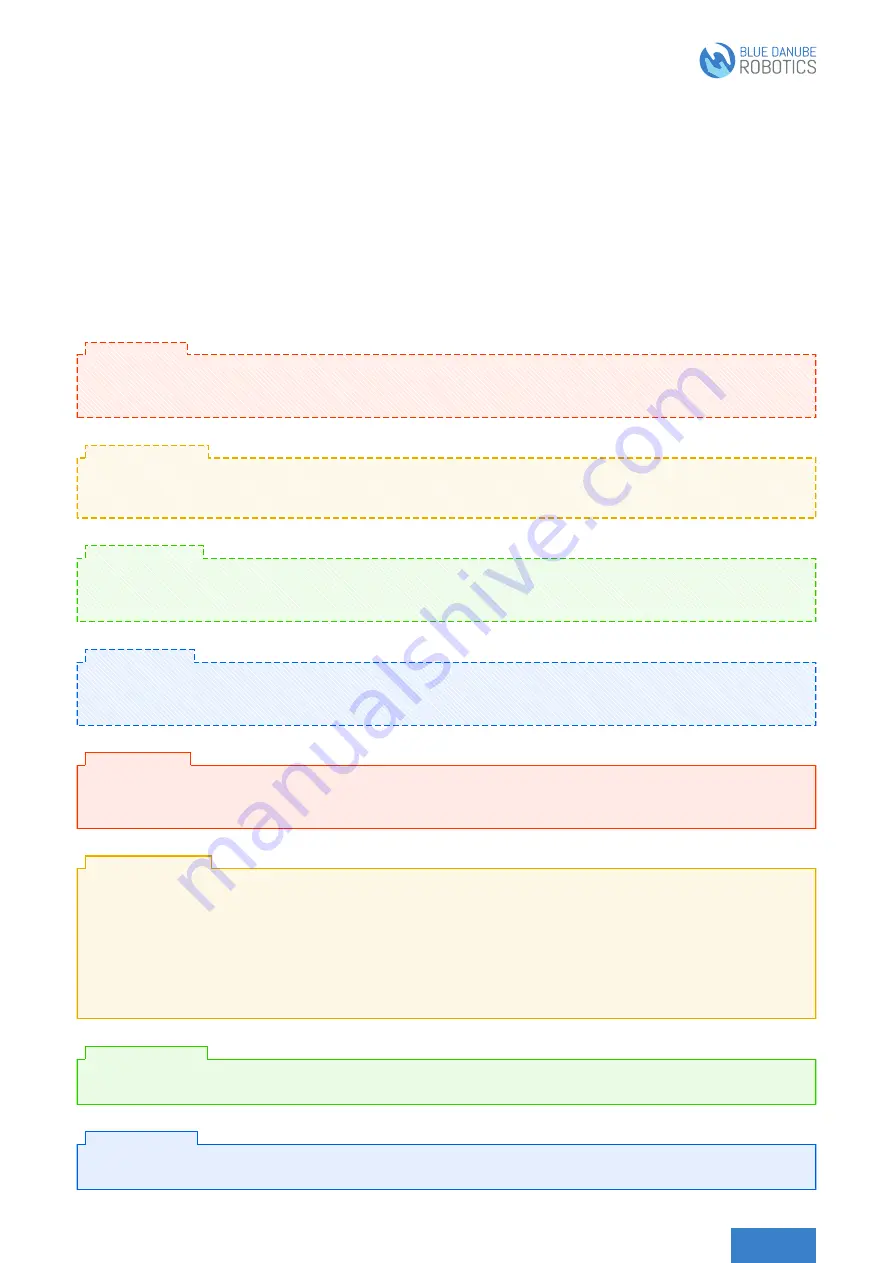
At least one Pad is inactive:
If only some of the Pads are active (but the remaining ones aren’t), check the connections of external cables
and ensure that the active Pad is correctly connected to the nearest inactive Pad. Then restart the AIRSKIN®
Connection Box. Detach the inactive Pad and wipe the magnetic contacts on the Pad and the support layer.
Reattach the Pad and restart the AIRSKIN® Connection Box. Detach the active Pad and wipe the magnetic
contacts on the Pad and the support layer. Reattach the Pad and restart the AIRSKIN® Connection Box.
Check whether the end connector is correctly connected and then restart the AIRSKIN® Connection Box.
All the Pads are active:
If each Pad is active, the following section shows all the status codes for the individual Pads.
9.3 Status codes of the AIRSKIN® Pads
Restart the AIRSKIN® Connection Box. If the problem persists, the AIRSKIN® Pad is permanently damaged
and must be replaced.
Flashing red:
Detach the relevant Pads and wipe the magnetic contacts on the Pad and the support layer. Reattach the
Pads and restart the AIRSKIN® Connection Box.
Flashing yellow:
A configuration error has occurred if (for example) the total number of Pads attached has changed.
Reconfigure AIRSKIN® as described in
Flashing green:
Briefly press each AIRSKIN® Pad that’s affected to acknowledge the situation. It/they should then light up in
yellow. Once the last blue-flashing Pad has been acknowledged, all the Pads will show a constant blue light.
Flashing blue:
Ensure that no loose cable, tube/sleeve or similar on the robot/system is touching AIRSKIN®, and resolve any
possible collisions.
Constant red:
Check the connections of external cables. If a Pad has both an input (IN) and an output (OUT) for external
cables, ensure that the cables on the input always lead towards the base and that those on the output lead
towards the end effector.
Check whether the end connector is correctly connected and then restart the AIRSKIN® Connection Box.
Detach all the Pads that are affected (one after the other, beginning with the one that is nearest the end
effector); wipe the magnetic contacts on the Pads and the support layer, and reattach the Pads. Then restart
the AIRSKIN® Connection Box.
Constant yellow:
Restart the AIRSKIN® system by pressing the Restart button on the AIRSKIN® Connection Box.
Constant green:
AIRSKIN® is ready for operation.
Constant blue: