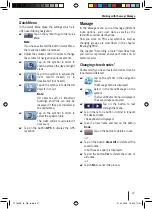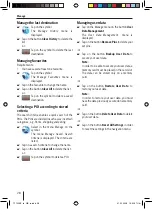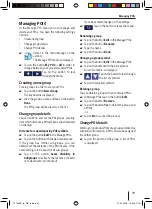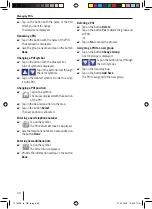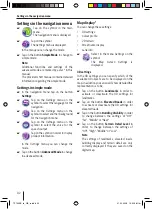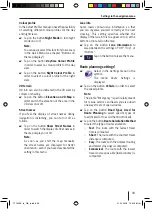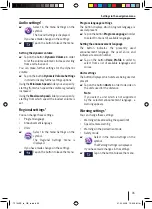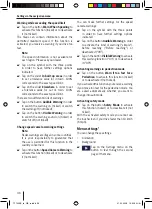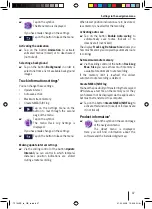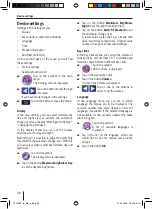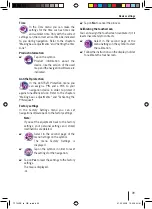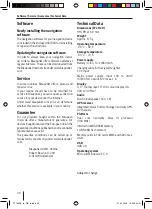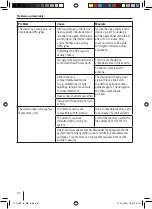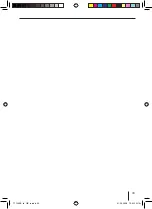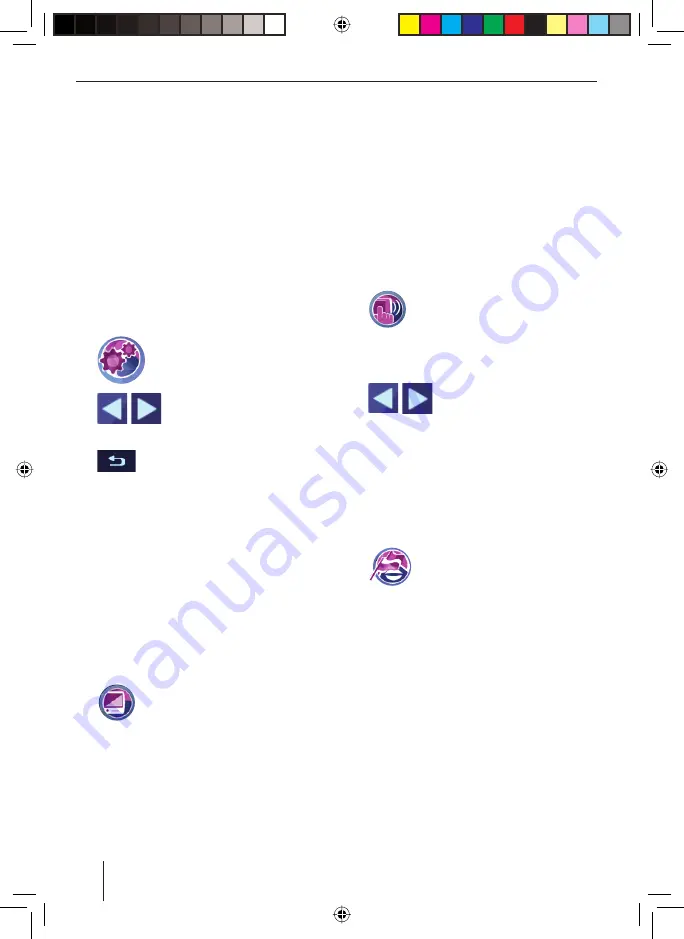
38
Device settings
Device settings
Settings in the
Settings
menu:
Display
Key sounds (sounds of the buttons)
Language
Time
Product information
Anti theft protection
On the second page of the menu you will fi nd
these settings:
Factory settings
Calibrate touchscreen
Tap on the symbol in the main
menu.
The
Settings
menu is displayed.
Tap on the button to leaf through
this menu.
If you have made changes in the settings:
Tap on the button to leave the menu.
Display
In the map settings you can select between the
day and night view or activate the automatic
change-over (see chapter "Working with the map",
"Changing map settings").
In the
Display
menu you can set the display
brightness for the day and night.
Beyond that it is possible to adjust the switching
threshold for the automatic change-over. With this
you can select when it switches between day and
night view.
Tap on the symbol.
The
Display
menu is displayed.
Tap on the button
Maximum brightness Day
to set the daytime brightness.
•
•
•
•
•
•
•
•
쏅
쏅
쏅
쏅
쏅
Tap on the button
Miniimum brightness
Night
to set the night time brightness.
Tap on the button
Switch Threshold
to set
the automatic change-over.
A lower value states that e.g. already with
dusk it switches to night view. A higher value
causes a change-over only with darkness.
Key clicks
In the
Key Clicks
menu you can set the volume of
the key clicks, or mute them ("0"). In addition you
have the choice between different key clicks.
Tap on the symbol.
The
Key Clicks
is displayed.
Tap on the desired key click.
Tap on the button
Volume
.
The
Key Click Volume
is displayed.
Tap on one of the buttons in
order to set the volume.
Language
In the
Language
menu you can set, in which
language the menus are to be displayed. The
acoustic outputs take place likewise in the set
language, if available. If the selected language is
not available for the acoustic output, this takes
place in English.
Tap on the symbol.
A list of available languages is
displayed.
Tap in the list on the language, which you
would like to use for menus and acoustic
output.
Tap on the button
OK
.
쏅
쏅
쏅
쏅
쏅
쏅
쏅
쏅
쏅
TP100EE_lo_GB_ru.indd 38
TP100EE_lo_GB_ru.indd 38
01.09.2008 13:42:09 Uhr
01.09.2008 13:42:09 Uhr