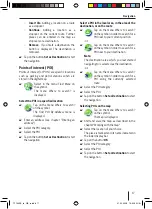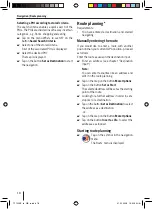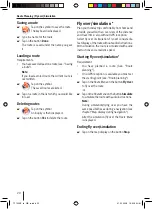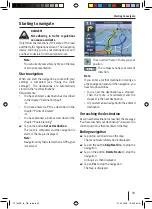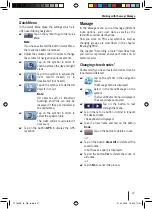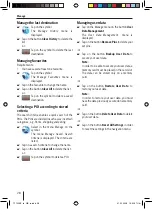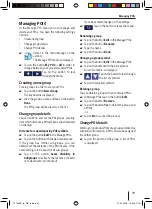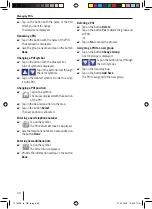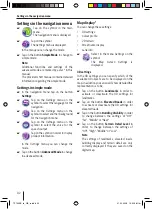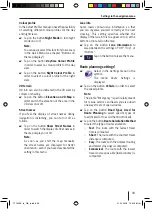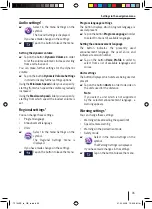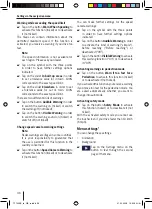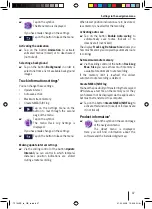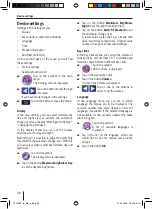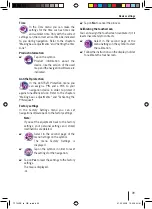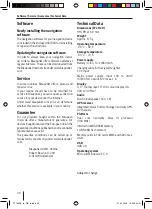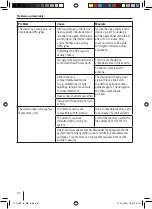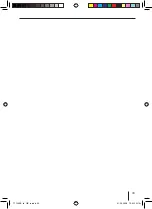Recording a route
31
Recording a route*
In the
Manage Saved Routes
menu mark the route
and manage saved routes.
Tap on the symbol in the navigation
menu.
The
Manage
menu is displayed.
Recording routes
Tap on the symbol.
The
Manage Track Logs
menu is
displayed.
Tap on the button
Record
to start recording.
The map is displayed.
Tap on the button
Stop Recording
to stop
recording.
Replaying recorded routes
If you have already stored track information, these
are displayed in a list.
Tap on the button to start a recorded
route.
Tap during the playback on the stop symbol in
order to stop it.
Editing track recording
(track information)
If you want to work on the recorded routes, look on
the map and export the geo data onto a memory
card.
Tap on the button with the name of the saved
track record.
The menu
Track Information
is displayed.
Renaming saved routes
Tap on the button with the name of the saved
route.
The keyboard is displayed.
쏅
쏅
쏅
쏅
쏅
쏅
쏅
쏅
Give it a new name and tap on the button
Done.
Assigning the track with a new colour
The track is indicated in the selected colour on the
map.
Tap on the button with the desired colour.
-or-
Tap on the button in order to fade out the
route on the map.
Displaying the route on the map
Tap on the button
Fit to Screen
.
The route is displayed on the map.
Deleting a track record
Tap on the button
Delete
.
Tap on
Yes
to stop the track recording.
-or-
Tap on
No
to cancel the process.
Exporting saved routes
The routes are exported in GPS Exchange Format
(short form: GPX format). This is geo data, which
can be exchanged between devices and be worked
on by numerous programs and Web services.
You will need a memory card for the export. Which
memory cards are supported can be found in the
technical data.
Push your memory card into the card slot with
the contacts forward until the card docks.
Tap on the
Track Information
menu on the
button
Export
.
The route is stored in GPX format on the
memory card.
In order to remove the memory card:
Press the memory card carefully into the card
slot until it becomes unlocked.
쏅
쏅
쏅
쏅
쏅
쏅
쏅
쏅
쏅
쏅
TP100EE_lo_GB_ru.indd 31
TP100EE_lo_GB_ru.indd 31
01.09.2008 13:42:08 Uhr
01.09.2008 13:42:08 Uhr