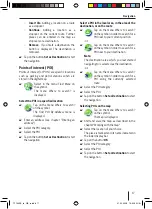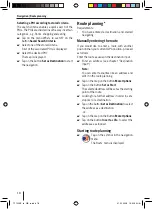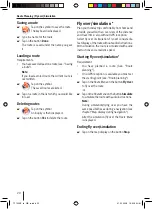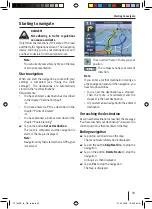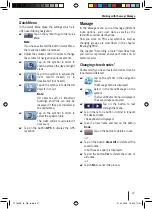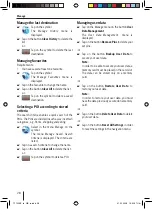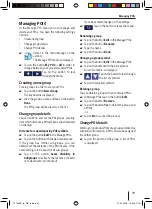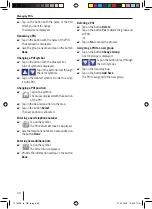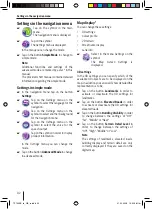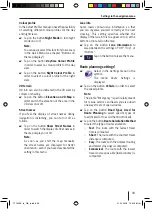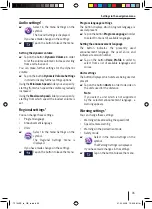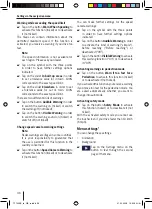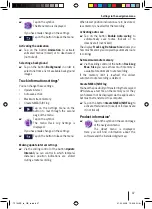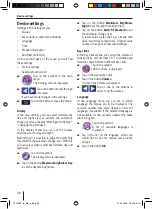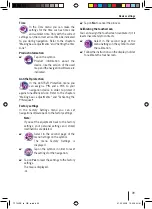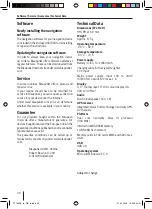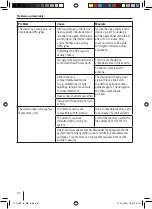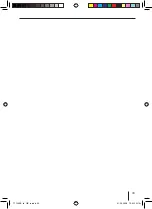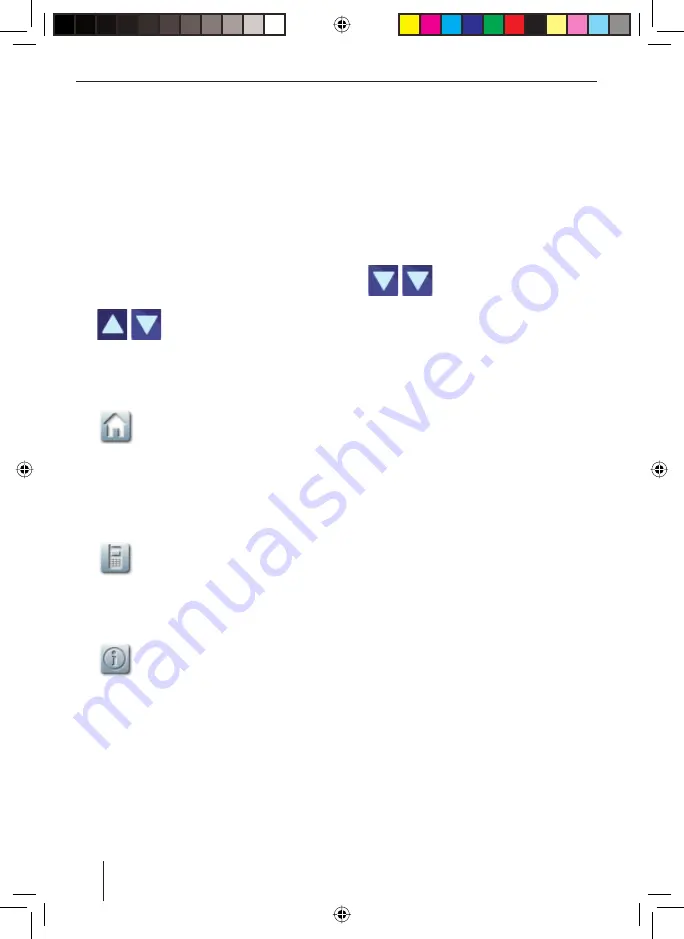
30
Managing POIs
Tap on the button with the name of the POI
which you want to change.
The details are displayed.
Renaming a POI
Tap on the button with the name of the POI.
The keyboard is displayed.
Give the group a name and tap on the button
Done
.
Changing a POI symbol
Tap on the button with the blue symbol.
A list of symbols is displayed.
Tap on the button to leaf through
the list of symbols.
Tap on the desired symbol in order to assign
it to the POI.
Changing a POI position
Tap on the symbol.
The map is displayed with the position
of the POI.
Tap on the desired position on the map.
Tap on the button
Select
.
The new position is allocated.
Entering a new telephone number
Tap on the symbol.
The
Phone Number Input
is displayed.
Give the telephone number a name and tap on
the button
Done
.
Entering new additional info
Tap on the symbol.
The
Extra Info
is displayed.
Provide the information and tap on the button
Done
.
쏅
쏅
쏅
쏅
쏅
쏅
쏅
쏅
쏅
쏅
쏅
쏅
쏅
Deleting a POI
Tap on the button
Delete
.
Tap on the button
Yes
to delete the group and
all POIs.
-or-
Tap on
No
to cancel the process.
Assigning a POI to a new group
Tap on the button
Change Group
.
A list of groups is displayed.
Tap on the button to leaf through
the list of groups.
Tap on the desired group.
Tap on the button
Add here
.
The POI is assigned to the new group.
쏅
쏅
쏅
쏅
쏅
쏅
쏅
TP100EE_lo_GB_ru.indd 30
TP100EE_lo_GB_ru.indd 30
01.09.2008 13:42:07 Uhr
01.09.2008 13:42:07 Uhr