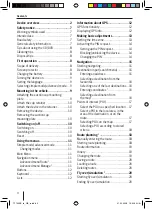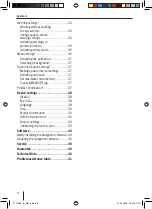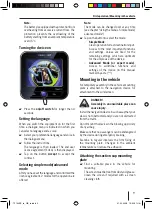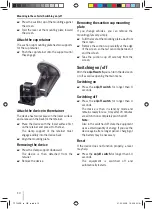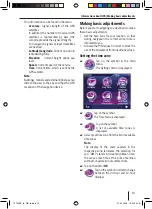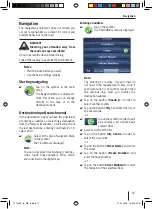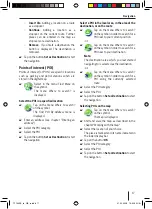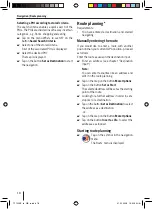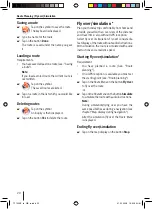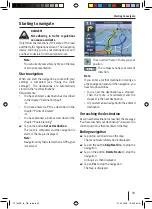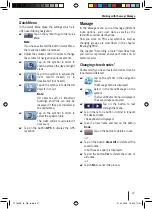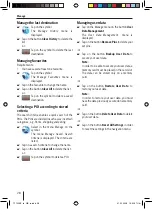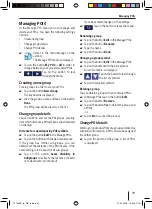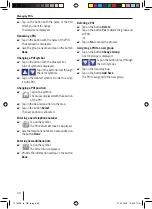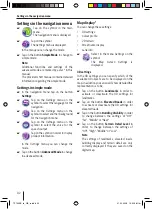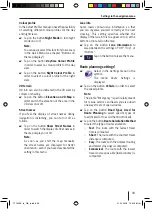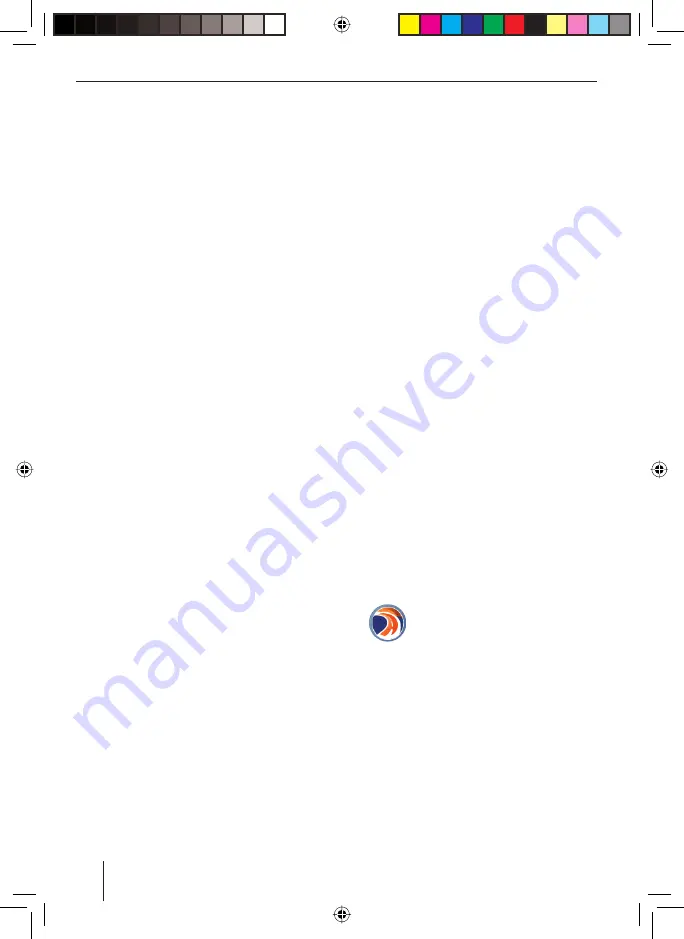
18
Navigation | Route planning
Selecting a POI according to stored criteria
The search criteria enables a quick search of the
POIs. The POIs are divided in such a way in certain
categories, e.g. Parks, shopping and eating.
Tap on the menu
Where to search?
on the
button
Saved Search Criteria
.
Select one of the stored criteria.
A list of the associated POIs is displayed.
Select the desired POI.
The map is displayed.
Tap on the button
Set as Destination
to start
the navigation.
쏅
쏅
쏅
쏅
Route planning *
Requirements:
You have entered a destination and started
navigating
Manually entering the route
If you would like to enter a route with another
position than your current GPS position, proceed
as follows:
Enter the route as usual in the destination input.
Enter an address (see chapter "Destination
input")
Note:
You can enter favourites like an address and
edit it in the route planning.
Tap on the map on the button
More Options
.
Tap on the button
Set as Start
.
The selected address will be set as the starting
point of the route.
Looking for a further address in order to set a
stopover or a destination.
Tap on the button
Set as Destination
to select
the address as a destination.
-or-
Tap on the map on the button
More Options
.
Tap on the button
Insert as Via
to select the
address as a stopover.
Starting route planning
Tap on the symbol in the navigation
menu.
The
Route
menu is displayed.
•
쏅
쏅
쏅
쏅
쏅
쏅
쏅
쏅
TP100EE_lo_GB_ru.indd 18
TP100EE_lo_GB_ru.indd 18
01.09.2008 13:42:05 Uhr
01.09.2008 13:42:05 Uhr