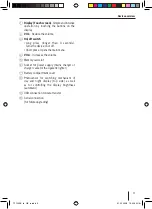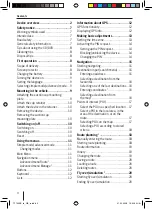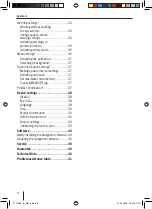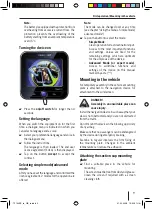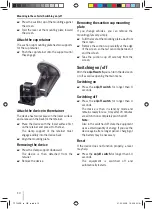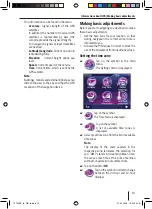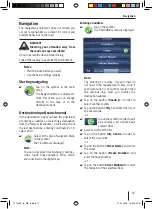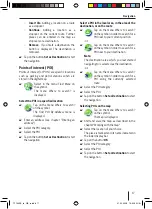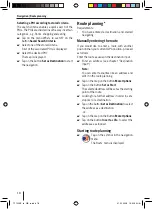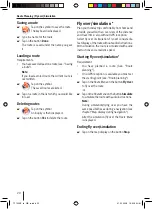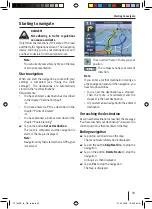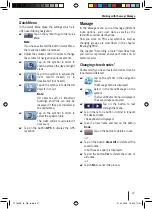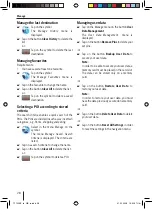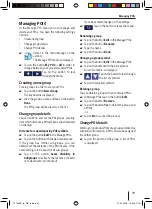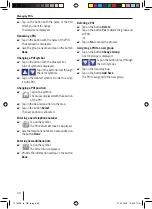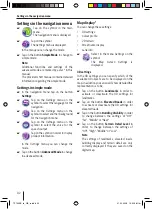Navigation
17
Insert Via
: Adding a location on a route
as a stopover
Continue
: Adding a location as a
stopover on the current route. Further
places can be entered in the map as
stopovers or a destination.
Remove
: If you mark a destination, the
button is displayed. The destination is
removed.
Tap on the button
Set as Destination
to start
the navigation.
Points of interest (POI)
Points of interest (or POI's) are specifi c locations
such as parking and petrol stations wihch are
stored in the digital map.
Select in the menu
Find Menu
on
the symbol.
The menu
Where to search?
is
displayed.
Select the POI in a specifi ed location
Tap on the menu
Where to search?
on the symbol.
The
Find POI By Address
menu is
displayed.
Enter an address (see chapter "Entering an
address")
Select the POI category.
Select the POI.
Tap on the button
Set as Destination
to start
the navigation.
–
–
–
쏅
쏅
쏅
쏅
쏅
쏅
쏅
Select a POI in the local area, in the area of the
destination, or on the route
Tap on the menu
Where to search?
on the symbol in order to search for a
POI near to your current position.
-or-
Tap on the menu
Where to search?
on the symbol in order to search for a
POI near to your destination.
Note:
The destination area which you last started
navigating to is selected as the destination.
-or-
Tap on the menu
Where to search?
on the symbol in order to search for a
POI along the currently selected
route.
Select the POI category.
Select the POI.
Tap on the button
Set as Destination
to start
the navigation.
Selecting POIs on the map
Tap on the menu
Where to search?
on the symbol.
The map is displayed.
Shift and scale the map, as described in the
chapter "Working with the map".
Select the location of your choice.
The place is marked and its name indicated in
the lower display bar.
Tap on the button
OK
.
Select the POI category.
Select the POI.
Tap on the button
Set as Destination
to start
the navigation.
쏅
쏅
쏅
쏅
쏅
쏅
쏅
쏅
쏅
쏅
쏅
쏅
쏅
TP100EE_lo_GB_ru.indd 17
TP100EE_lo_GB_ru.indd 17
01.09.2008 13:42:05 Uhr
01.09.2008 13:42:05 Uhr