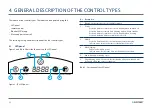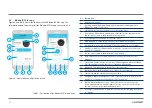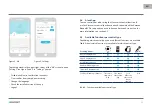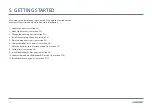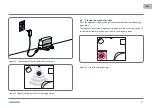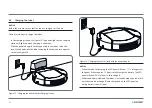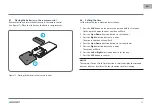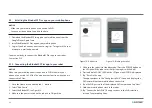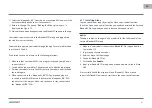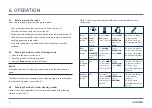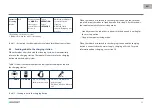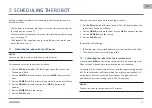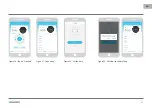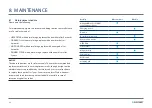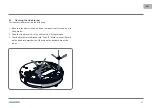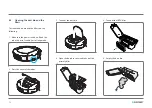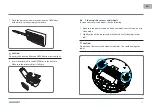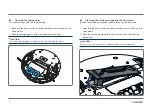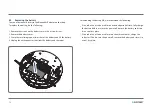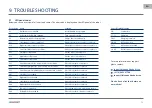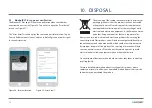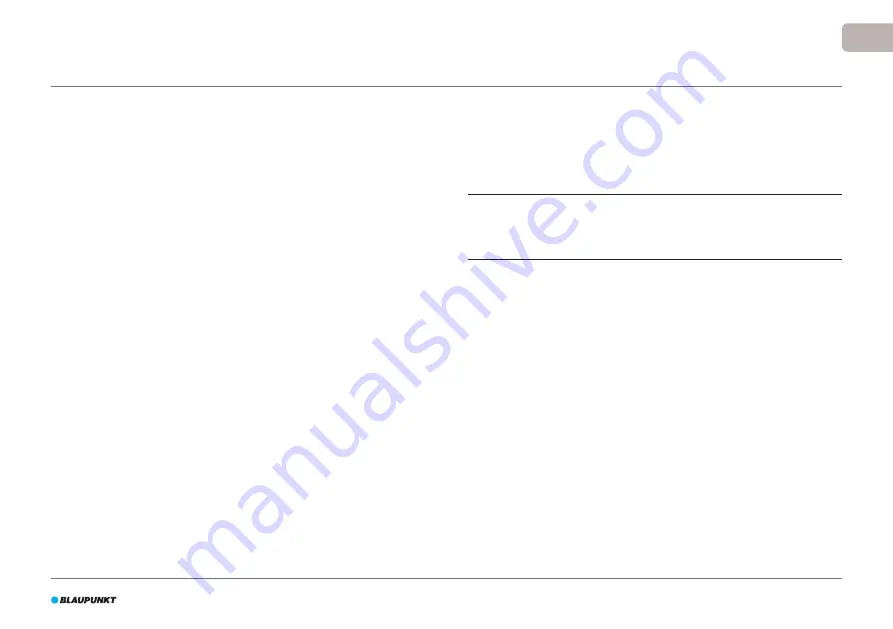
61
EN
11. Select the "blaupunkt_BB.." from the list of available WiFi networks. Wait
until your mobile phone successfully connects.
12. Return to the app. The popup "Binding the Robot, please wait..." is
displayed, see Figure 19.
13. Wait until the popup disappears and the BluebotXS appears in the app.
Your robot is now connected to the BluebotXS Plus app and logged into
the cloud server successfully.
You are able to operate your robot through the app. For more information
see sections 4.3 and 6.
If you failed to connect, please try the following solutions:
1. Make sure that your home WiFi is working correctly and your phone is
connected to it.
2. Switch off the robot, wait for 5 minutes and try to add the robot again.
3. Position the robot closer to the WiFi router in your home and try to add
the robot again.
4. When connected to the "blaupunkt_BB.." WiFi your phone may ask
to switch to another WiFi network because the "blaupunkt_BB.." WiFi
cannot access the internet. Make sure to choose to stay connected to
the "blaupunkt_BB.." WiFi.
5.11 Installing Alexa
You can control your robot by using the Alexa voice control function.
To use the Alexa voice control function you need to download the Amazon
BluebotXS Plus app and you need to have an Amazon Account.
NOTICE
The app is subject to changes. Visit our website for the full manual of the
Amazon BluebotXS Plus app.
1. Make sure your robot is connected to BluebotXS Plus app and online.
See section 5.10.
2. Log in to your Amazon Account.
3. Enter the Alexa Skill home page.
4. Search for ‘BluebotXS Plus’ .
5. Click the button
Enable
.
6. Input your BluebotXS Plus app account and password to link to Alexa
Skill.
If successfully linked, the display will read ‘BluebotXS Plus has been
successfully linked’. Now you can start to use the voice control function.