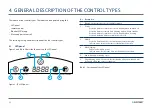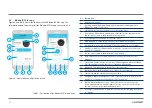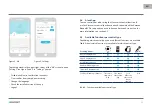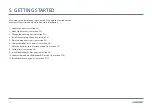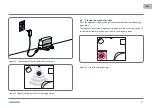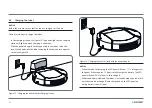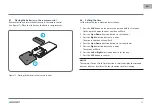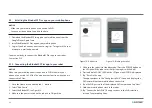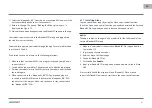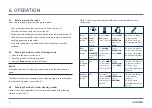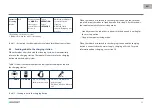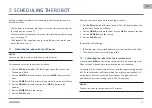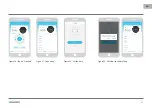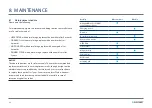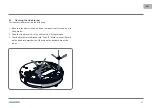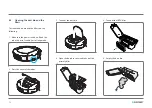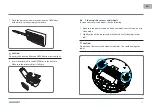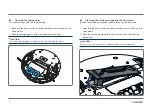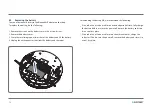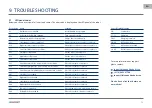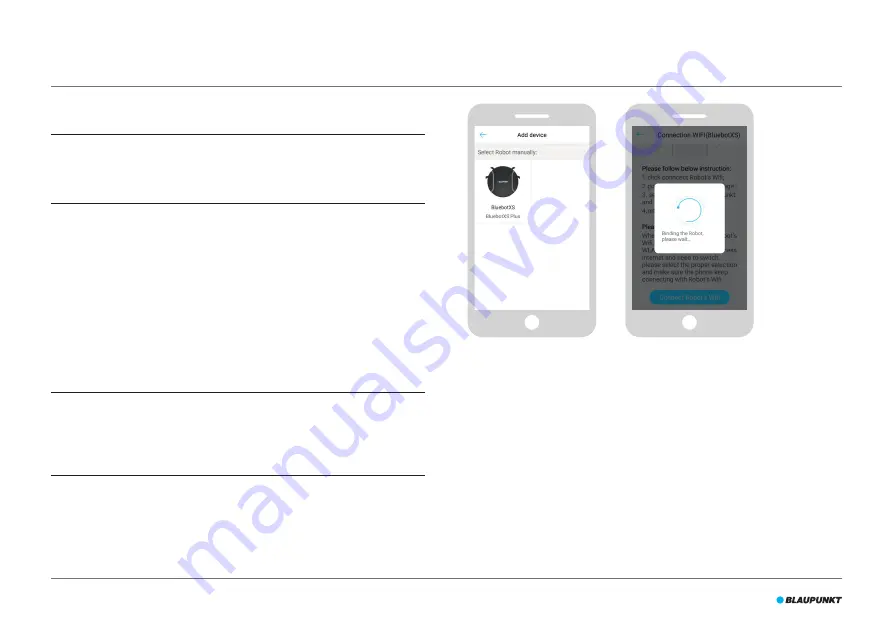
60
5.9 Installing the BluebotXS Plus app on your mobile phone
NOTICE
•
Make sure your mobile phone is connected to WiFi.
•
Swipe your screen down to update the data.
1. Download the BluebotXS Plus app on your mobile phone from the
Google Play or Apple Store.
2. Install the BluebotXS Plus app on your mobile phone.
3. Log in if you have already an account or register. To register fill in your
username, e-mail and password.
You are now ready to connect the BluebotXS Plus app to your robot.
See section 5.10.
5.10 Connecting the BluebotXS Plus app to your robot
NOTICE
Make sure your mobile phone is connected to WiFi. Make sure your
phone is connected to 2.4 Ghz. The app does not function when you are
connected to 5 Ghz.
1. Go to the Home screen and tap the "+" button.
2. Select "Add Device".
3. Select the BluebotXS, see Figure 18.
4. Make sure the power switch on the robot is in ON position.
5. Make sure the robot is in Standby mode. (Press the POWER button on
the LED panel if the robot is currently cleaning or switched off)
6. Press and hold EDGE CLEAN on the LED panel until CONN is displayed.
7. Tap "Reset" in the app.
The app continues to the "Config family Wifi" screen and displays the
WiFi network that your mobile phone connects to.
8. Type the WiFi password of the displayed WiFi network and tap "Next".
9. Hold your mobile phone close to the robot.
10. Tap "Connect Robot's Wifi". The app switches to the WiFi selection
screen of your mobile phone.
Figure 18 - Add device
Figure 19 - Binding the robot