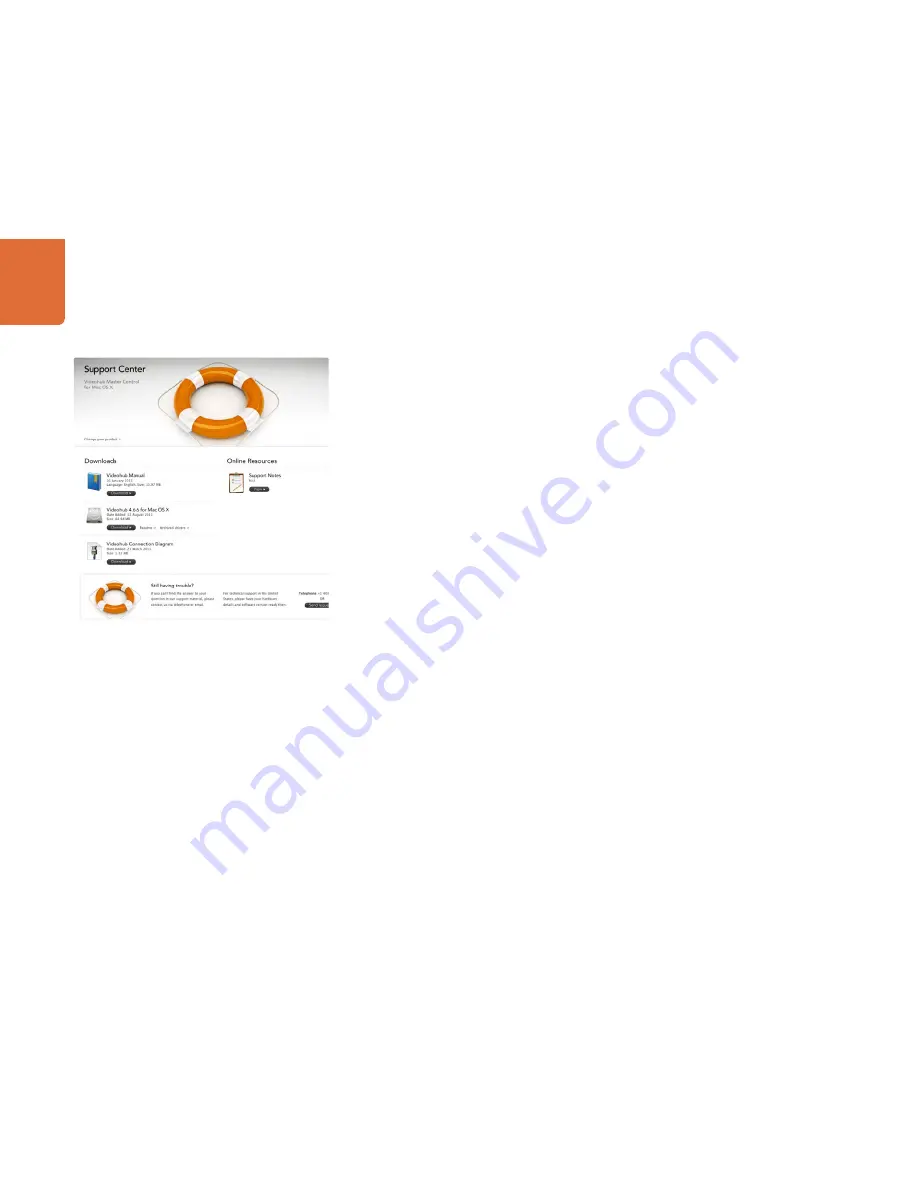
Help
31
There are four steps to getting help.
Step 1.
Check out the Blackmagic Design web site www.blackmagicdesign.com and click on the
Support page for the latest support information.
Step 2.
Call your dealer.
Your dealer will have the latest technical updates from Blackmagic Design and should be able
to give you immediate assistance. We also recommend you check out the support options your
dealer offers as they can arrange various support plans based on your workflow requirements.
Step 3.
The next option is to email us with your questions using the web form at
www.blackmagicdesign.com/support
Step 4.
Phone a Blackmagic Design support office. Check our web site for current support phone
numbers in your area. www.blackmagicdesign.com/company.
Please provide us with as much information as possible regarding your technical problem and system
specifications so that we may try to respond to your problem as quickly as possible.
















