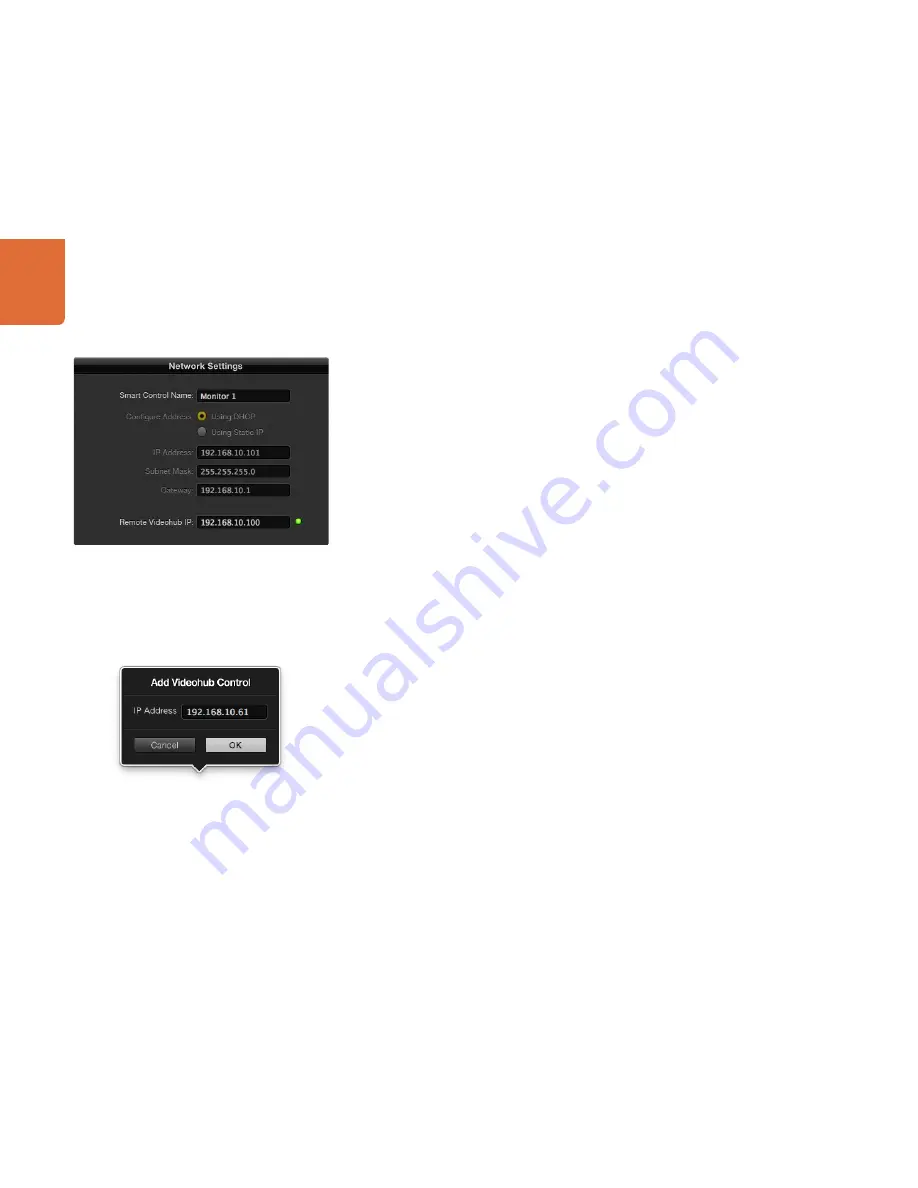
Software Installation
17
If a Videohub control panel is selected in the Videohub Control Utility software, all of the panel's buttons will
illuminate with the same colors and intensity as shown in the software interface. While the panel is selected
in the software, the top left button will not indicate the status of the unit.
After configuring the network and control settings in the Blackmagic Videohub Control Utility, quit the
software or unplug its USB connection. If the top left button begins to flash, refer to the diagnostic light
information in the previous section named "Connecting Videohub Control Panels with Ethernet." Otherwise,
you can immediately test the buttons as you program them and verify the SDI routes are valid.
Network Settings
Each Videohub control panel requires an IP address to communicate with Videohub via your IP network.
When configuring a Videohub control panel via USB, you can choose DHCP or Static IP. DHCP automatically
obtains all the network settings for your Videohub control panel and is the easier choice.
If you decide to use a static IP address, please ask your system administrator for a spare IP address to avoid
creating an IP conflict on your network. You will then need to complete the IP address, subnet mask and
gateway details for your Videohub control panel. A static IP address must be used if directly connecting a
Videohub control panel to an Ethernet-equipped Videohub without using a network switch.
You will also need to complete the IP details for the Remote Videohub which you wish to control with your
Videohub control panel. The remote Videohub is the Videohub Server and could refer to a Videohub Server
computer or an integrated Videohub Server.
Add Videohub Control
If you already know the IP address of a Videohub control panel but it hasn't automatically appeared in the
Videohub Control Panels pane, you can add the Videohub Control manually. To do so, click Add Videohub
Control (+) at the bottom of the Videohub Control Panels pane. Type in the IP address of the Videohub
control panel and click
OK
. The software will verify the presence of the panel and add it to the Videohub
Control Panels list. If the Blackmagic Videohub Control Utility does not find a Videohub control panel at the
specified address, it will not add the unit to the list and will instead present an error message. You can use
Blackmagic Videohub Control Utility to manually add a Videohub control panel when connected to a panel
via Ethernet or USB.
Load/Save Settings
If you want to back up settings you've configured for your control panel, or set up several units the same way,
you can save the settings from an already configured Videohub control panel and then load the settings
file into the other units. After loading the pre-configured settings, you need only update network settings,
including the control panel name, for each unit. If you want to dedicate Videohub Smart Control units to
individual SDI destination devices, you will also need to specify the SDI destination device for each panel.
You can load and save settings by choosing “Load Settings” or “Save Settings” from the File menu.
Blackmagic Videohub Control Utility network settings
You can manually add a Videohub control panel, by IP address, to
the list of Videohub Control Panels






























