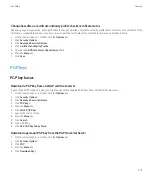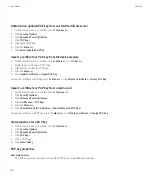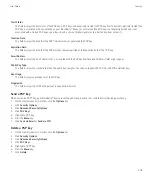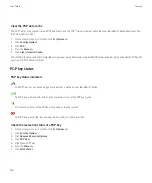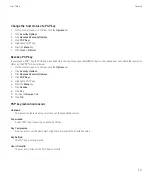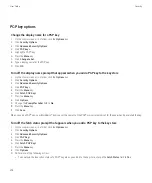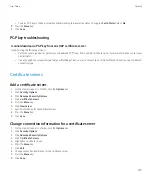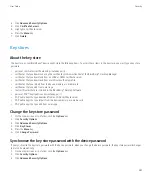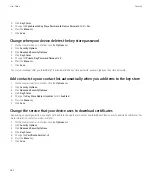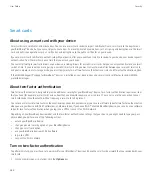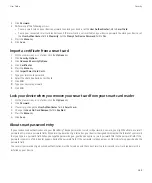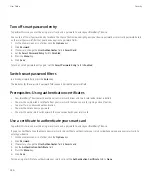5. Highlight a certificate.
6. Press the
Menu
key.
7. Click
Associate Addresses
.
8. Press the
Menu
key.
9. Click
Add Address
.
10. Perform one of the following actions:
• Click a contact.
• Click
Use Once
. Type an email address. Press the
Enter
key.
11. Press the
Menu
key.
12. Click
Save
.
Turn off the display name prompt that appears when you add a certificate to the key store
1.
On the Home screen or in a folder, click the
Options
icon.
2. Click
Security Options
.
3. Click
Advanced Security Options
.
4. Click
Certificates
.
5. Press the
Menu
key.
6. Click
Fetch Certificates
.
7. Press the
Menu
key.
8. Click
Options
.
9. Change the
Prompt for Label
field to
No
.
10. Press the
Menu
key.
11. Click
Save
.
When you add a certificate, your BlackBerry® device uses the certificate subject as the name for the certificate.
Turn off the fetch status prompt that appears when you add a certificate to the key store
1.
On the Home screen or in a folder, click the
Options
icon.
2. Click
Security Options
.
3. Click
Advanced Security Options
.
4. Click
Certificates
.
5. Press the
Menu
key.
6. Click
Fetch Certificates
.
7. Press the
Menu
key.
8. Click
Options
.
9. Perform one of the following actions:
• To download the revocation status of a certificate when you add it to the key store, change the
Fetch Status
field to
Yes
.
• To add a certificate to the key store without downloading the revocation status, change the
Fetch Status
field to
No
.
10. Press the
Menu
key.
11. Click
Save
.
User Guide
Security
272