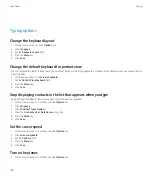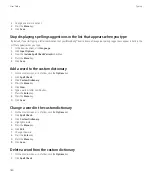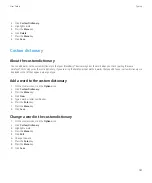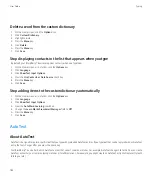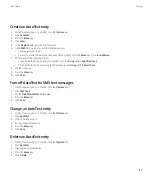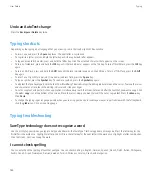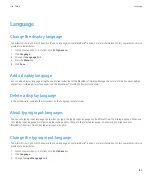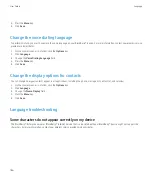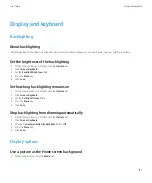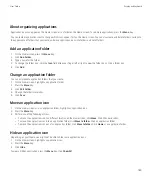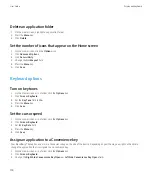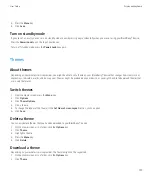Type an accent or special character
1.
Press and hold a letter key.
2. Click the accented or special character in the list that appears when you type.
Highlight text
1.
Place the cursor where you want to start highlighting text.
2. Place the cursor where you want to stop highlighting text.
Typing input methods
Switch typing input methods when you are typing
To perform this task, you must be using your BlackBerry® device in portrait view.
1.
When you are typing, press the
Menu
key.
2. Click one of the following menu items:
•
Enable Multitap
•
Enable SureType
•
Enable Full Keyboard
Change options for typing input methods
1.
On the Home screen or in a folder, click the
Options
icon.
2. Click
Language
.
3. Click
Show Text Input Options
.
4. Change the input options.
5. Press the
Menu
key.
6. Click
Save
.
SureType technology and multi-tap input methods
About typing using different keyboard styles
When you need to type, your BlackBerry® device displays one of three keyboard styles automatically, based on the field that you type in and
the orientation of your device.
If you are using your device in portrait view, you can switch between the SureType® keyboard, multi-tap keyboard, and full keyboard, and you
can set one of these keyboard styles to be your default. If you are using your device in landscape view, you can type using the full keyboard.
User Guide
Typing
176