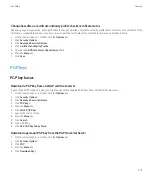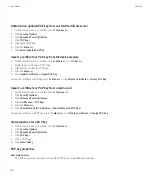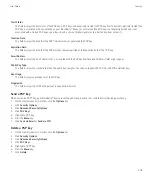View a password in the password keeper
In the password keeper, click a password.
Change a password in the password keeper
1.
On the Home screen or in the
Applications
folder, click the
Password Keeper
icon.
2. Highlight a password.
3. Press the
Menu
key.
4. Click
Open
.
5. Change the password information.
6. Press the
Menu
key.
7. Click
Save
.
Hide passwords in the password keeper
1.
On the Home screen or in the
Applications
folder, click the
Password Keeper
icon.
2. Press the
Menu
key.
3. Click
Options
.
4. Set the
Show Password
field to
No
.
5. Press the
Menu
key.
6. Click
Save
.
To show passwords in the password keeper again, set the
Show Password
field to
Yes
.
Turn off the prompt that appears before you delete items
You can turn off the prompt that appears before you delete messages, call logs, contacts, calendar entries, tasks, memos, or passwords.
1.
On the Home screen, click an application icon.
2. In an application, press the
Menu
key.
3. Click
Options
.
4. If necessary, click
General Options
.
5. Change the
Confirm Delete
field to
No
.
6. Press the
Menu
key.
7. Click
Save
.
Delete a password from the password keeper
1.
On the Home screen or in the
Applications
folder, click the
Password Keeper
icon.
2. Highlight a password.
3. Press the
Menu
key.
4. Click
Delete
.
User Guide
Security
260