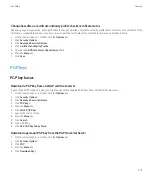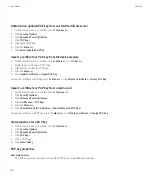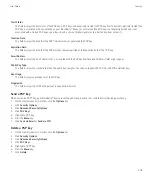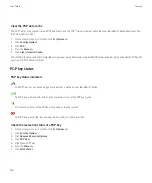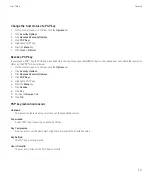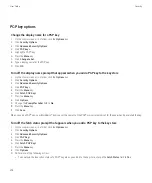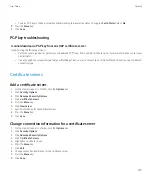• To change how long your device waits after you stop using it before it deletes sensitive data, change the
Idle Timeout
field.
6. Press the
Menu
key.
7. Click
Save
.
Delete sensitive application data from the temporary device memory
1.
On the Home screen or in a folder, click the
Options
icon.
2. Click
Security Options
.
3. Click
Advanced Security Options
.
4. Click
Memory Cleaning
.
5. In the
Registered Cleaners
section, click an application.
6. Perform one of the following actions:
• To delete sensitive data for the highlighted application, click
Clean <Application>
. Click
OK
.
• To delete sensitive data for all applications, click
Clean Now
.
View the icon for the memory cleaning application on the Home screen
1.
On the Home screen or in a folder, click the
Options
icon.
2. Click
Security Options
.
3. Click
Advanced Security Options
.
4. Click
Memory Cleaning
.
5. Change the
Show Icon on Home Screen
field to
Yes
.
6. Press the
Menu
key.
7. Click
Save
.
Certificates
Certificate basics
Download a certificate from an LDAP or DSML certificate server
1.
On the Home screen or in a folder, click the
Options
icon.
2. Click
Security Options
.
3. Click
Advanced Security Options
.
4. Click
Certificates
.
5. Press the
Menu
key.
6. Click
Fetch Certificates
.
7. Specify the search criteria.
8. Press the
Menu
key.
9. Click
Search
.
User Guide
Security
265