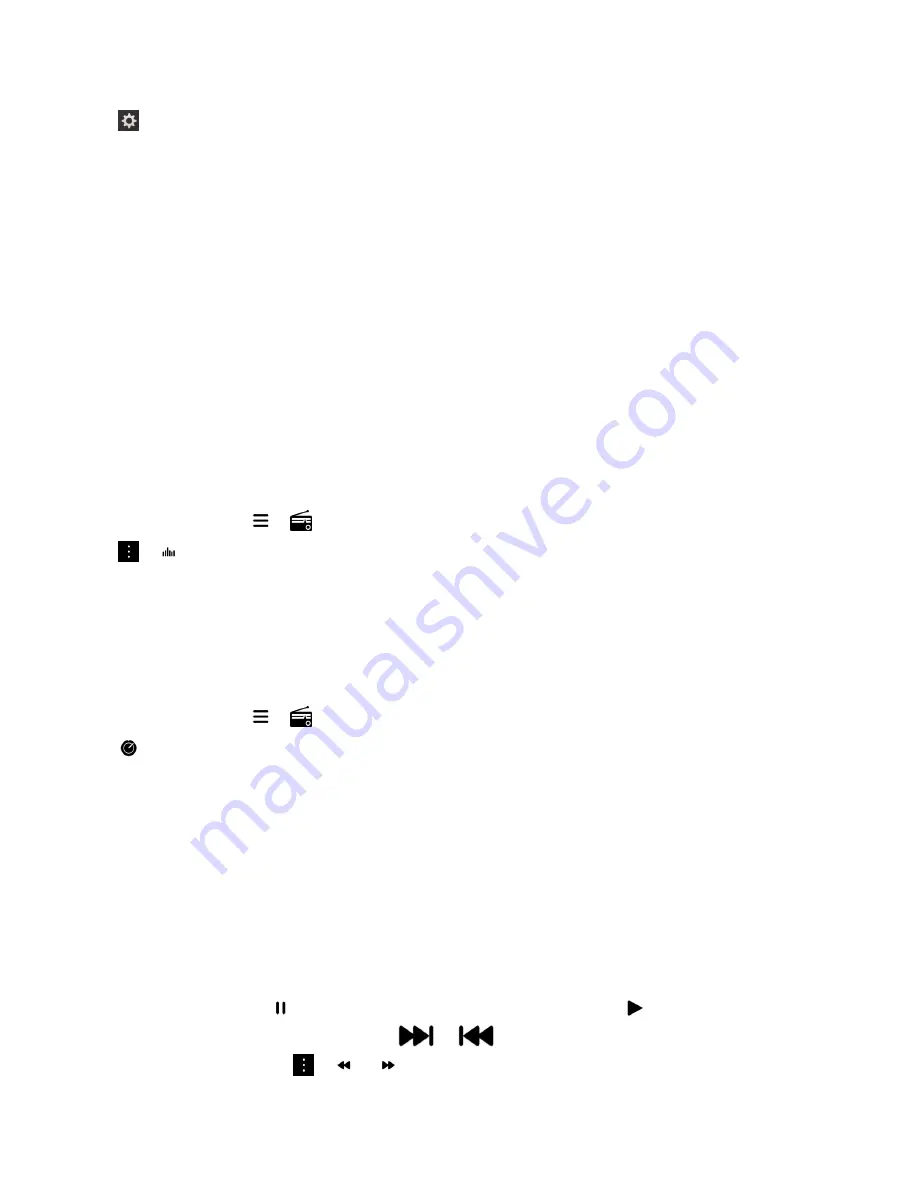
2. Tap Settings > Media Sharing.
• To share your media files, turn on sharing for each type of media file that you want to share.
• To grant access to devices so that they can access your media files, tap
Devices. Select the
checkbox beside each device that you want to grant access to.
About FM Radio
You can use the FM Radio in the Music app on your BlackBerry device to tune in to frequencies that
broadcast FM stations and listen to all of your favorite FM stations. To use the radio, connect your
headphones to your device. Your headphones work as the radio antenna.
The FM Radio might not be available to you, depending on your service provider and the rules set by
your administrator.
Scan for radio stations
To use the FM Radio, make sure that you connect your headphones to your BlackBerry device.
1. In the Music app, tap > .
2. Tap > .
3. Tap the radio station that you want to listen to.
Note: After you scan for radio stations, the next time that you use the FM Radio, the list of radio stations
that you scanned for appears under Local Stations.
Manually tune to a radio station
1. In the Music app, tap > .
2. Tap .
3. Slide your finger to the radio station that you want to tune to.
4. Tap Tune to.
Tip: When you select the station that you want to tune to, to hide the station numbers, tap Tune to.
Listen to the FM Radio
The FM Radio on your BlackBerry device has controls for listening to music that are similar to the Music
app on the device.
After you have tuned to a station, do any of the following:
• To mute the station, tap . To start listening to the station again, click .
• To go to the next or previous station, tap
or
.
• To search for a station, tap > or .
Media
User Guide
116
Summary of Contents for Porsche P'9983
Page 1: ...PORSCHE DESIGN P 9983 Smartphone User Guide Version 10 3...
Page 2: ...Published 2014 09 22 SWD 20140922160040414...
Page 6: ......
Page 58: ...Phone and voice User Guide 58...
Page 86: ...BlackBerry Hub and email User Guide 86...
Page 120: ...2 Set the Public profile switch to On Media User Guide 120...
Page 188: ...Settings User Guide 188...
Page 241: ...To clear all of your previous calculations tap Applications and features User Guide 241...
Page 242: ...Applications and features User Guide 242...
















































