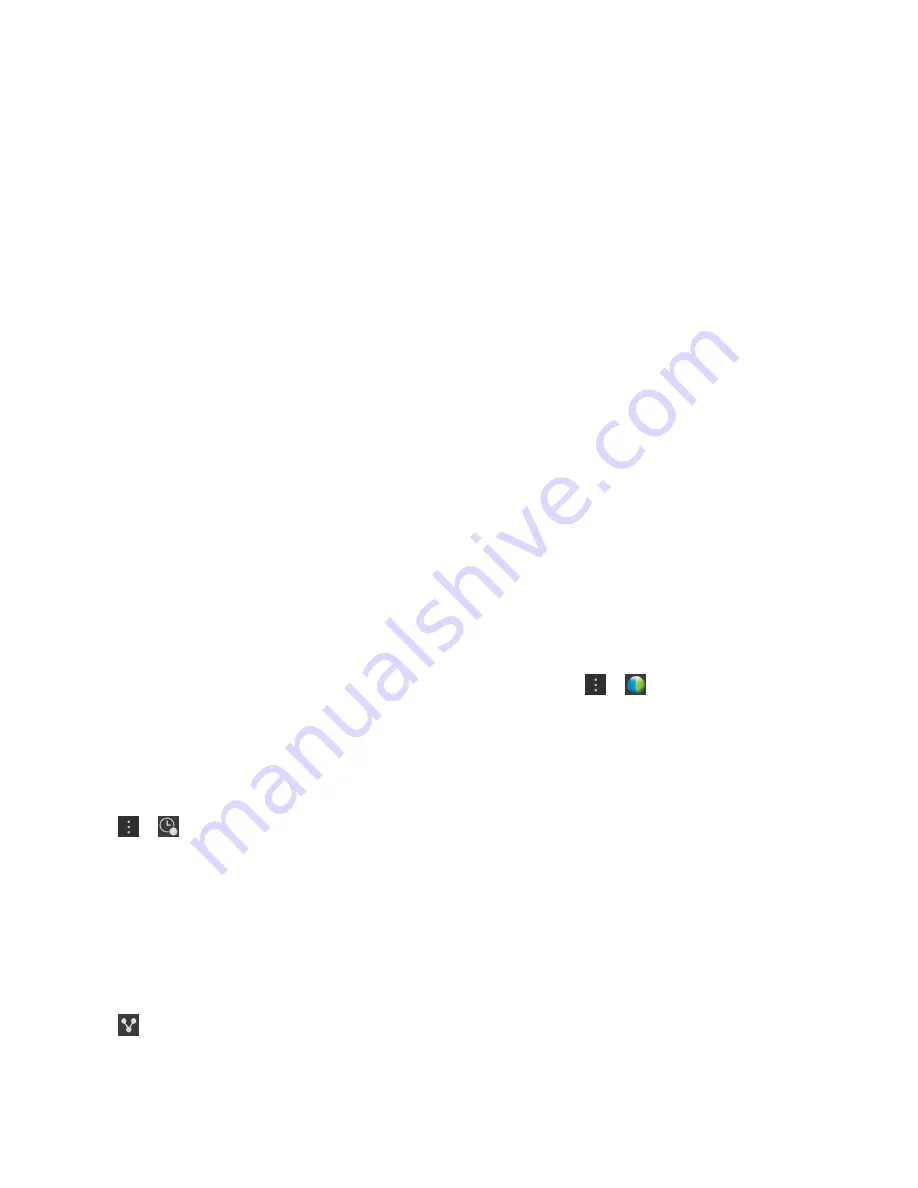
Edit WebEx details for an existing event
If you're the organizer of a scheduled calendar event, and you are logged in to the Cisco WebEx
Meetings app on your BlackBerry device, you can edit the WebEx details for the existing event.
Note: If your calendar event is associated with a work email account, the Cisco WebEx Meetings app
must be installed in the work space on your device. If your calendar event is associated with a personal
email account, the Cisco WebEx Meetings app must be installed in the personal space on your device.
1. When you change your event, enter the updated information such as the event time or participants,
and tap
Save.
2. On the WebEx Meeting screen, change the details to match the updated information in the event.
Enter your WebEx password.
3. Tap Schedule.
WebEx details are added to the notes section of the event, and an update with the details is sent to the
event participants.
Join a WebEx event
To join an event, you must have the Cisco WebEx Meetings app installed on your BlackBerry device.
Note: If your calendar event is associated with a work email account, the Cisco WebEx Meetings app
must be installed in the work space on your device. If your calendar event is associated with a personal
email account, the Cisco WebEx Meetings app must be installed in the personal space on your device.
To join a calendar event that includes WebEx details, do one of the following:
• In a calendar reminder, tap
Start WebEx.
• In a calendar event, on the event screen, tap Start WebEx, or tap > .
Send an "I will be late" message
If you will be late for a meeting or event, you can quickly send a message to let other participants know.
1. Open the event, either from the BlackBerry Calendar app or from the event reminder.
2. Tap > .
3. In the dialog box, move the slider to indicate how late you will be.
4. Tap Email All Participants or Email Organizer.
Share a file with meeting participants
You can use email to share the files on your BlackBerry device with other meeting participants.
1. Touch and hold a file.
2. Tap > Meeting Participants.
3. Tap a meeting.
Applications and features
User Guide
201
Summary of Contents for Porsche P'9983
Page 1: ...PORSCHE DESIGN P 9983 Smartphone User Guide Version 10 3...
Page 2: ...Published 2014 09 22 SWD 20140922160040414...
Page 6: ......
Page 58: ...Phone and voice User Guide 58...
Page 86: ...BlackBerry Hub and email User Guide 86...
Page 120: ...2 Set the Public profile switch to On Media User Guide 120...
Page 188: ...Settings User Guide 188...
Page 241: ...To clear all of your previous calculations tap Applications and features User Guide 241...
Page 242: ...Applications and features User Guide 242...
















































