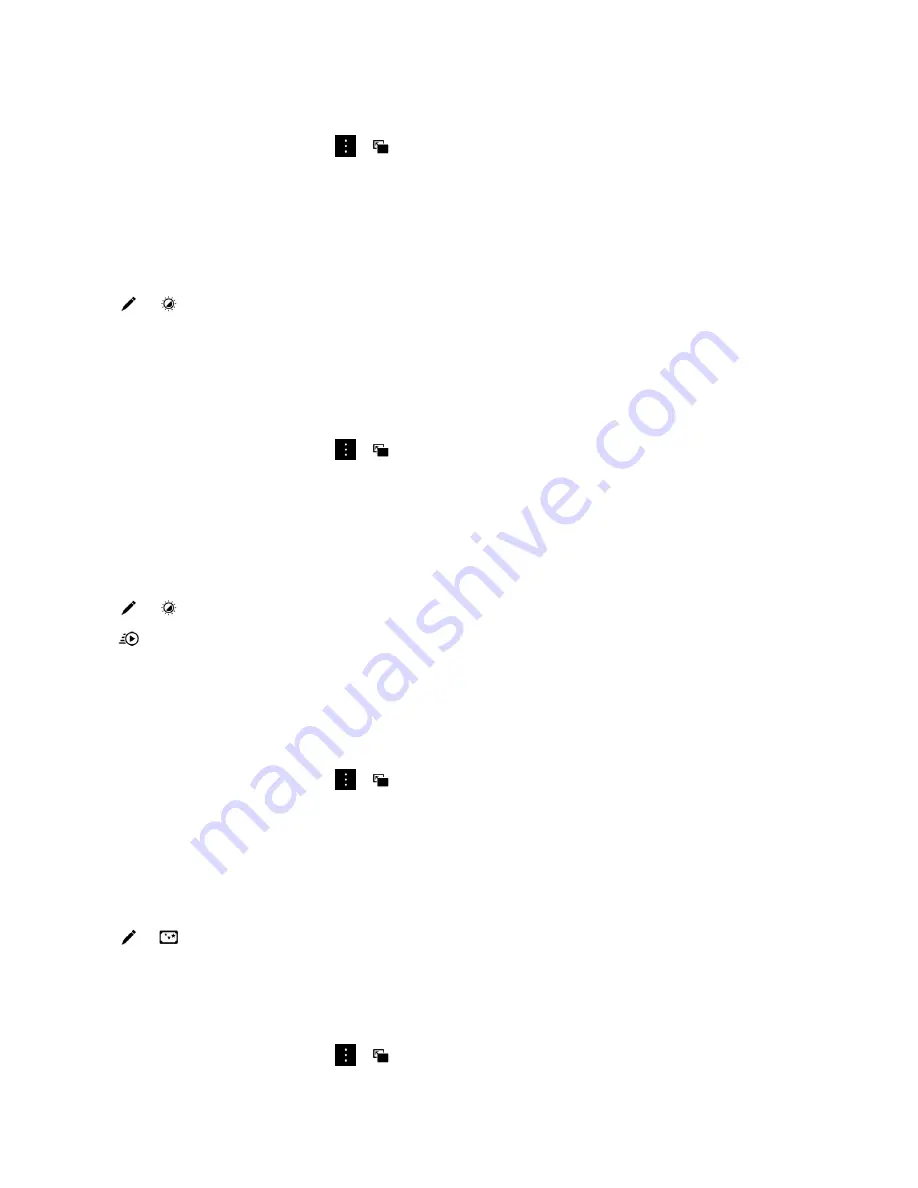
• To save your changes, tap
Save.
• To discard your changes, tap > .
Enhance a video
You can use the video editor on your BlackBerry device to improve the quality of your videos by
changing the brightness, contrast, saturation, and more.
1. In the Videos app, touch and hold the video that you want to change.
2. Tap > .
3. Tap an editing option.
4. If necessary, move the slider to achieve the effect that you want.
5. When you're done editing your video, do one of the following:
• To save your changes, tap
Save.
• To discard your changes, tap > .
Tip: If you select an editing option and don't like the results, to quickly discard the changes, tap the
editing option a second time.
Add slow motion to a video
1. In the Videos app, touch and hold the video that you want to change.
2. Tap > .
3. Tap .
4. Touch and hold the paddle icons and slide your finger until the section of the video that you want to
slow down is in between the paddle icons.
5. When you're done editing the video, do one of the following:
• To save your changes, tap
Save.
• To discard your changes, tap > .
Add filters to a video
You can use the video editor on your BlackBerry device to add filters to your video to change the
appearance. Some options include black and white, vintage, and aged filters.
1. In the Videos app, touch and hold the video that you want to change.
2. Tap > .
3. Tap a filter.
4. When you're done editing your video, do one of the following:
• To save your changes, tap
Save.
• To discard your changes, tap > .
Media
User Guide
109
Summary of Contents for Porsche P'9983
Page 1: ...PORSCHE DESIGN P 9983 Smartphone User Guide Version 10 3...
Page 2: ...Published 2014 09 22 SWD 20140922160040414...
Page 6: ......
Page 58: ...Phone and voice User Guide 58...
Page 86: ...BlackBerry Hub and email User Guide 86...
Page 120: ...2 Set the Public profile switch to On Media User Guide 120...
Page 188: ...Settings User Guide 188...
Page 241: ...To clear all of your previous calculations tap Applications and features User Guide 241...
Page 242: ...Applications and features User Guide 242...
















































