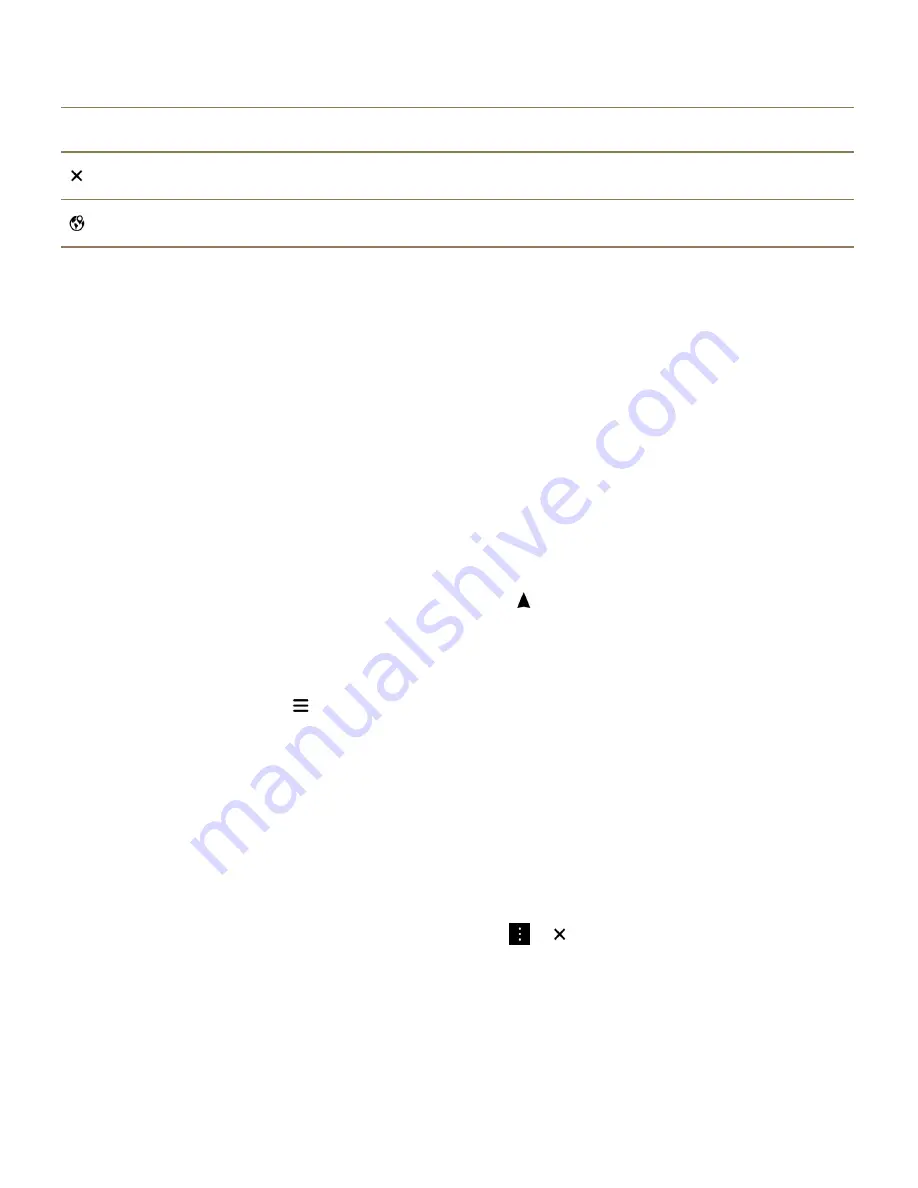
Icon
Description
Clear the places that you have pinned and added to the map.
Go to the map screen.
Search for a place or an address on a map
You can use the GPS feature on your BlackBerry device to search for a specific address or a type of
location and view the results on the map.
1. In the Maps app, in the search field, enter an address or a descriptive word, such as "coffee" or
"hospital."
2. Do one of the following:
• To view all of the search results as pins on the map, press the
Enter key.
• To view a specific search result as a pin on the map, tap a search result.
3. On the map, to view more information about the location, including phone numbers and reviews, tap
the location name.
4. To get directions, next to a search result or location, tap .
Tip: When you search for a type of location, for example "gas stations," and you view all of the search
results as pins on the map, you can view a detailed list of the types of gas stations and information
about each location. To view the list, after you view the search results as pins on the map, in the upper-
right corner of the screen, tap
.
Pin a place on a map
In BlackBerry Maps, you can add pins to your map to track where you're going or to mark points of
interest.
In the Maps app, do one of the following:
• On the map screen, touch and hold the place that you want to pin.
• On the search results screen, tap a search result.
To clear all of the pins from a map, on the map screen, tap
>
.
Get directions
Verify that location services are turned on and that your BlackBerry device has established a GPS
connection.
1. In the Maps app, find a place by doing one of the following:
Applications and features
User Guide
220
Summary of Contents for Porsche P'9983
Page 1: ...PORSCHE DESIGN P 9983 Smartphone User Guide Version 10 3...
Page 2: ...Published 2014 09 22 SWD 20140922160040414...
Page 6: ......
Page 58: ...Phone and voice User Guide 58...
Page 86: ...BlackBerry Hub and email User Guide 86...
Page 120: ...2 Set the Public profile switch to On Media User Guide 120...
Page 188: ...Settings User Guide 188...
Page 241: ...To clear all of your previous calculations tap Applications and features User Guide 241...
Page 242: ...Applications and features User Guide 242...
















































