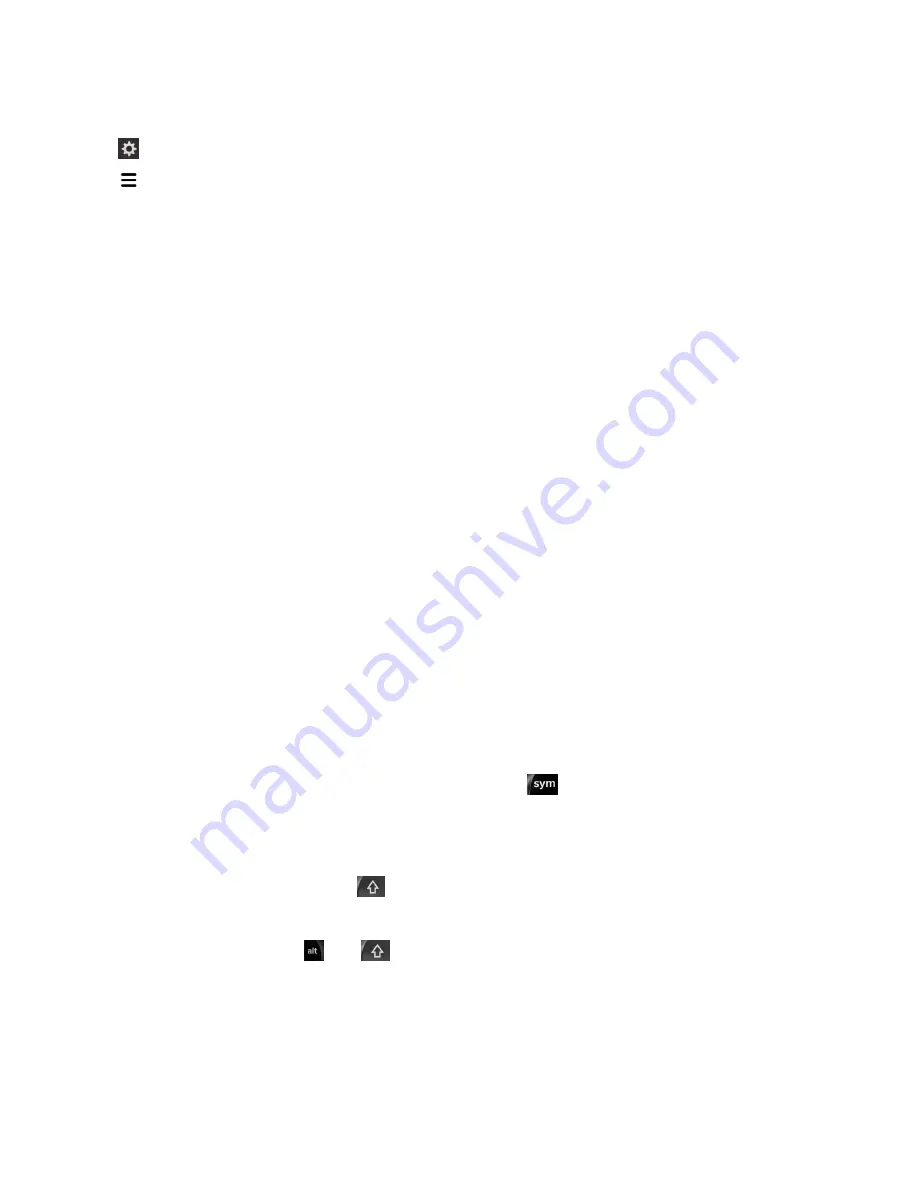
1. On the home screen, swipe down from the top of the screen.
2. Tap Settings > App Manager > Device Monitor.
3. Tap .
4. Tap Mobile Data or Wi-Fi.
5. Tap an app or service.
BlackBerry Keyboard and typing
Communicate with the world by typing messages, email, and documents with the BlackBerry Keyboard.
You can type efficiently by creating custom text shortcuts and turning on prediction, correction, and
spell check. After you set up your keyboard preferences, learn how to cut, copy, and paste text, and
delete words. If you turn on prediction, you can select word suggestions that appear while you type. You
can also set up or change your display, typing, keyboard, and voice input languages.
Typing on theBlackBerry Keyboard
Type an accented character
The list of available accents depends on the active input language. If you set multiple input languages,
the accents for the languages that can be predicted together appear for a letter. For example, when
English, French, and German are set, because their alphabets are similar, you get accent options for all
three languages.
1. On the BlackBerry Keyboard, press and hold the letter that you want to add the accent to.
2. When accented characters appear above the Keyboard, tap the accented character that you want to
type.
Type a symbol or number
1. On the lower-right side of the BlackBerry Keyboard, press
.
2. Tap the symbol or number that you want to type.
Type an uppercase character
1. On the BlackBerry Keyboard, press
.
2. Press a letter.
Tip: To turn on CAP lock, press and
.
Keyboard shortcuts: Typing
Some shortcuts might not be available depending on the typing input language that you use.
Settings
User Guide
156
Summary of Contents for Porsche P'9983
Page 1: ...PORSCHE DESIGN P 9983 Smartphone User Guide Version 10 3...
Page 2: ...Published 2014 09 22 SWD 20140922160040414...
Page 6: ......
Page 58: ...Phone and voice User Guide 58...
Page 86: ...BlackBerry Hub and email User Guide 86...
Page 120: ...2 Set the Public profile switch to On Media User Guide 120...
Page 188: ...Settings User Guide 188...
Page 241: ...To clear all of your previous calculations tap Applications and features User Guide 241...
Page 242: ...Applications and features User Guide 242...






























