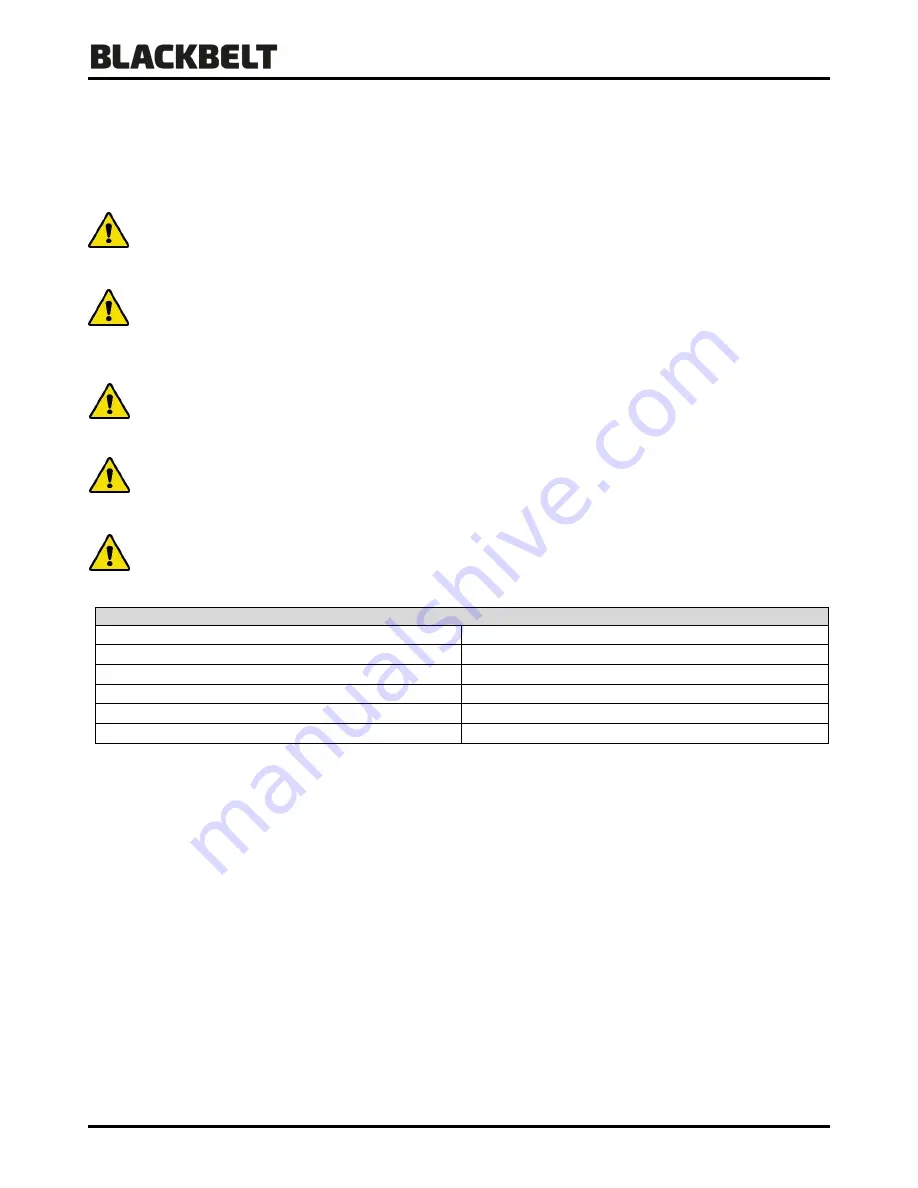
User Manual 3D-Printer
Version 2018-3.1_ENG
4
1: Technical specifications and tolerances
The sole intention of this machine is 3D Printing of models / parts. The Blackbelt 3D Printer is only intended to
produce products and use materials as described in this user manual. A detailed description of the functionality of
this machine is described in Chapter 4.2 :
“
Principle of operation
”.
This machine shall only be used within the specifications and tolerances as described in this manual. Blackbelt
3D BV will assume no responsibility for direct / indirect damage resulting from improper operation / lack of
maintenance and any other use of the machine as intended is this manual.
The sole use of the machine is only intended for the production of products as described in the general terms
and conditions. These terms and conditions are provided prior to shipment and need to be countersigned for
acceptance. A copy can be acquired through e-mail ([email protected]) or download a copy on our
website (www.blackbelt-3d.com)
Do not use of the machine for any other purposes then intended by BlackBelt 3D BV. Not doing so can lead to
serious damage to the machine or the machine-operator and its surroundings.
The Blackbelt 3D printer generates high temperatures and has hot moving parts that can cause injury.
Never reach inside of Blackbelt 3D Printer while it is in operation. Always control the printer with the jog button
at the front or the power switch at the back of the electrical cabinet. Allow the Blackbelt 3D Printer to cool
down for 5 minutes before reaching inside the stationary gantry.
Only use this machine inside a building. Ensure the machine is positioned in a well ventilated and clean
environment. Ensure a room temperature of 15C
–
30C for optimal operating conditions.
Specifications
Voltage / Frequency
115 - 240Volt; 50 - 60Hz
Wiring machine
IEC connector
Installed Power
600W
Consumables
1.75 mm Filament / open material platform
Year of production
2018
Type of product
As agreed in order confirmation
1.1
Identification plate
The identification plate is positioned on the bottom of the electrical cabinet.




















