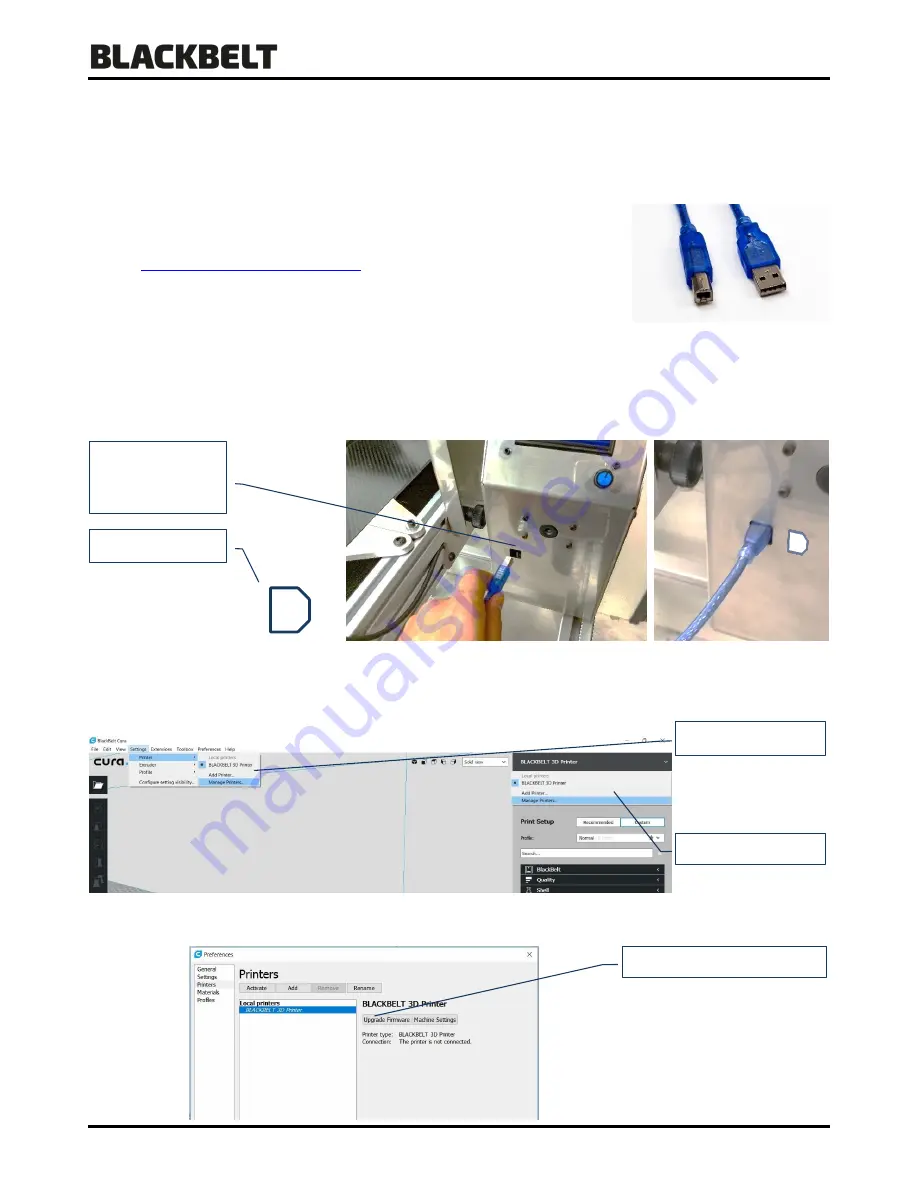
User Manual 3D-Printer
Version 2018-3.1_ENG
26
6.5
Upgrade machine Firmware
In order to correctly update the firmware, the following requirements are necessary:
-
A Mac or PC equipped with an SD card reader. The newest version of
BLACKBELT Cura software needs to be installed onto the hard drive as
described in chapter 6.2
https://blackbelt-3d.com/software
-
The USB cable supplied with the BlackBelt 3D printer.
1.
First turn on the BlackBelt 3d controller by flipping the main switch and make sure it powers up.
2.
Hook-up the machine to the MAC or PC using the USB cable. The USB port of the printer can be found in the
front side of the controller console marked USB (figure 1+2). Make sure that the orientation of the USB plug is as
indicated below
–
the flat side pointing left:
3.
Open BLACKBELT Cura on the device that is just connected to the printer.
4.
Open the
“
manage printer
”
menu (figure 2)
under “settings
/ printer” or in top right corner under the slected
printer.
5.
Now select the BlackBelt printer if this is not already the case and press “Upgrade Firmware”
(figure 3).
Settings menu
Selected printer menu
USB port in next to
the filament
loading port
Upgrade firmware menu
USB
Orientation






























