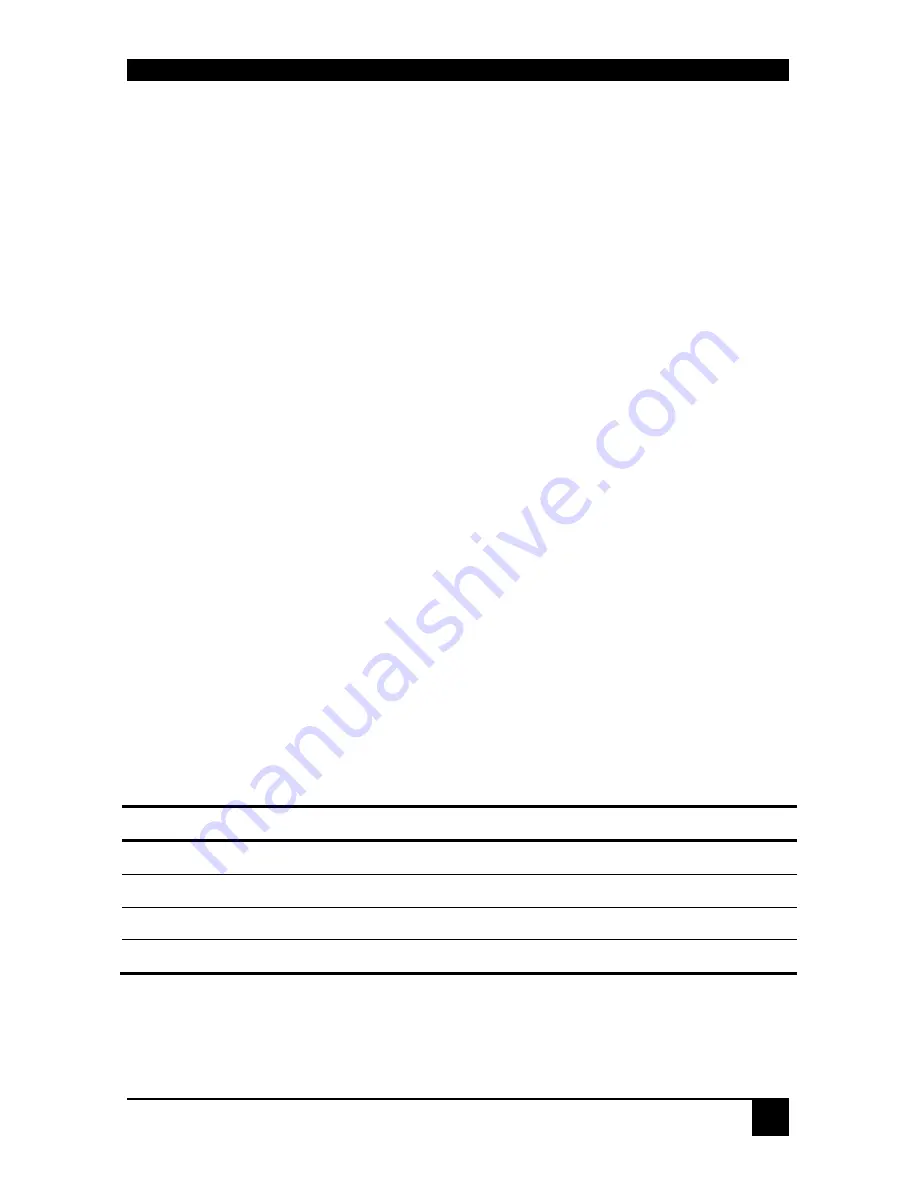
APPENDIX C: ADVANCED CABLING ISSUES (SKEW)
46
Appendix C: Advanced Cabling Issues
(Skew)
This section discusses skew and how to minimize its effects.
What is Skew?
Each color in the RGB (Red, Green, Blue) video signal is sent down a separate pair of wires
in the Interconnect cable. On many cables, the twist rates differ and this leads to each color
arriving at a slightly different time and therefore spreading out on the screen.
Certain CAT5 cables can show noticeable skew when operating at high video resolutions over
longer lengths of cable (see page 29). Skew problems are best avoided by using ‘low skew’
cable. This is CAT5 cable with closely matched twist rates. Please contact Technical Support
for recommendations.
Correcting Skew
If a change in cable is not possible, or if you still observe color separation when using low
skew cable, you could try one of the techniques described in this section:
•
Optimizing pairs (to match pairs for RGB video)
•
Delay line (to delay fastest signals)
•
Patch cables (to minimize visible distortion)
You can check the relative delays in the color signals using the test card, as described on page
30. Skew causes the color bars in the test pattern to be displayed at slightly different
horizontal positions on the screen. To fully correct skew, the two color bars furthest to the left
require delaying until they align with the color bar on the right (slowest).
Optimizing Pairs
This technique is a general solution for optimizing video transmission along a CAT5 cable.
The aim is to arrange the color and data signals as shown in the following table:
Pins Pair
Signal
7 & 8
Shortest Pair (Fastest)
Data
1 & 2
3
rd
Longest Pair
Blue Video
4 & 5
2
nd
Longest Pair
Red Video
3 & 6
Longest Pair (Slowest)
Green Video
Summary of Contents for ServSwitch ACU1001A
Page 2: ......
Page 30: ...INSTALLATION 28 Figure 11 Simple system using ACU1006RA Local Hub and ACUREM Remote Units ...
Page 57: ...NOTES ...
Page 58: ...NOTES ...
Page 59: ......













































