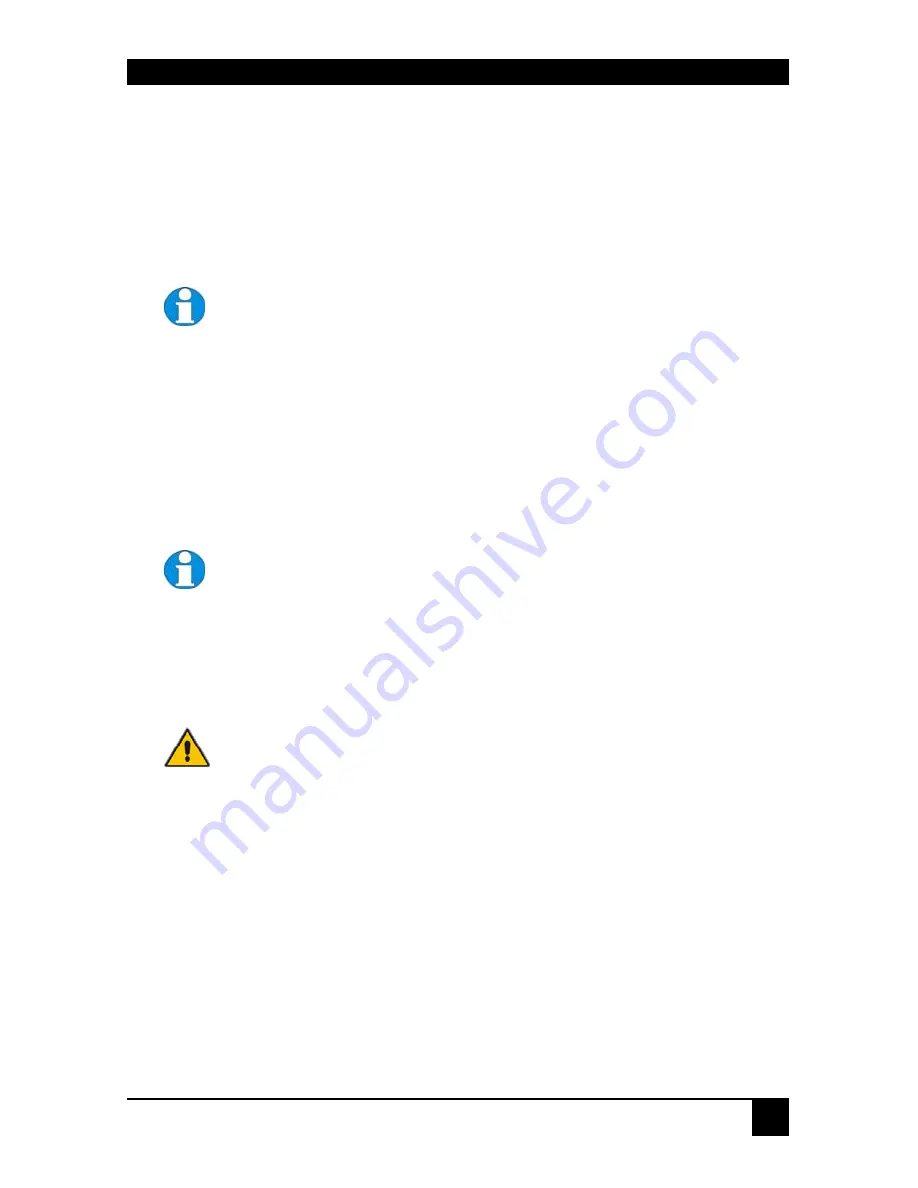
INSTALLATION
21
3.4 Connecting the Remote Unit
To install a Remote Unit:
1.
Switch off all devices.
2.
Connect your keyboard, monitor(s) and mouse to the Remote Unit as shown in Figure 3
(Standard), Figure 4 (SUN) or Figure 5 (Serial).
These ports may also be attached to the CPU side of a KVM switch in
order to have a remote CPU. However, if you are attempting to use the
extender between cascaded KVM switches this may not work. Please
contact Technical Support to discuss your application.
3.
If appropriate, connect serial devices.
See
Appendix D: Serial Port Setup and Operation
, page 48 for information about the
configuration of Extender units for serial communication.
4.
Connect the CATx cable to the INTERCONNECT socket on the front of the Remote
Unit as shown in Figure 6.
5.
Turn the
Brightness
and
Focus
controls fully anticlockwise.
6.
Connect the 9V power supply to power the unit.
SUN Versions only:
During power-up, the CPU seeks a language ID
code from the Remote Unit. If the Remote Unit is not connected when
you power up the Extender system, the Local Unit reports a US keyboard layout
by default. To ensure proper keyboard language selection, connect the
keyboard to the Remote Unit; power on the Remote Unit and leave it powered
during the rest of the installation procedure.
Only use the power supply originally supplied with this
equipment or a manufacturer approved replacement.
Summary of Contents for ServSwitch ACU1001A
Page 2: ......
Page 30: ...INSTALLATION 28 Figure 11 Simple system using ACU1006RA Local Hub and ACUREM Remote Units ...
Page 57: ...NOTES ...
Page 58: ...NOTES ...
Page 59: ......






























