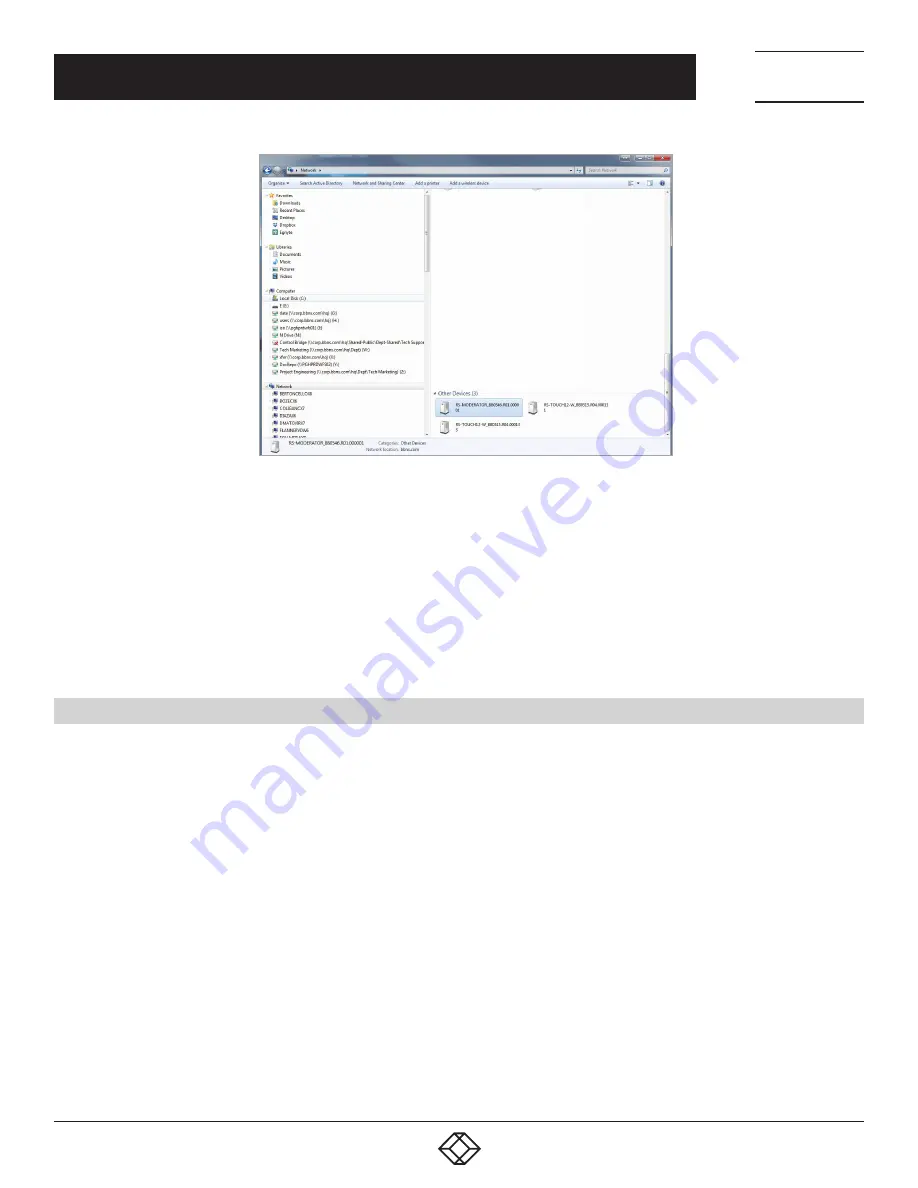
7
1.877.877.2269
BLACKBOX.COM
NEED HELP?
LEAVE THE TECH TO US
LIVE 24/7
TECHNICAL
SUPPORT
1.877.877.2269
CHAPTER 3: CONFIGURATION USING RS-MODERATOR
FIGURE 3-1. ADMIN WEB SCREEN
Option 2: Connect any monitor to THE HDMI output of the RS-MODERATOR. The monitor must be able to display Full HD resolution
(1920 x 1080). You will see current IP settings on the monitor:
In the default setting, the panel is enabled to get the IP address and DNS servers using the DHCP of your network. In the “IP
address” line, the current IP address is shown. Check whether the IP address, gateway and DNS servers correspond to your
network. In the “DHCP” item you can check whether the IP address has been acquired through DHCP (On) or not (Off). If the setting
is not suitable for you, it can be changed later – for description how to do this see the IP Settings chapter. Run the Internet browser
on your PC and type in the RS-MODERATOR unit’s IP address.
3.3 LOGIN
If the RS-MODERATOR unit is joined to the reservation suite, you need to log in to gain access to Admin Web. Enter the reservation
suite password where indicated and click on “Login” (Note that the password entry is case sensitive). This takes you to the Admin
Web setup pages. If the RS-MODERATOR unit is not joined to the reservation suite, there is no need to log in and you find yourself
right on the setup pages. If you want to change the IP address setting, continue according to the info in Section 3.4.1, IP Settings.
If not, proceed to the next chapter.






















