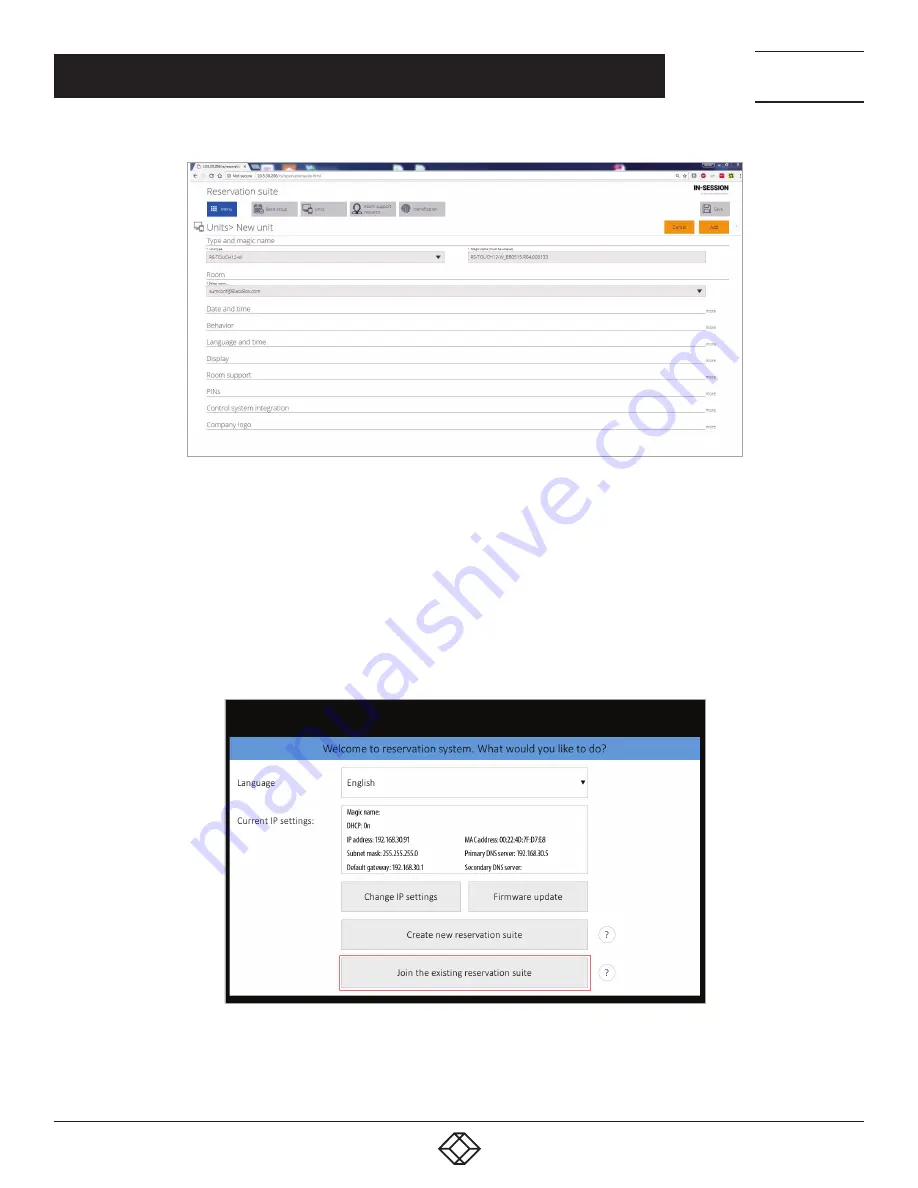
17
1.877.877.2269
BLACKBOX.COM
NEED HELP?
LEAVE THE TECH TO US
LIVE 24/7
TECHNICAL
SUPPORT
1.877.877.2269
CHAPTER 3: CONFIGURATION USING RS-MODERATOR
FIGURE 3-18. ADD NEW UNIT SCREEN
In the “Unit type” field, select the type of reservation system panel. In the “Magic name” field , type the magic name of the selected
panel. In the “Room” field, select the room account used on the given panel. Then click “Add” and confirm changes with the “Save”
button.
Once you create a new reservation suite and set the RS-MODERATOR for the first panel, you may join the panel to this suite.
Connect the panel to your network. The opening screen will appear on the panel. You can change the language and IP settings
now. Check also that the panel has set the same magic name as was set in the previous step for given panel in the RS-
MODERATOR. Then tap “Join the existing reservation suite.”
NOTE: To join a panel to the on-premises administrated reservation suite, the RS-MODERATOR unit needs to be switched on and
connected to the same LAN.
FIGURE 3-19. WELCOME SCREEN






























