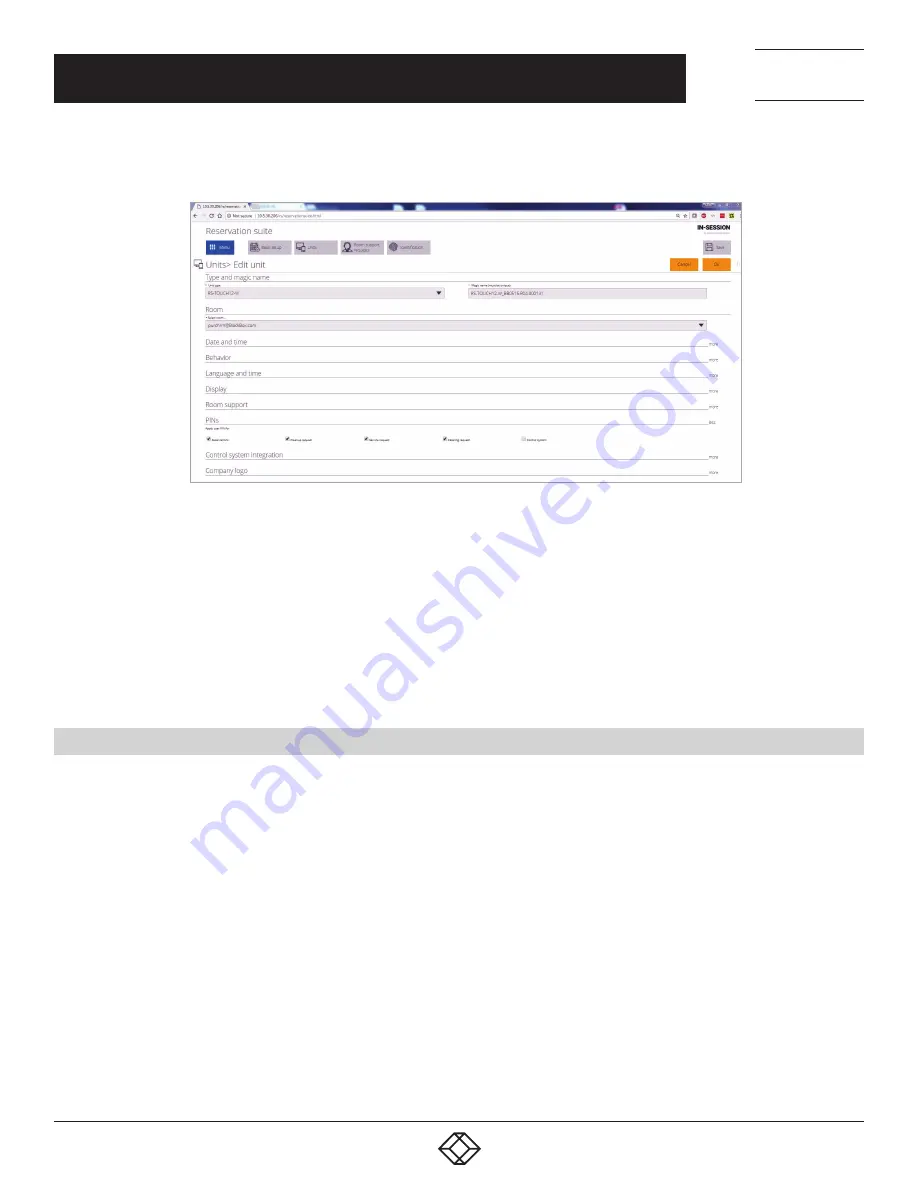
30
1.877.877.2269
BLACKBOX.COM
NEED HELP?
LEAVE THE TECH TO US
LIVE 24/7
TECHNICAL
SUPPORT
1.877.877.2269
CHAPTER 3: CONFIGURATION USING RS-MODERATOR
Click on the edit button of the selected unit. A detailed unit settings page will be displayed. Then tap on “more” in the “PINs” line.
FIGURE 3-44. UNIT SETTINGS PAGE
By using checkboxes in the “PINs” section , you can state which functions will require you to enter a PIN on the given panel:
“Reservations“ - user PIN will be required to reserve a room and prolong or end an event.
“Cleanup request“ - user PIN will be required to order cleanup.
“Service request“ - user PIN will be required to order technical support (common for both service departments).
“Catering request“ - user PIN will be required to order catering.
“Control system” - user PIN will be required to enter the operation screen of the control system.
Then click the “OK” button. Repeat this step for all units. Tap “Save” to save changes and apply it to the whole reservation suite.
3.13 DETAILED SETTINGS OF THE RESERVATION SYSTEM PANELS
In “Units” menu, you can also change other detailed panel settings. Click on “Units/All units.” A list of all reservation system units
will be displayed. Click on the edit button of the selected unit. A detailed unit settings page will be displayed. Each line represents
one group of parameters to set. Then tap on “more” in the selected group.





























