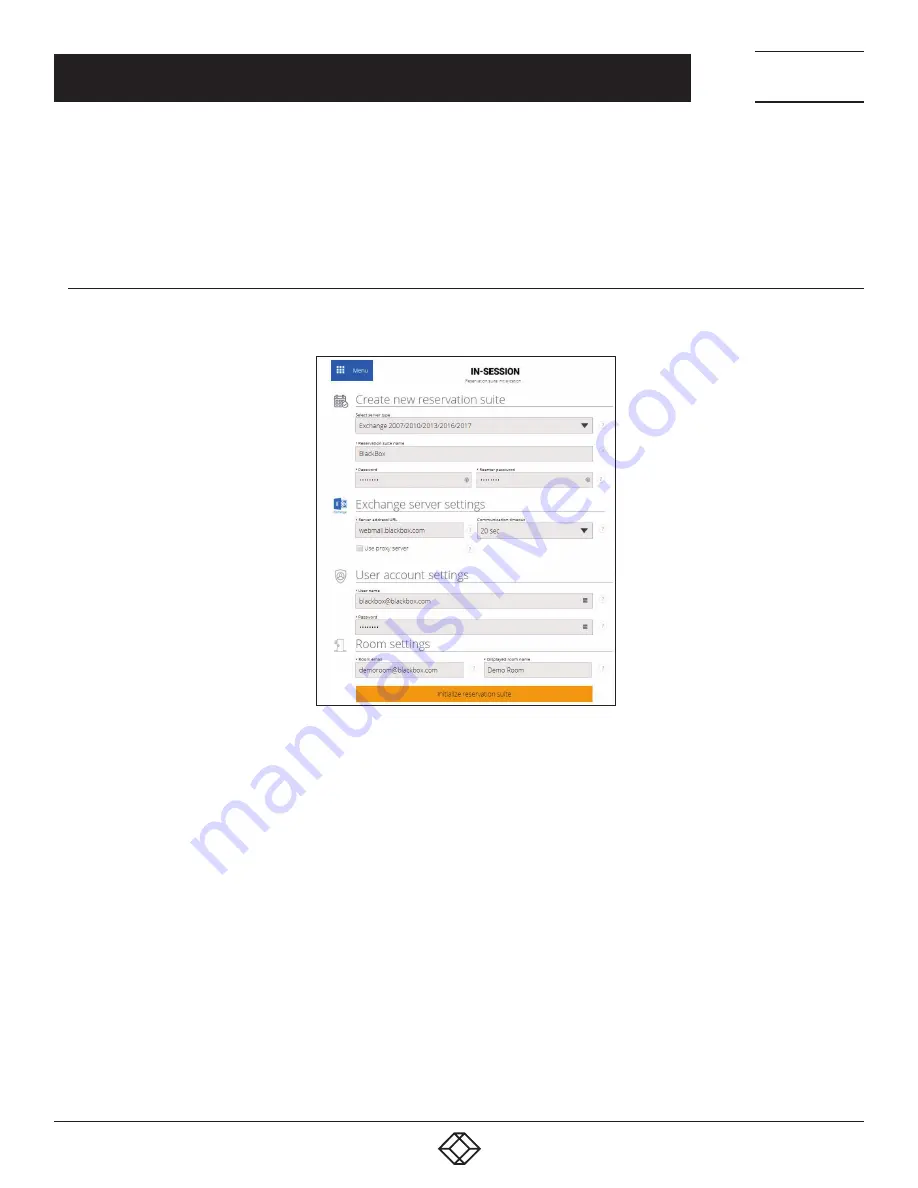
15
1.877.877.2269
BLACKBOX.COM
NEED HELP?
LEAVE THE TECH TO US
LIVE 24/7
TECHNICAL
SUPPORT
1.877.877.2269
CHAPTER 3: CONFIGURATION USING RS-MODERATOR
Enter the user account email (e.g. “[email protected]”) and password in the section “User account settings.” In the
“Room settings” section, enter room account email (e.g. “[email protected]”). In the field “Room displayed name,” you can
enter the room name that will be shown in the upper left-hand corner of the IN-SESSION panel.
You can now end this wizard by tapping “Initialize reservation suite.”
3.5.2 MICROSOFT EXCHANGE SERVER
In the “Select server type“ field , choose “Exchange 2007/2010/2013/2016.“
FIGURE 3-15. CREATE NEW RESERVATION SUITE USING MICROSOFT EXCHANGE SERVER
Enter the server address in the “Exchange server settings” section, “Server address/URL” field. You can either enter the public IP
address (if the server is accessible at this address, e.g. “123.45.67.89”), the internal IP address in LAN network (e.g.”192.168.1.2.),
the local name of the server (e.g. “mail.blackbox.local”) or the global name of the server (if there is a DNS record for it, e.g.
“exchange.contoso.com”). In the “Communication timeout” item, enter the maximum time to wait for the server response. If the
server does not respond by this time, it is evaluated as a communication error. If a proxy server is required for the access to your
exchange server, check the box “Use proxy server.”
Enter the user account name (e.g. “IN-SESSION”) and password in the section “User account settings”. You might also need to
enter the user account in the domain/user_account format (e.g. “blackbox/IN-SESSION”), depending on the Exchange server
settings.
In the “Room settings” section enter room account email (e.g. “[email protected]”). The email has to be entered in the
same format in which it was shown in the item User Logon Names / User Principal Name during the creation of the account, i.e.
do not use the public email address (e.g “[email protected]) if this public address is not identical with the user logon
name. In the “Room displayed name” field, you can enter the room name that will be shown in the upper left-hand corner of the IN-
SESSION panel.
You can now end this wizard by tapping “Initialize reservation suite.”






























