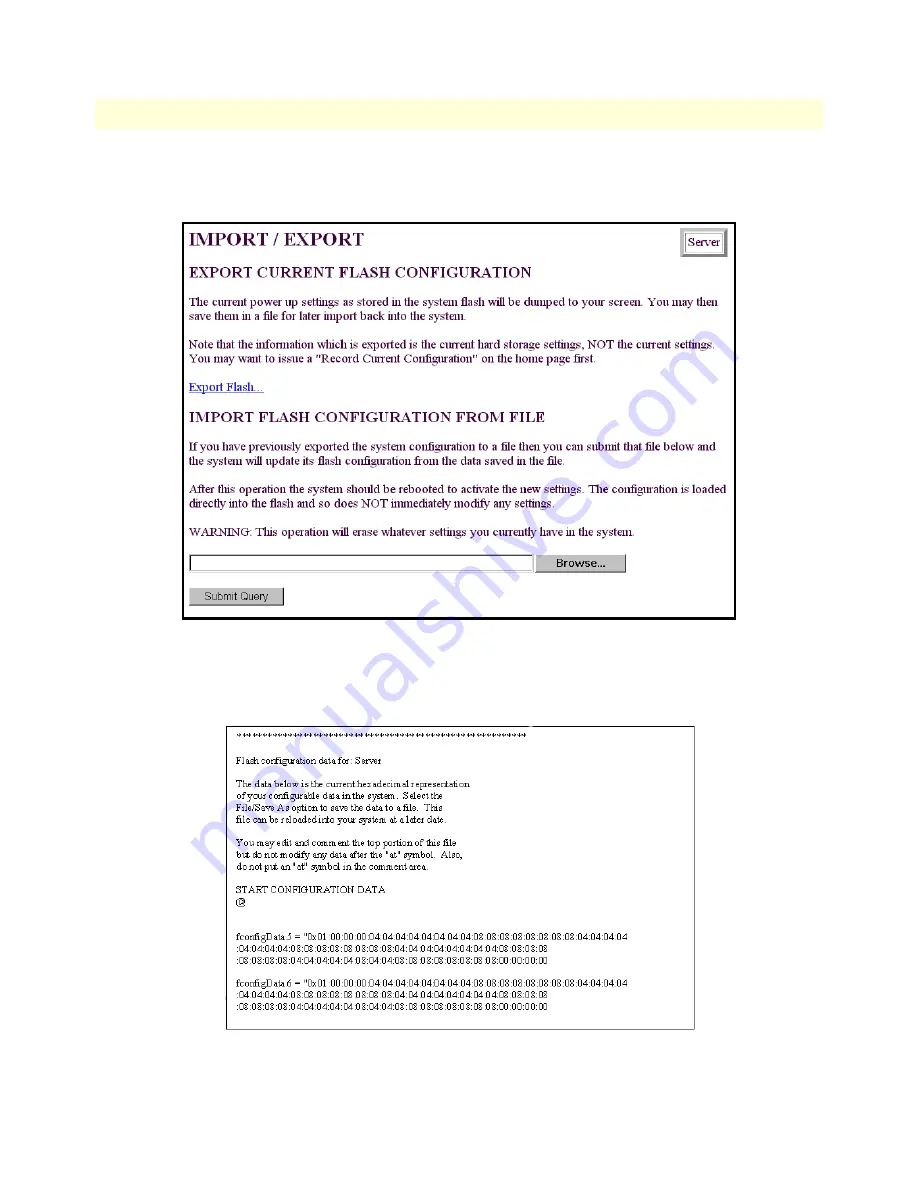
Saving your configuration
48
Model LRA2900A RAS Getting Started Guide
3 • Configuring the RAS for operation
4. To import or export a configuration, click on
Import/Export
under the
Configuration Menu
to display the
Import/Export
main window (see figure 32).
Figure 32. Import/Export main window
5. To export the flash configuration, click on the
Export Flash
link on the
Import/Export
main page. The
access server will display text configuration information resembling that shown in figure 33.
Figure 33. Typical access server flash memory configuration data
















































