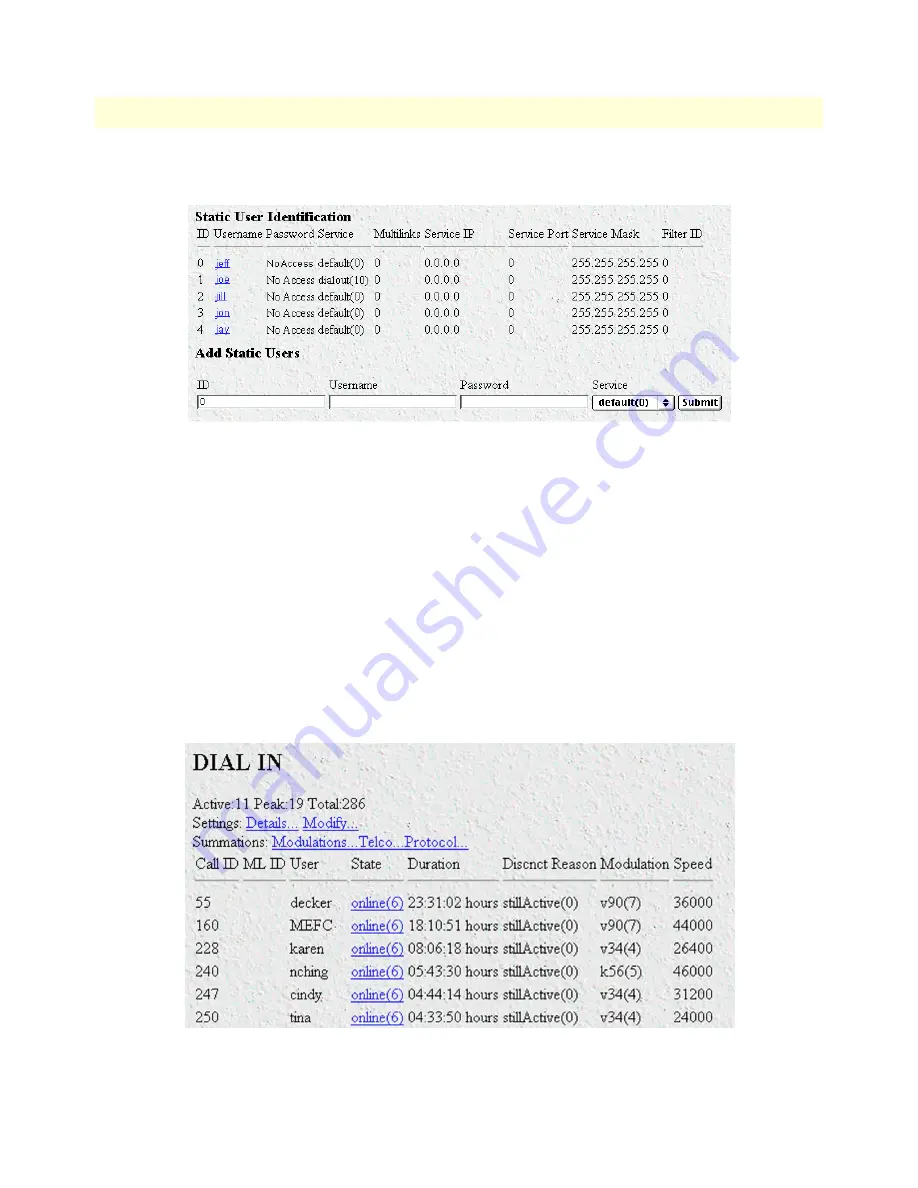
3 • Configuring the RAS for operation
Model LRA2900A RAS Getting Started Guide
39
Configuring the RAS with a Web browser
2. To add an entry in the static user database (see figure 22), fill in the ID with a number not currently in use.
Figure 22. Static User Identification window
3. Add the desired username and password.
4. Click on the
Submit Query
button.
5. Click on
Modify
. The Authentication Configuration window appears (see figure 21 on page 38).
6. Change
Validation
to
StaticUsers(1)
.
7. Click on the
Submit Query
button.
Note
Static Users or RADIUS are not used if validation is set to
noValidation(0)
.
Configuring dial-in user information
1. Click on
Dial-in
in the
Configuration Menu
. The Dial-In main window appears (see figure 23).
Figure 23. Dial-in main window






























