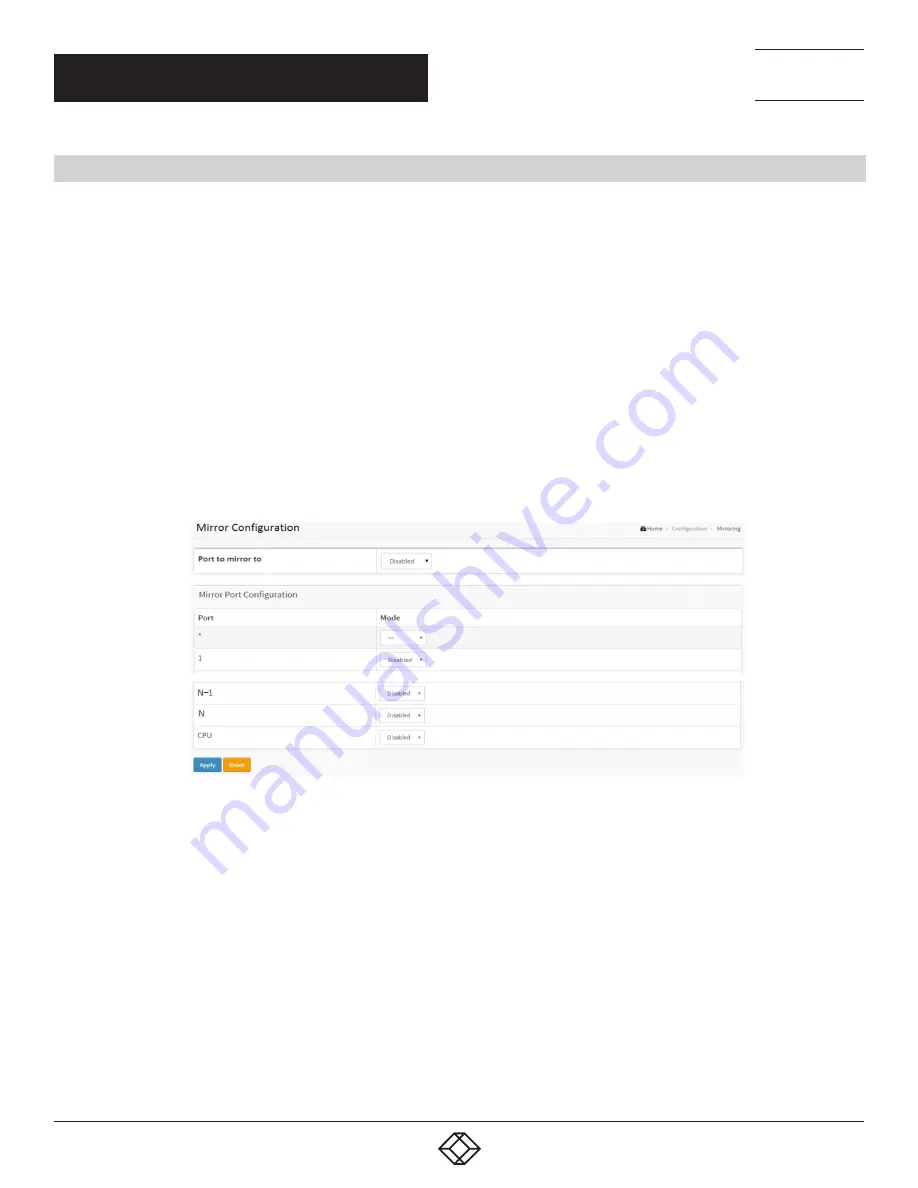
142
1.877.877.2269
BLACKBOX.COM
NEED HELP?
LEAVE THE TECH TO US
LIVE 24/7
TECHNICAL
SUPPORT
1.877.877.2269
CHAPTER 2: CONFIGURATION
2.19 MIRRORING
To debug network problems, selected traffic can be copied, or mirrored, on a mirror port where a frame analyzer can be attached to
analyze the frame flow.
The traffic to be copied on the mirror port is selected as follows:
All frames received on a given port (also known as ingress or source mirroring).
All frames transmitted on a given port (also known as egress or destination mirroring).
WEB INTERFACE
To configure the Mirror in the web interface:
1. Click Configuration and Mirroring.
2. Scroll to select the Port to mirror.
3. Scroll to disable, enable, TX Only and RX only to set the Port mirror mode.
4. Click apply to save the setting.
5. If you want to cancel the setting, then you need to click the Reset button. It will revert to previously saved values.
FIGURE 2-85. MIRROR CONFIGURATION SCREEN
PARAMETER DESCRIPTION
Port to mirror on
Port to mirror also known as the mirror port. Frames from ports that have either source (rx) or destination (tx) mirroring enabled
are mirrored on this port. Disabled disables mirroring.
Mirror Port Configuration
Port: The logical port for the settings contained in the same row.
Mode: Select mirror mode.
- Rx only Frames received on this port are mirrored on the mirror port. Frames transmitted are not mirrored.
- Tx only Frames transmitted on this port are mirrored on the mirror port. Frames received are not mirrored.
- Disabled neither frames transmitted nor frames received are mirrored.
- Enabled Frames received and frames transmitted are mirrored on the mirror port.






























