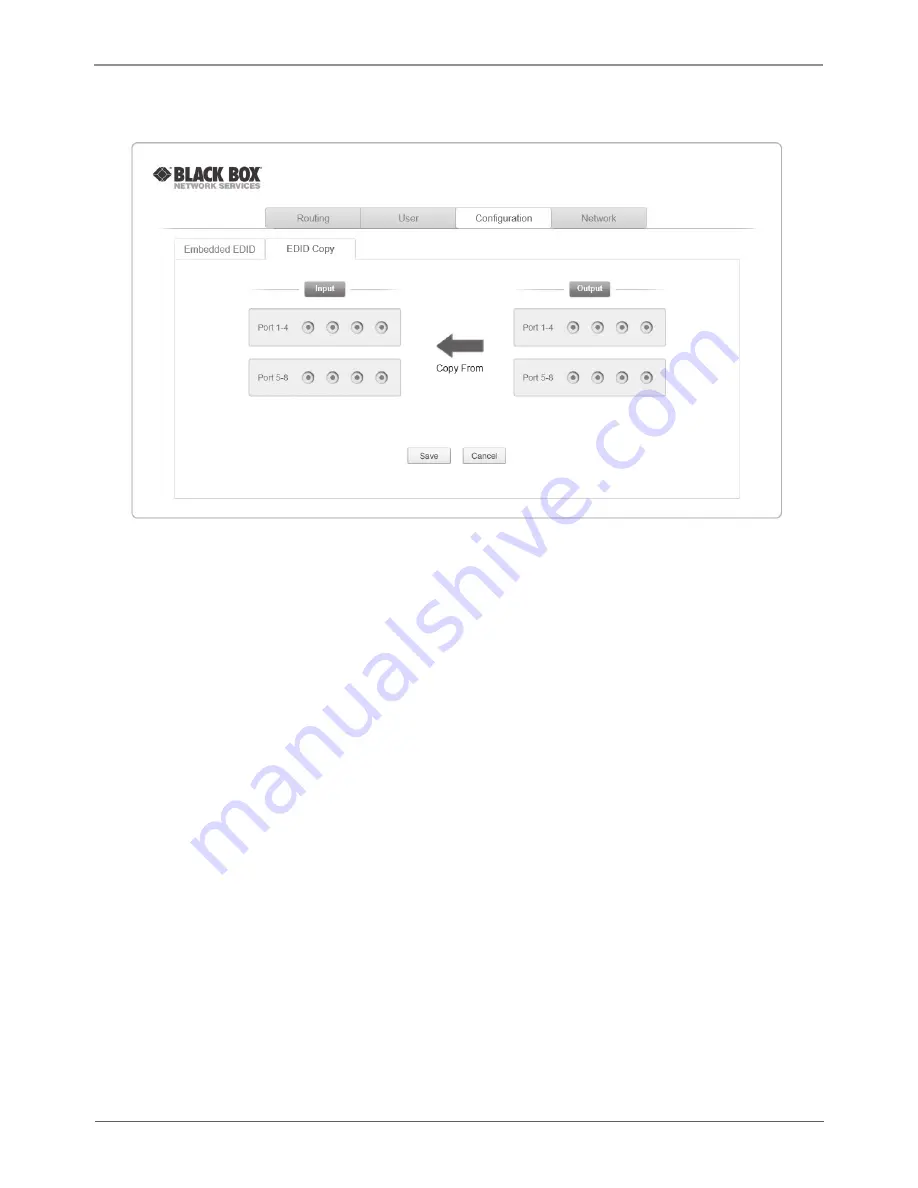
Page 34
877-877-2269 | blackbox.com
Chapter 4: Operation
2) Select “EDID Copy” to enter the following interface:
Figure 4-10. Copy EDID.
The EDID of the INPUT device can be copied from OUTPUT devices.
1. Select one OUTPUT device that you want to copy its EDID.
2. Select one or more input devices that need to gain EDID. When selecting To All
inputs, all input devices will copy the EDID from the output device.
3. Click “Save” to save the setting or click “Cancel” to cancel the operation.





























