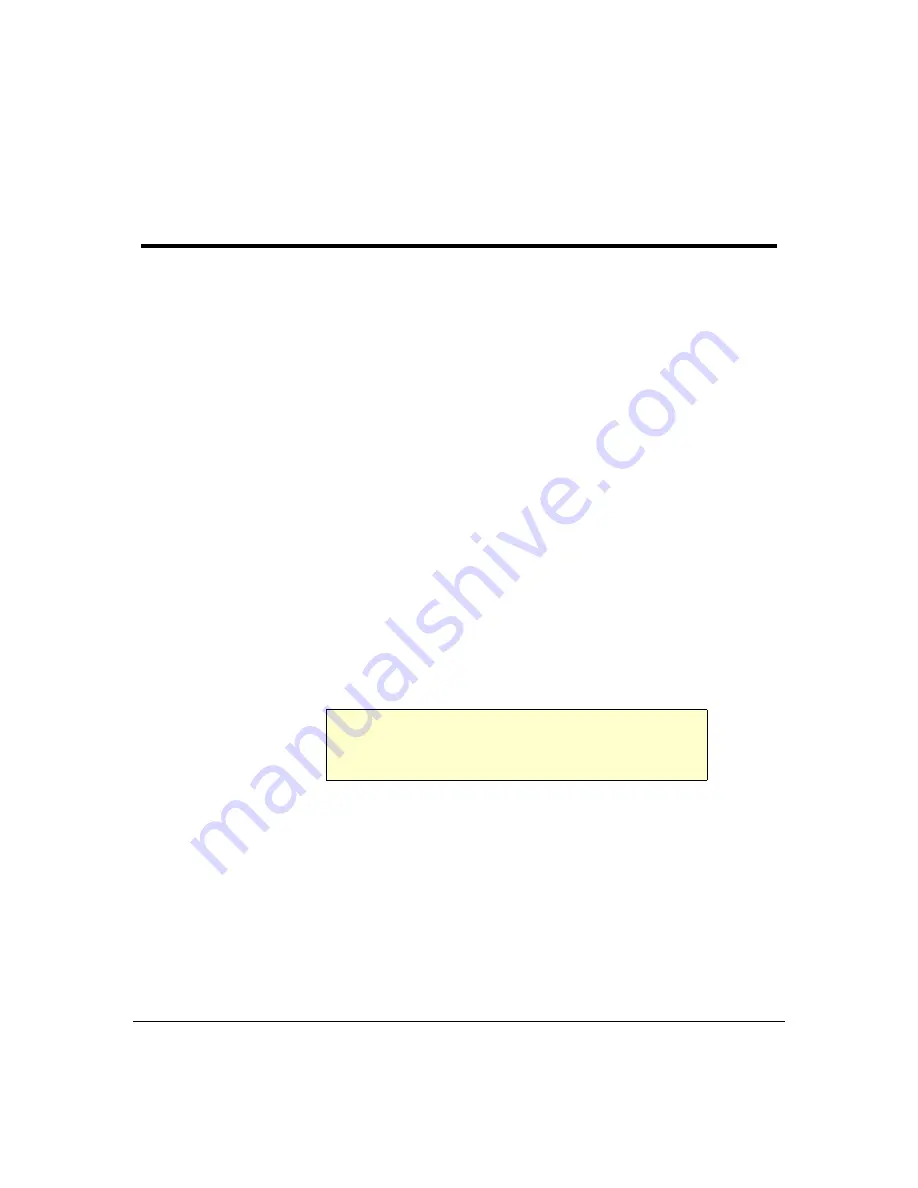
Terminal Server User Guide
Communicating via ARP
Page 35
Chapter 2 Installation
Communicating via ARP
Your Terminal Server supports the ‘Address Resolution Protocol’ (ARP). It allows you to
temporarily connect to your Terminal Server to assign a permanent IP address. If you prefer
to use a terminal or PC attached to Terminal Server see
Communicating via a Terminal or
To do this proceed as follows;
1. From a local Unix host, type the following:
arp -s a.b.c.d aa:bb:cc:dd:ee:ff
(where a.b.c.d is the IP address you want for Terminal Server, and aa:bb:cc:dd:ee:ff is the
Ethernet address of your Terminal Server, found on the bottom of the unit itself).
2. On a Windows ® NT/98 system, the arp command is slightly different (using dashes
instead of colons):
arp -s a.b.c.d aa-bb-cc-dd-ee-ff
3. Whether you use Unix or Windows ® to run arp, you are now ready to telnet to Terminal
Server. Here is the sequence to use:
arp -s 192.168.209.8 00:80:d4:00:33:4e
telnet 192.168.209.8
password>
local>
4. At the password prompt, press the
Enter
key since this is not set yet. The IP address still
needs to be configured on the unit (ARP has only allowed you to connect to the unit so
far).
You can now skip the next section and go straight to
Note
If there are any errors, recheck both the IP and Ethernet addresses you
keyed in (this is the most common error here). See
for more information on problems.
Summary of Contents for 37687
Page 19: ...Page 19 show ports 167 show lines 167 show statistics 167 su 167 telnet 167 test 168 ...
Page 192: ...Terminal Server User Guide Diagnostics Page 192 ...
Page 210: ... A B C D E F G H I J K L M N O P Q R S T U V W X Y Z Page 210 ...
Page 211: ... A B C D E F G H I J K L M N O P Q R S T U V W X Y Z Page 211 ...






























