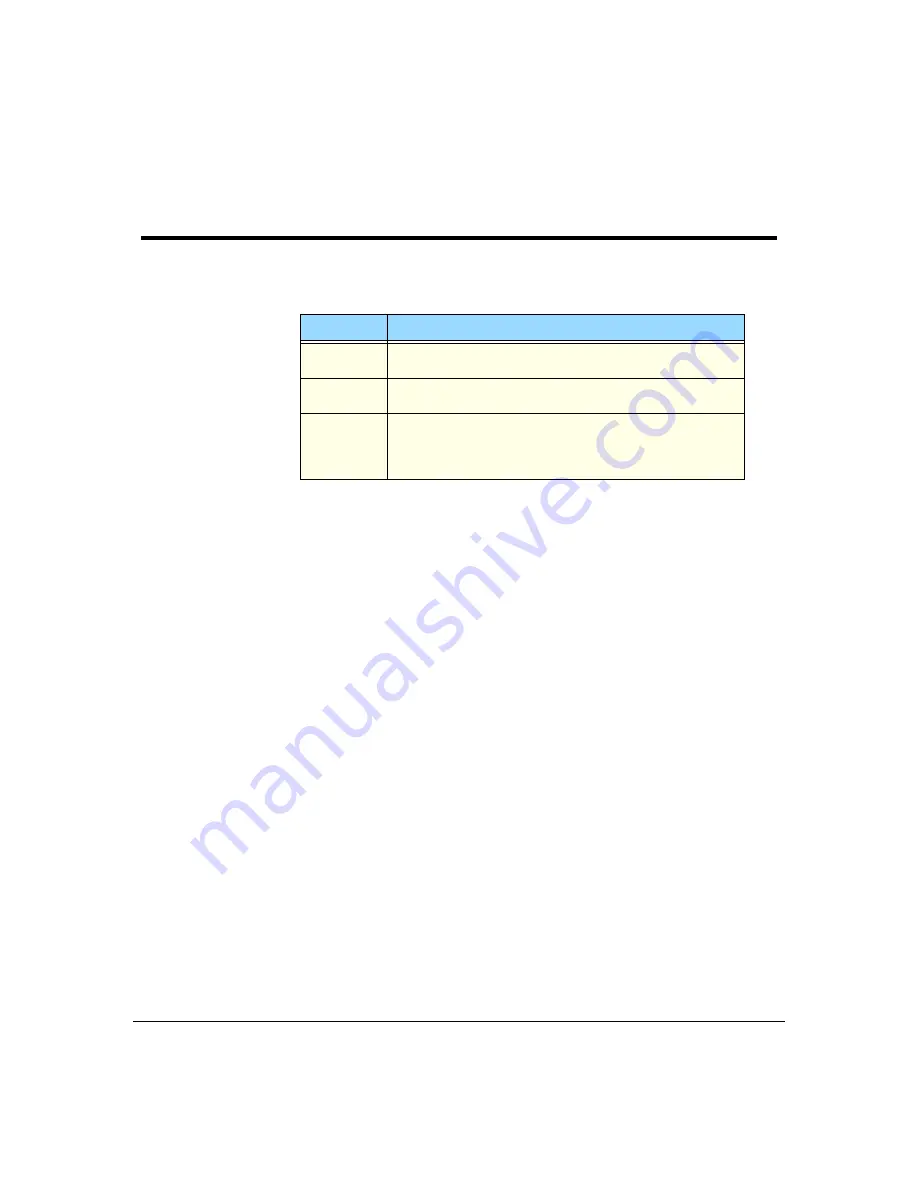
Terminal Server User Guide
Black Box IOLAND Utility
Page 115
Chapter 9 Other devices setup
Mandatory arguments
There are three mandatory arguments the daemon requires to mediate between the client
and server port:
Argument
Description
Server
The host name of Terminal Server that has the attached printer or
terminal.
Port
The TCP port on which the Terminal Server port is listening for
connection requests.
Link
A mnemonic filename in /dev which shall be linked to the slave
pseudo-tty selected by the daemon. This should be used as the
interface device for client processes since the pseudo-tty may
change during the daemon lifetime.
Summary of Contents for 37687
Page 19: ...Page 19 show ports 167 show lines 167 show statistics 167 su 167 telnet 167 test 168 ...
Page 192: ...Terminal Server User Guide Diagnostics Page 192 ...
Page 210: ... A B C D E F G H I J K L M N O P Q R S T U V W X Y Z Page 210 ...
Page 211: ... A B C D E F G H I J K L M N O P Q R S T U V W X Y Z Page 211 ...
















































