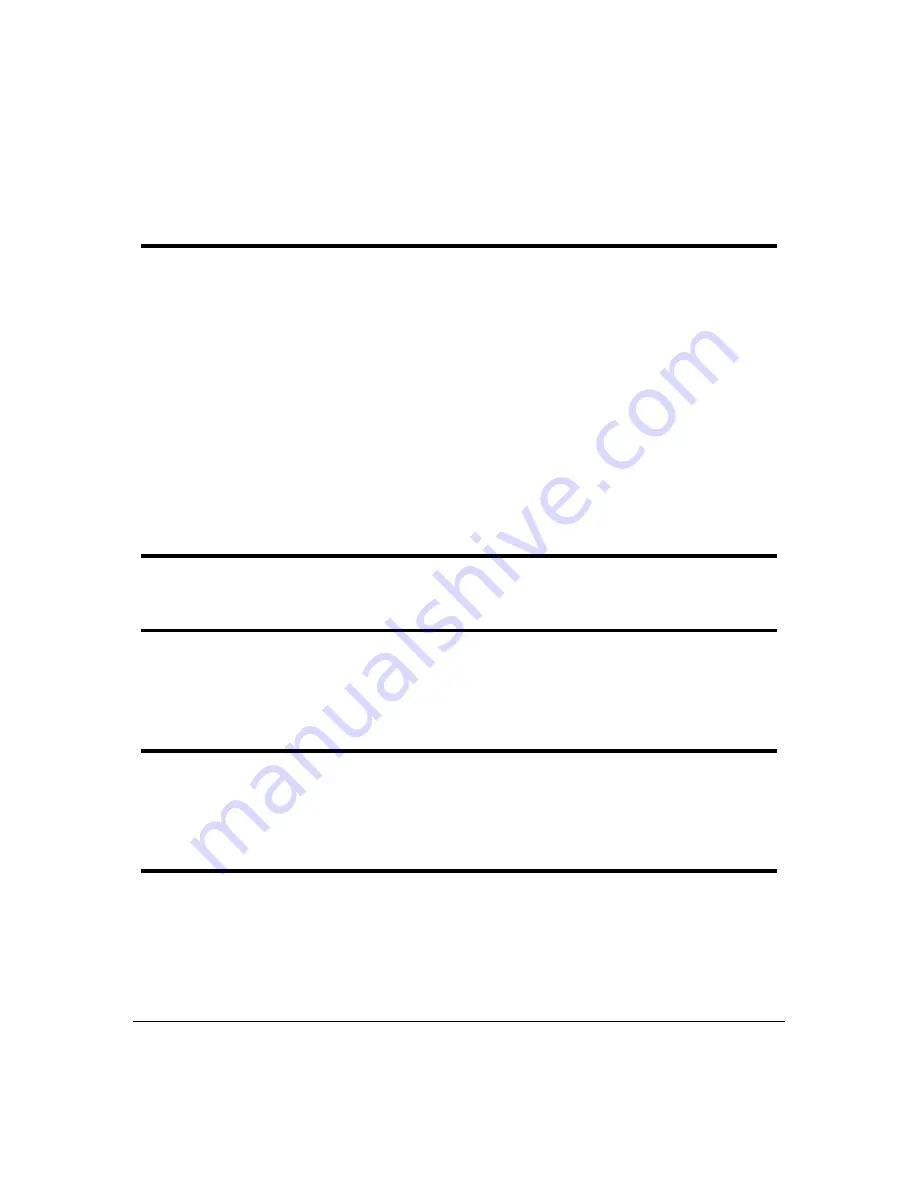
Terminal Server User Guide
Connecting to your Network
Page 33
Chapter 2 Installation
Connecting to your Network
First connect Terminal Server to a network then begin configuring the unit for your
application. Additional information on configuring modems and printers follows.
Terminal Server and Rack Terminal Server connect to your ethernet network via one of the
following (depending on your hardware model):
• Auto-sensing 10BASE-T (twisted pair)
• Auto-sensing 10BASE2 (thin)
• Auto-sensing AUI
• 10/100BASET
102/104 Terminal Server connect using either:
• 10BASE-T (twisted pair)
• 10/100BASE-T
10BASE-T (twisted pair)
Attach the RJ connector from a hub directly to Terminal Server twisted pair port.
10BASE2 (Thin Ethernet)
Attach a BNC T connector directly to your Terminal Server. If your unit is the termination point
for the cable you need to add a terminator. Always ensure that each segment of the thin
Ethernet cable is at least 0.5m in length. The maximum length for a thin Ethernet cable is 185
metres.
AUI port
The AUI connector allows an external transceiver to be connected. This allows a number of
different interfaces to connect including 10BASE5 (or thick) and fibre optic transceivers.
Attach the RJ45 connector from a hub directly to the Terminal Server port.
10/100BASE-T
Attach the RJ connector from a hub directly to the Terminal Server 10/100BASE-T port.
Summary of Contents for 37687
Page 19: ...Page 19 show ports 167 show lines 167 show statistics 167 su 167 telnet 167 test 168 ...
Page 192: ...Terminal Server User Guide Diagnostics Page 192 ...
Page 210: ... A B C D E F G H I J K L M N O P Q R S T U V W X Y Z Page 210 ...
Page 211: ... A B C D E F G H I J K L M N O P Q R S T U V W X Y Z Page 211 ...
















































