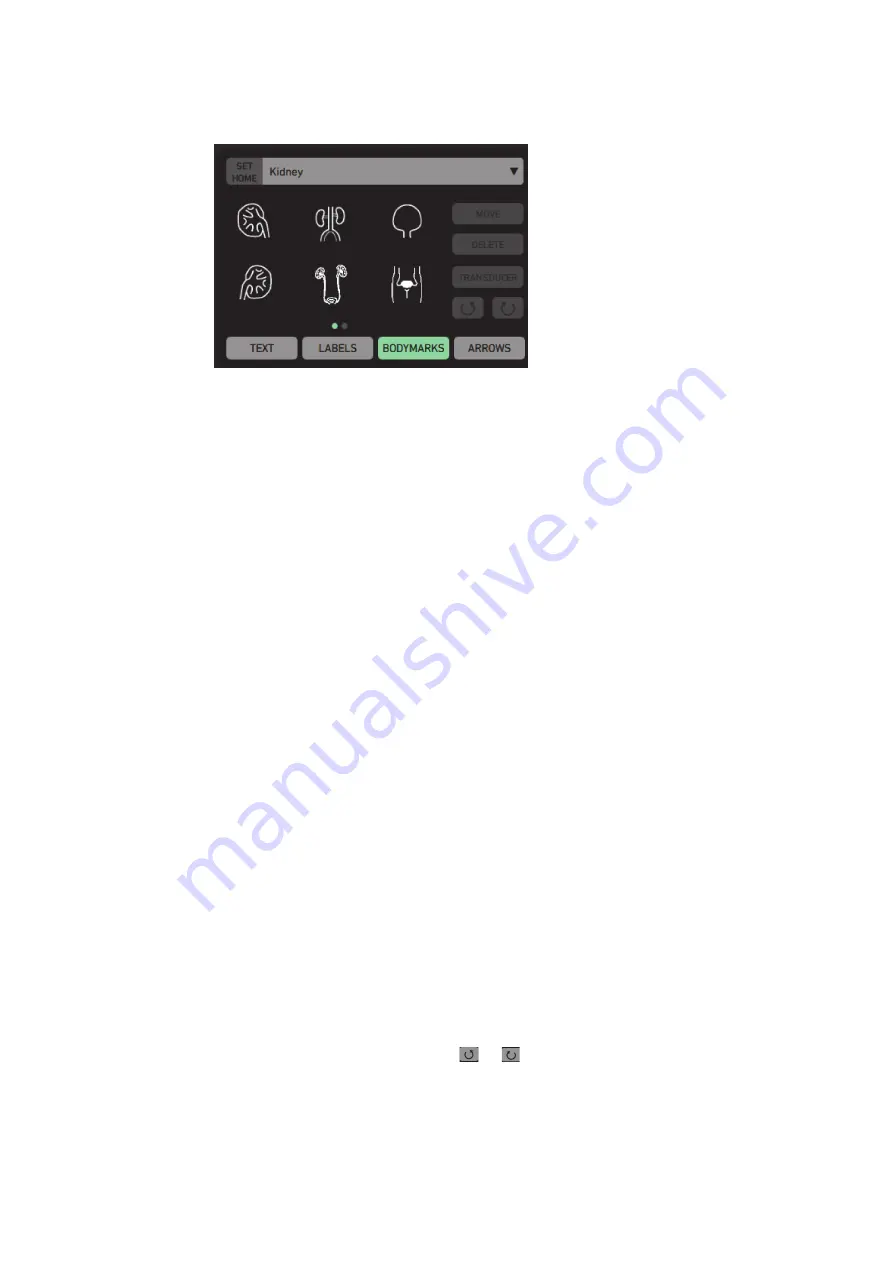
98
Chapter 9
August 2018
bkSpecto Advanced User Guide
(16-01642-01)
Bodymarks
Figure 9-4. Bodymark selector.
To place a bodymark on the image:
1
Tap the
Label
button.
2
Tap the
Bodymarks
button. From the drop-down menu, select the relevant
application. The displayed bodymarks will reflect the selected application.
3
Select the bodymark you want. (If you don’t see the one you want, swipe the
input region to see more bodymarks.) The bodymark appears on the monitor
with a highlightedimaging plane indicator.
4
Drag the imaging plane indicator to position it; and use the directional buttons
to rotate it.
To move a bodymark:
1
Tap the
Move
button. A green frame appears around the bodymark.
2
Drag it to the position you want, and tap again.
To replace a bodymark:
To replace an existing bodymark with a different one, tap the new bodymark.
To remove a bodymark from the monitor:
•
Tap the
Delete
button.
Unless you delete it or replace it with a new one, a bodymark will remain on the
monitor until you change Preset or begin to image a new patient.
Adjusting the Imaging Plane Indicator
To adjust the imaging plane indicator:
When you place a bodymark on the image, the imaging plane indicator is green and
can be adjusted as follows:
1
Drag the imaging plan indicator with the trackpad.
2
Rotate left or right by pressing or buttons.
3
Tap again when the imaging plane indicator is the way you want it.
The imaging plane indicator turns orange and can no longer be adjusted.
Summary of Contents for bkSpecto
Page 8: ...8 ...
Page 10: ...10 Chapter 1 August 2018 bkSpecto Advanced User Guide 16 01642 01 ...
Page 36: ...36 Chapter 3 August 2018 bkSpecto Advanced User Guide 16 01642 01 ...
Page 104: ...104Chapter 9 August 2018 bkSpecto Advanced User Guide 16 01642 01 ...
Page 120: ...120Chapter 11 August 2018 bkSpecto Advanced User Guide 16 01642 01 ...
Page 130: ...130Appendix B August 2018 bkSpecto Advanced User Guide 16 01642 01 ...
Page 156: ...156Appendix C August 2018 bkSpecto Advanced User Guide 16 01642 01 ...
Page 162: ...162 ...
Page 163: ......
Page 164: ......






























