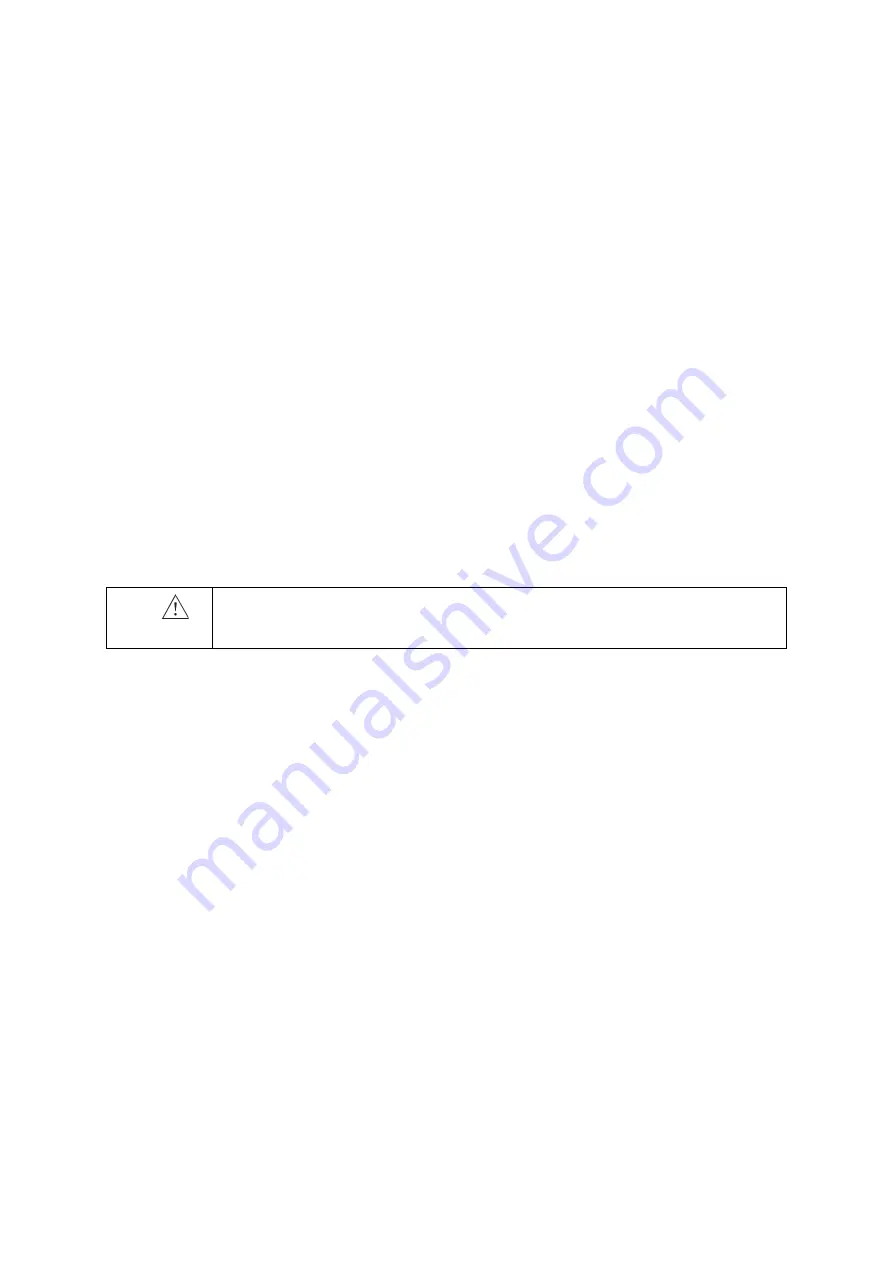
64
Chapter 6
August 2018
bkSpecto Advanced User Guide
(16-01642-01)
The current page of the report is printed on the report printer (See “Printers Tab”
on page 148). If the report has more than one page, click
Next Page
or
Previous
Page
to view other pages of the report and print them.
NOTE:
Reports can be saved as documents or captured as images but cannot be
printed directly from the thumbnails. In either case, open the thumbnail to print from
the monitor.
Saving a Report to the Local Patient Archiving System
To save the report to the local patient archiving system:
•
Tap
Store Report Image
on the report. The report is stored as a DICOM image,
and you can see it again by tapping
Review.
Printing Documents or Images on the Monitor
You can print documents on a local printer or, if DICOM is installed on your system,
send them to be printed on a DICOM printer. You can also set up an office printer on
a network.
You cannot use an office printer directly with the USB connector on the system. The
only printers you can connect directly to the system are ones listed as approved in the
Product Data information. See also the Safety chapter in the
bkSpecto User Guide
.
Printing Thumbnail Images
To open a thumbnail image and then print it:
1
Use the pointer to tap the thumbnail in the Document Browser. The image is
displayed on the monitor.
2
Tap the
button (bottom right) on the touchscreen.
Or, if you are printing from the
Patient List
:
1
Tap
Review
.
2
Tap
Patient List
.
3
Double-tap the exam you want to print images from.
4
Select the image you want to print.
5
Tap the
button (bottom right) on the touchscreen.
To set a different printer as default for the Print button:
See Settings for Store/Network “Printers Tab” on page 148.
Printing Images Displayed on the Monitor
To print an image displayed on the monitor:
•
Tap the
button (bottom right) on the touchscreen.
Caution
Print-c1
The quality of a printed ultrasound image may vary, depending on the printer.
Summary of Contents for bkSpecto
Page 8: ...8 ...
Page 10: ...10 Chapter 1 August 2018 bkSpecto Advanced User Guide 16 01642 01 ...
Page 36: ...36 Chapter 3 August 2018 bkSpecto Advanced User Guide 16 01642 01 ...
Page 104: ...104Chapter 9 August 2018 bkSpecto Advanced User Guide 16 01642 01 ...
Page 120: ...120Chapter 11 August 2018 bkSpecto Advanced User Guide 16 01642 01 ...
Page 130: ...130Appendix B August 2018 bkSpecto Advanced User Guide 16 01642 01 ...
Page 156: ...156Appendix C August 2018 bkSpecto Advanced User Guide 16 01642 01 ...
Page 162: ...162 ...
Page 163: ......
Page 164: ......






























