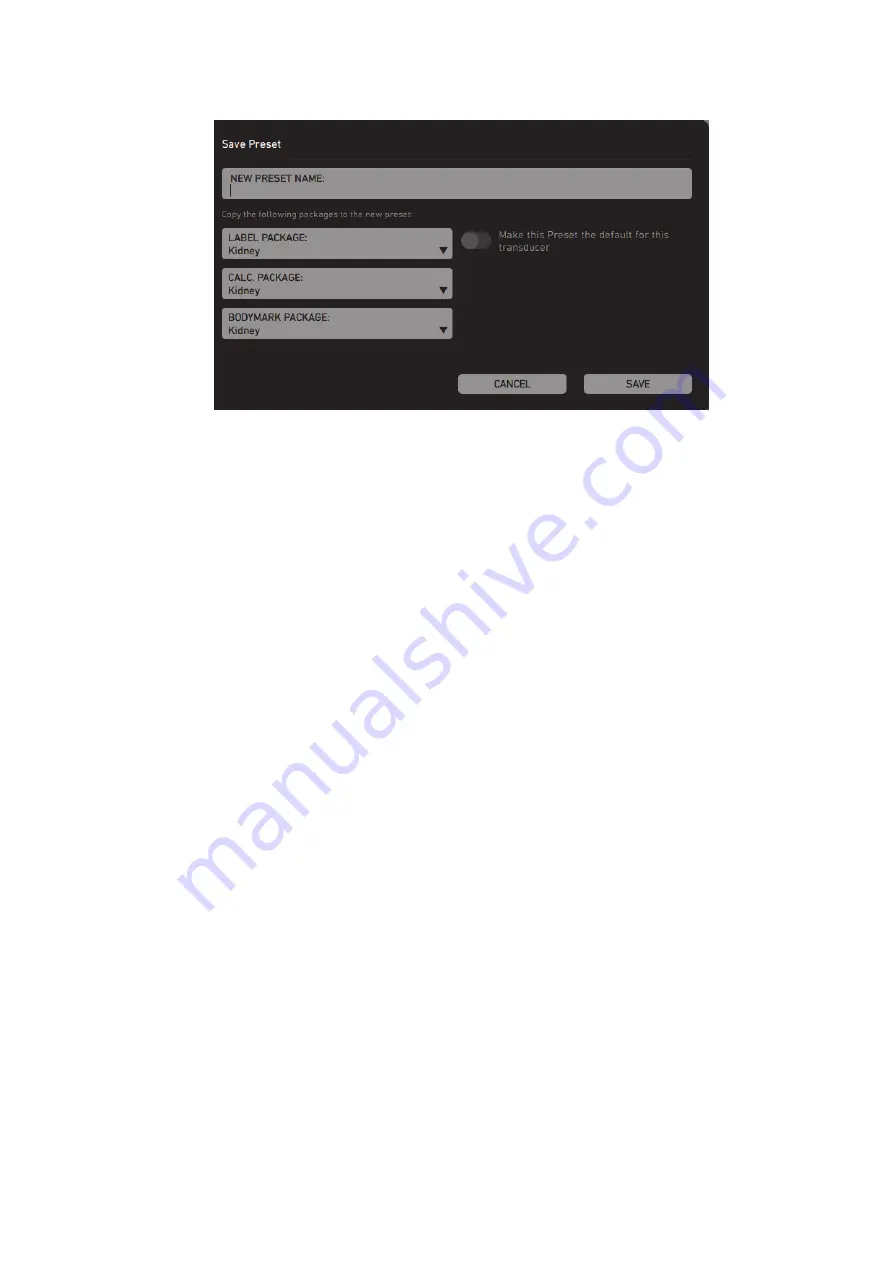
bkSpecto Advanced User Guide
(16-01642-01)
Urology Prostate Exam Type
103
Figure 9-7. The Save Preset window.
3
Enter a name for the preset and select the options you want from the drop-down
menus.
4
Tap
Save
.
Default Exam Types and Presets
You can change the default Exam Type and preset for a transducer. When creating a
new preset as in “Saving a New Preset” above, tap the toggle button
Make this
Preset the default for this transducer
.
Where to Find More Information
For more information about different topics, you may want to refer to the following
chapters:
•
Layout of controls on the monitor and how to use them (Chapter 2, “Getting
Started”).
•
Names of screen controls and what they do (Chapter 3, “Controls on the
•
Working with images (Chapter 4, “Working with the Image”).
•
Making measurements (Chapter 5, “Making Measurements”).
•
Documenting the image and results (Chapter 6, “Documentation”).
•
Using different imaging modes (Chapter 7, “Imaging Modes”).
•
List of all measurement abbreviations with full name (Appendix B,
“Measurement and Calculation Abbreviations”).
•
Setting up and Customizing the System (including creating custom keys on the
keyboard) (Appendix C, “Setting Up and Customizing Your System”).
The tables and formulas that the system uses for calculations are in the
Technical
Data (BZ2100)
.
Summary of Contents for bkSpecto
Page 8: ...8 ...
Page 10: ...10 Chapter 1 August 2018 bkSpecto Advanced User Guide 16 01642 01 ...
Page 36: ...36 Chapter 3 August 2018 bkSpecto Advanced User Guide 16 01642 01 ...
Page 104: ...104Chapter 9 August 2018 bkSpecto Advanced User Guide 16 01642 01 ...
Page 120: ...120Chapter 11 August 2018 bkSpecto Advanced User Guide 16 01642 01 ...
Page 130: ...130Appendix B August 2018 bkSpecto Advanced User Guide 16 01642 01 ...
Page 156: ...156Appendix C August 2018 bkSpecto Advanced User Guide 16 01642 01 ...
Page 162: ...162 ...
Page 163: ......
Page 164: ......






























