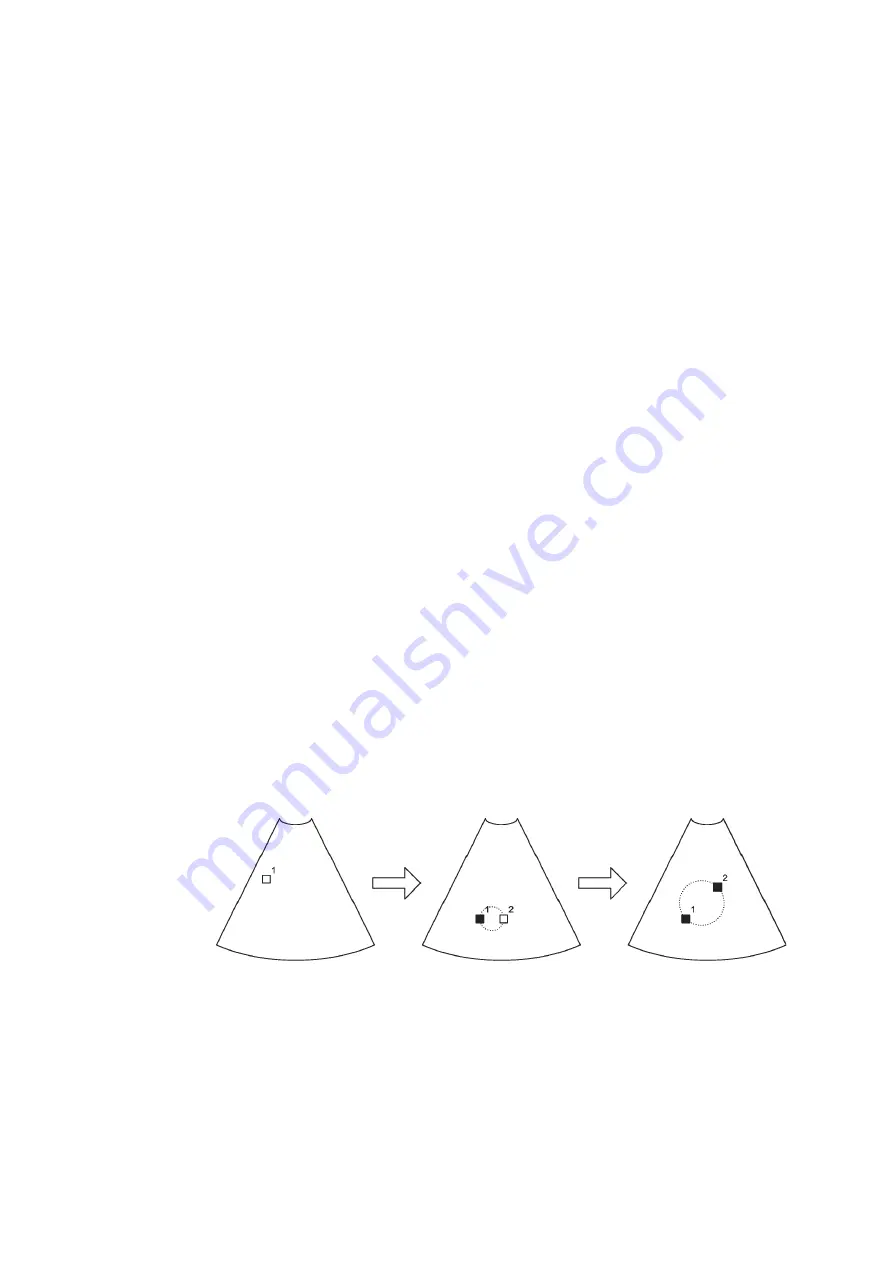
bkSpecto Advanced User Guide
(16-01642-01)
Making Measurements
49
To use the Hip Tool:
1
Tap
HipTool
.
A caliper appears.
2
Position the caliper and tap.
A second caliper appears, with a line connecting the two calipers.
3
Position caliper 2 to change the angle of the line. Tap to place the second caliper.
A third caliper appears.
4
Position caliper 3 and tap.
A fourth caliper appears, with a line connecting it to caliper 3.
5
Position caliper 4 to change the angle of the line. Tap to place the fourth caliper.
Angle
alpha
between the two lines is indicated on the image, and the size of the
angle appears as a measurement to the left of the image.
Caliper 5 appears.
6
Position caliper 5 and tap. Caliper 6 appears, with a line connecting it to caliper
5.
7
Position caliper 6 to change the angle of the line. Tap to place the sixth caliper.
Angle
beta
between the first and last lines is indicated on the image, and the size
of the angle appears as a measurement to the left of the image.
If you just tap and do not move any calipers, the default angles are 60º.
To change the hip tool measurement after all the lines are positioned:
1
Use the pointer to tap any caliper and move it to change the length or orientation
of any of the lines.
2
Tap again to set the measurement.
Circle Measuring Tool
On a 2D or Color mode image, you can position 2 calipers to measure a circle. Use
the
Ellipse
measure. Position the calipers in the usual way. As you move the second
caliper, the circle is continuously redrawn on the monitor.
Figure 5-4. Using the circle measuring tool.
To move the entire circle without changing its size:
1
Tap inside or on the circle.
The circle turns green and a symbol (a plus sign with arrows) appears as shown
in the center image of Fig 5-5. This symbol means you can move the circle.
Position first caliper.
First caliper positioned;
position second caliper.
Second caliper positioned.
Tap to set the measurement.
Summary of Contents for bkSpecto
Page 8: ...8 ...
Page 10: ...10 Chapter 1 August 2018 bkSpecto Advanced User Guide 16 01642 01 ...
Page 36: ...36 Chapter 3 August 2018 bkSpecto Advanced User Guide 16 01642 01 ...
Page 104: ...104Chapter 9 August 2018 bkSpecto Advanced User Guide 16 01642 01 ...
Page 120: ...120Chapter 11 August 2018 bkSpecto Advanced User Guide 16 01642 01 ...
Page 130: ...130Appendix B August 2018 bkSpecto Advanced User Guide 16 01642 01 ...
Page 156: ...156Appendix C August 2018 bkSpecto Advanced User Guide 16 01642 01 ...
Page 162: ...162 ...
Page 163: ......
Page 164: ......






























