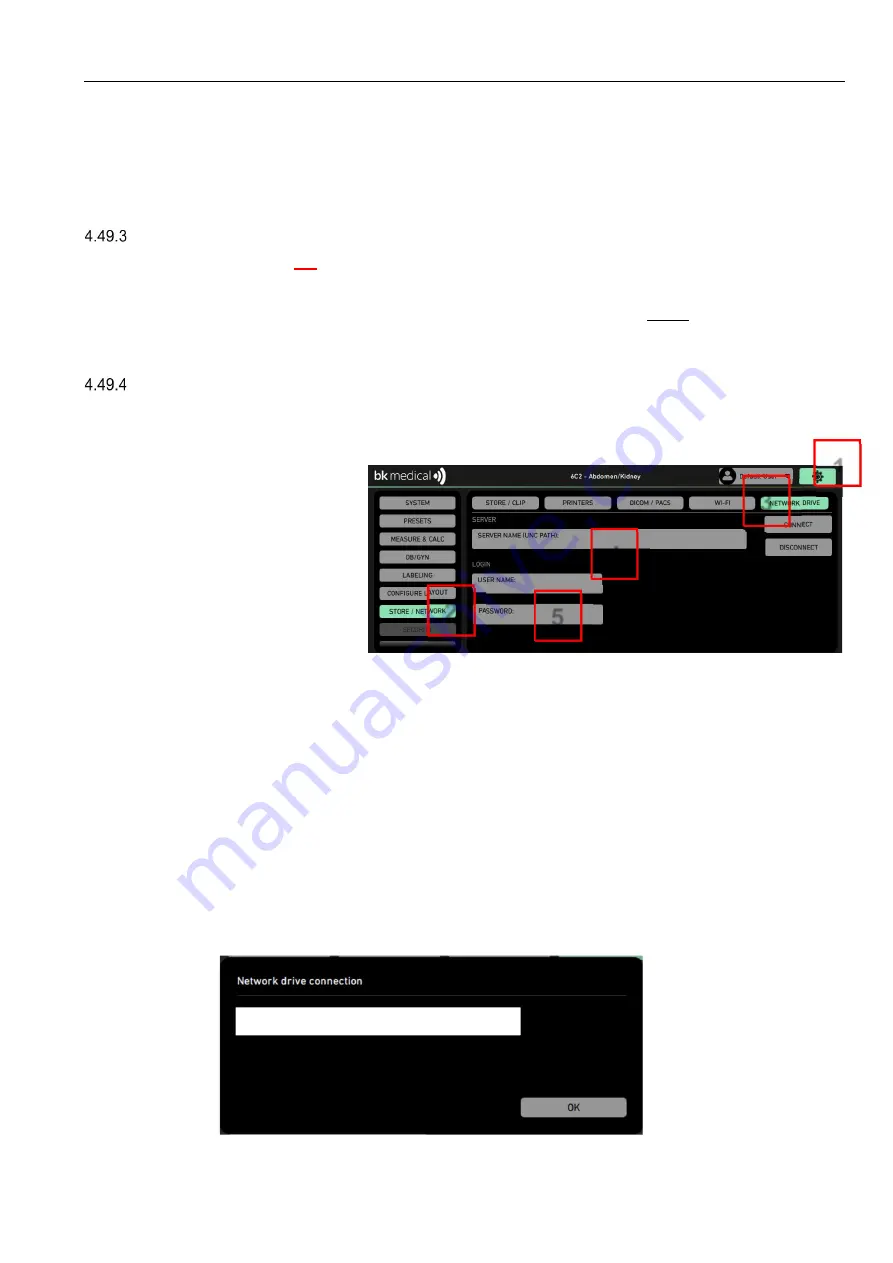
bkSpecto Ultrasound System
Troubleshooting
SM41406-4
4-87
9. Select the
Allow
checkbox next to
Change
.
10. Select
OK
twice.
11. Select
Close
to exit.
Configure Network
NOTE:
This is not to be done on the scanner.
The scope of this document does not include network configuration.
It’s important to note however that the network should be configured before configuring the
scanner’s network settings which is the next step (4.49.4).
Configure Scanner
Be sure to configure the network (4.49.3) before continuing with this section.
To Configure the Network on the Scanner:
1. Tap on
Tools
button
.
2. Tap on
Store /
Network.
3. Tap on
Network
Drive.
4. Type in the Server Name info.
Note
:
This the folder path created in the second step (4.49.2). As an example, if the PC
uses
IP Address
“192.168.1.10” and the folder name is “bkSpectoData” then type in
“\\192.168.1.10\bkSpectoData
”.
5. Enter Username and Password
Note:
This user will be allowed to save files in the folder created in 4.49.2.
If the user is a
Domain
member, it may be necessary to write the
Username
as
Domain\Username
(for example,
bkmed\sla
, where
bkmed
is the domain and
bkSpectoDataUser
the
Username
).
When using a cross cable to connect to the PC to the scanner, use the
Computer name
(for example,
b1016\bkSpectoDataUser
, where
b1016
is the
Computer name
and
bkSpectoDataUser
the
Username
).
6. Tab on
Connect
to test the connection
1
2
3
4
5
Text, see table below
Summary of Contents for bkSpecto 1300
Page 1: ...Service Manual Diagnostic Ultrasound System 1300 bkSpecto...
Page 2: ......
Page 4: ......
Page 111: ...bkSpecto Ultrasound System Troubleshooting SM41406 4 4 89...






























