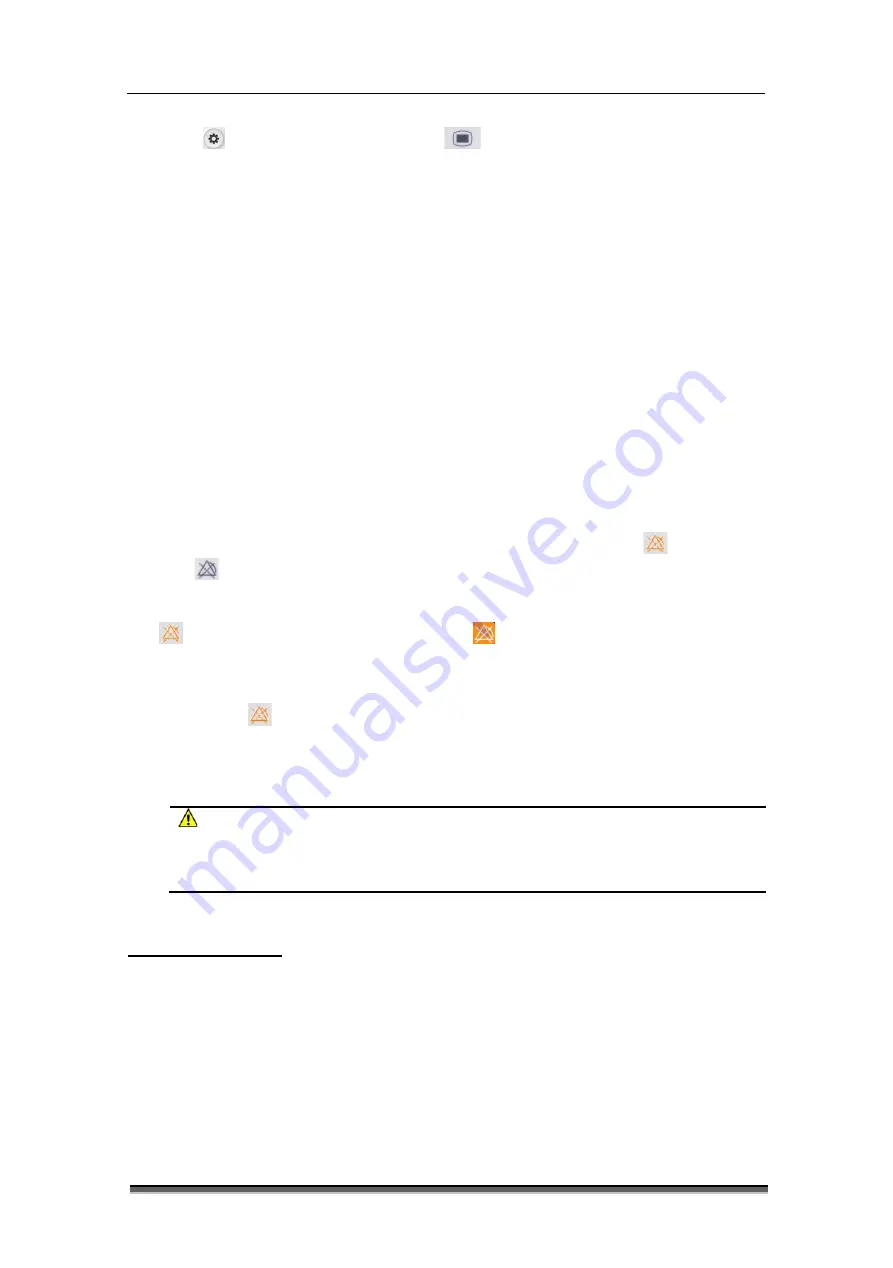
BT-740 Operation manual
54
P/N : 740-ENG-OPM-EUR-D03
Bistos Co., Ltd.
2018.05
Select
[Settings]Smart Hotkey or press
[Setting] key on the monitor panel
→
“
Settings
”
.
Select “User Maintenance >>” →
enter the password and confirm →“User Maintenance”
menu.
Select “Alarm Param >>”→“ Alarm Param” menu.
Select “Alarm Pause Time”, and set the alarm pause time.
“1min” /“2min” /“3min” /“4min” /“5min” /“10min” /“15min” “Permanent”. By
default, the alarm pause time is 2 minutes.
“Permanent” means alarm off.
It is recommended that the SpO2 alarm pause time shall not more than two minutes.
6.4.4 Alarm off
As shown in 6.4.3, if the “Alarm Pause Time” is set to “Permanent”, press the
[Pause] smart
hotkey or
[Alarm pause] key on the monitor panel, and the monitor will turn off the alarm.
In this case, except the alarm prompt characteristics maintained in alarm pause state:
[Pause]smart hotkey will appear magnified icon.
The physiological alarm area displays “Alarm Pause”.
You can press the
[Pause] smart hotkey again to manually cancel the alarm off.
If the monitor is in the alarm state of suspension or high priority technical alarm is triggered,
the alarm and the alarm off pause are automatically canceled.
WARNING
When the alarm volume is set to ‘0’ or the alarm pause time is set to permanent,
the monitor does not sound an alarm when an alarm occurs. Therefore, the
operator should use this feature carefully.
6.5 Alarm setup
6.5.1 Setting the alarm delay time
To limit alarm of continuous measurement parameter, you can set the alarm delay time. If the
alarm condition disappears during the delay period, the monitor will not generate an alarm. In
“Alarm Param” menu, select “Alarm Delay” time and “ST Alarm Delay” time.
The specific operation is as follows:






























