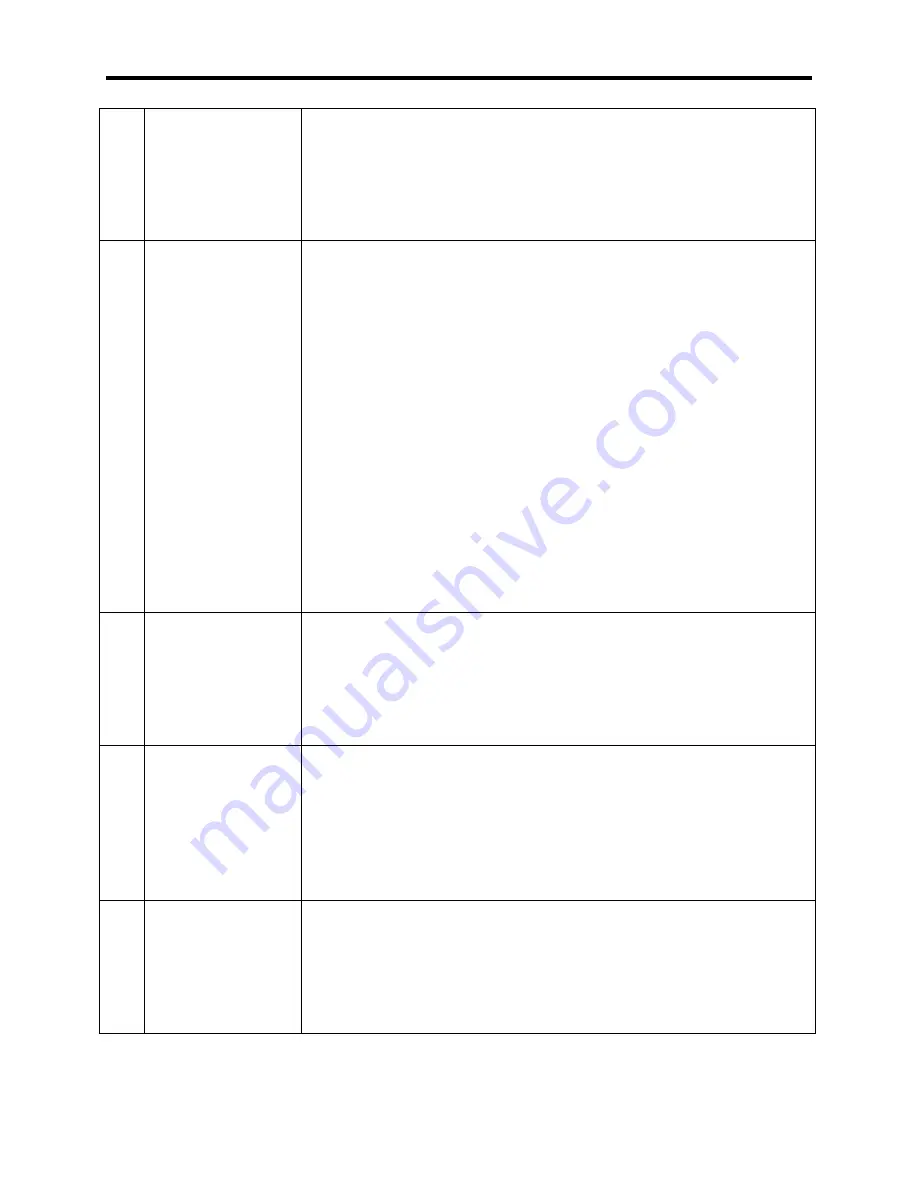
PC/Rack Mount SignalHawk with ASL
40
4
Freq Span
enter (to keep the same frequency units) or click the
option key corresponding to the desired units.
NOTE
Grey color indicates the menu option is active, option will remain
active until Esc is pressed or mouse is click outside the option key.
5
Wheel Step
Value displayed on the Wheel Step key Indicates the value added
to or subtracted from any of the frequency keys(1 -4) when active
by moving the mouse wheel.
Click the Wheel Stop Key to change the wheel value. When the
option is active any of the following will change the step value:
•
Up/Down Arrow Keys and Mouse Scroll Wheel: Change
the step value by a small amount.
•
Left/Right Arrow Keys:Change the step value by a large
amount.
•
umber Keys: Press any key /- to open a box to
type in a new
frequency. If a mistake is made, press Esc/Back. When
done, press enter, or click the menu selection
corresponding to the desired units.
6
Full Span
When pressed changes the sweep to the full frequency span 0.0
Hz to 3.6 GHz
NOTE
The start frequency can be set to 0 as a convenience. However,
the accuracy spec does not apply below the minimum freq of the
unit (100 kHz).
7
Freq List:
When pressed displays a list of predefined frequency bands. Use
the up/down arrows or mouse scroll wheel to scroll to the desired
band, then press Enter to use the selected values. Recently used
bands are displayed at the top of the list.
NOTE
Channelized bands are denoted on the Frequency List by a plus
sign; “+”.
8
Channel
Displays the selected channel when a channelized band is selected
from the Freq List (7). When clicked, allows selection of channel
within the selected channelized band.
NOTE
This option only available if a channelized band is selected in the
Freq List option (7)
Summary of Contents for SignalHawk SH-36S-RM-ASL
Page 37: ...Installation 23 Rack Mount SignalHawk Connection Diagram...
Page 126: ...PC Rack Mount SignalHawk with ASL 112 Channel Power Measurement...
Page 130: ...PC Rack Mount SignalHawk with ASL 116 Time Domain Measurement...
Page 132: ...PC Rack Mount SignalHawk with ASL 118 Field Strength Measurement...
Page 135: ...Measurements 121 Demodulate Signal Measurement...
Page 137: ...Measurements 123 Carrier to Interference Ratio Carrier On...
Page 138: ...PC Rack Mount SignalHawk with ASL 124 Carrier to Interference Ratio Carrier Off...






























