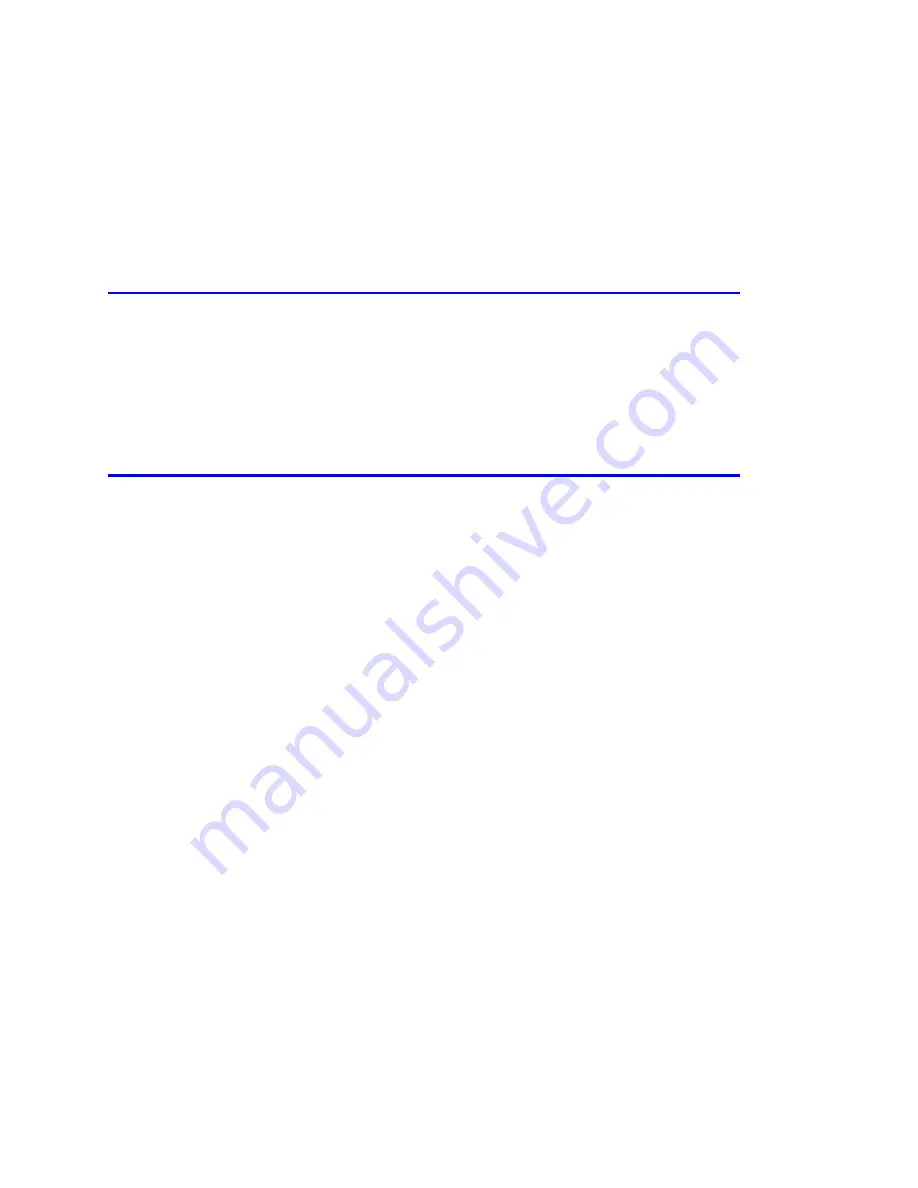
135
PC Tool
Bird's SignalHawk PCTool enables individual analysis. One or more saved traces can be opened
and compared. They can also be copied and pasted into other open files, as well as adding
markers or limit lines. In addition, labels can be added and modifications saved to files.
Downloading and Installing Software
These files are on the CD supplied with the SignalHawk, and can also be downloaded from the
Bird Technologies website.
www.birdrf.com
Installing the PC Tool Software
1.
Access Bird Website page for appropriate SignalHawk.
2.
Scroll to DOWNLOADS: and click on PC Tool Interface.
3.
Click on “Install SH-36S-PC Tool Software.”
4.
Save the compressed file to the PC's desktop.
5.
Double click the compressed file on the PC desktop.
6.
Click-and-drag the SHPCTool icon (Setup file) out of the compressed file window and
onto the PC desktop.
7.
Double-click the Setup file.
8.
Follow the instructions in the Install Wizard to complete the installation.
Summary of Contents for SignalHawk SH-36S-RM-ASL
Page 37: ...Installation 23 Rack Mount SignalHawk Connection Diagram...
Page 126: ...PC Rack Mount SignalHawk with ASL 112 Channel Power Measurement...
Page 130: ...PC Rack Mount SignalHawk with ASL 116 Time Domain Measurement...
Page 132: ...PC Rack Mount SignalHawk with ASL 118 Field Strength Measurement...
Page 135: ...Measurements 121 Demodulate Signal Measurement...
Page 137: ...Measurements 123 Carrier to Interference Ratio Carrier On...
Page 138: ...PC Rack Mount SignalHawk with ASL 124 Carrier to Interference Ratio Carrier Off...






























