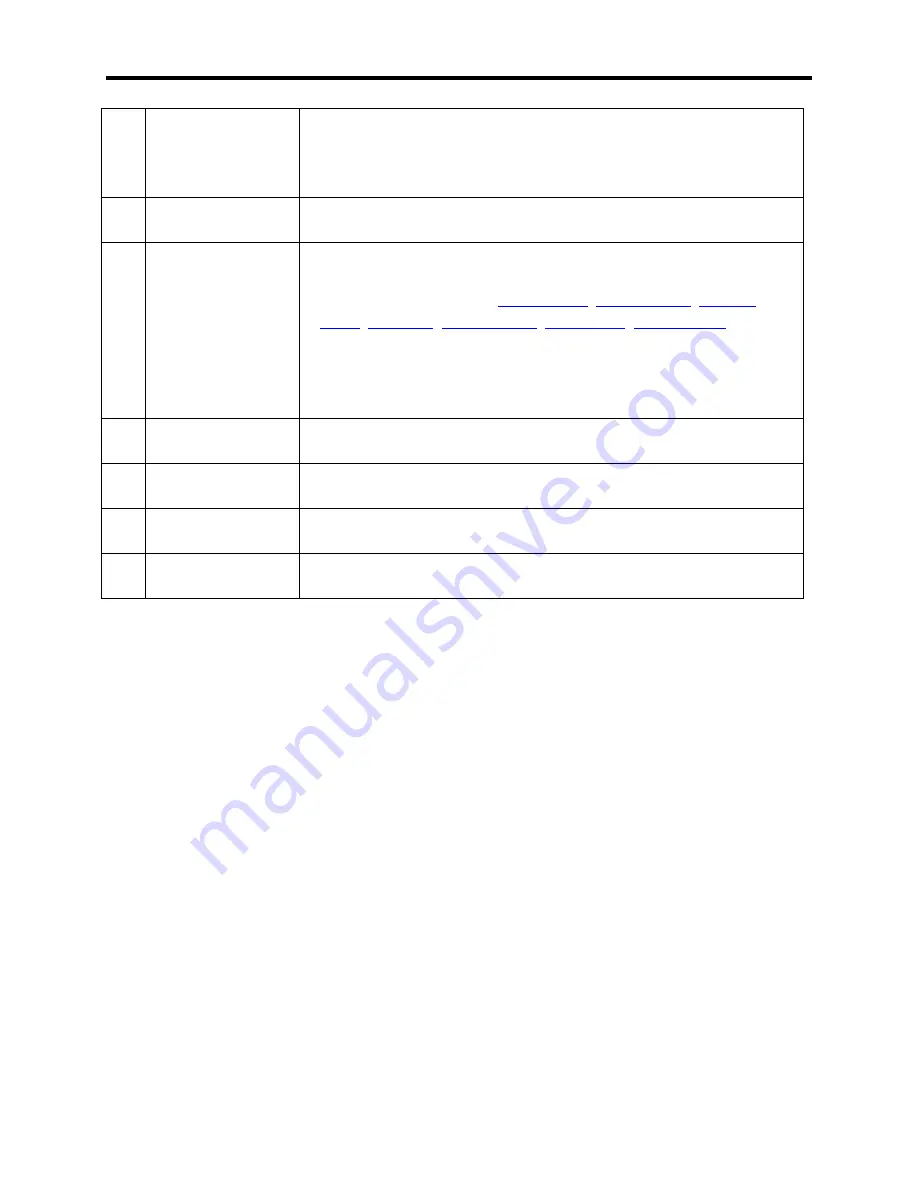
User Interface Menus and Settings
37
6
Marker
Markers are displayed as a vertical line or as a flag. Each marker
is tagged with a number and the markers associated frequency
and power level data are displayed in the top right quadrant of
the sweep display area.
7
System menu
keys
Provide access to system menus (Startup and Setup) and entry
and escape/back keys.
8
Menu selection
keys
The menu selection keys display the menu options available for
the current Menu. In the Spec Analysis Mode the menu selection
Grey color indicates the active menu, yellow indicates inactive
menus. The options for the active menu are displayed on the
Menu Option Keys (5).
9
Active Menu
Hints
Displays helpful hints for the active menu.
10
Measurement
settings
Displays the settings for the mode/measurement.
11
Sweep progress
bar
Indicates the progress of the current sweep.
12
Data trace
Graphical display of the current signal measurement and
settings.
Summary of Contents for SignalHawk SH-36S-RM-ASL
Page 37: ...Installation 23 Rack Mount SignalHawk Connection Diagram...
Page 126: ...PC Rack Mount SignalHawk with ASL 112 Channel Power Measurement...
Page 130: ...PC Rack Mount SignalHawk with ASL 116 Time Domain Measurement...
Page 132: ...PC Rack Mount SignalHawk with ASL 118 Field Strength Measurement...
Page 135: ...Measurements 121 Demodulate Signal Measurement...
Page 137: ...Measurements 123 Carrier to Interference Ratio Carrier On...
Page 138: ...PC Rack Mount SignalHawk with ASL 124 Carrier to Interference Ratio Carrier Off...






























