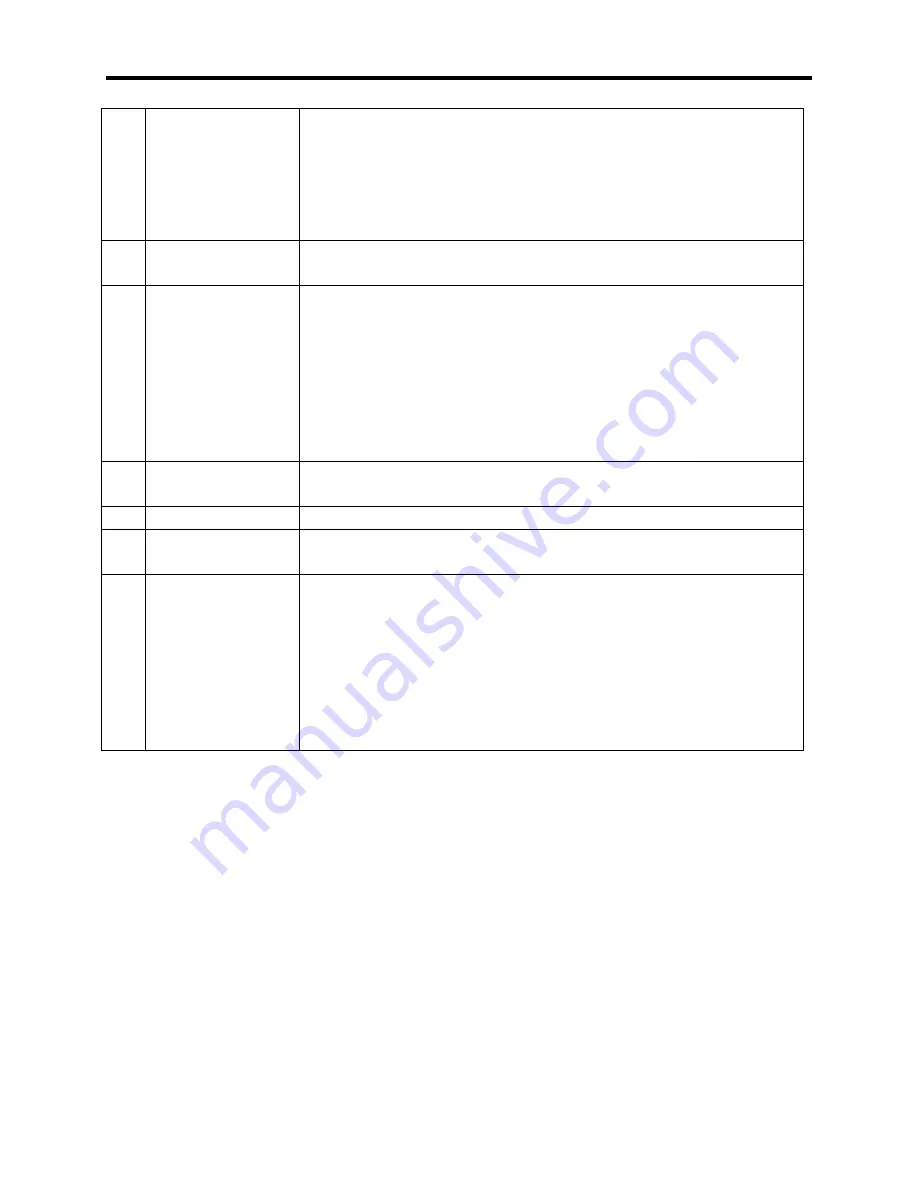
PC/Rack Mount SignalHawk with ASL
98
2
Span Name
Displays a list of all the saved spans available for the Span Type
(1) selected.
NOTE
Selecting All Spans, will allow selection of sweeps (3) from any of
the spans in the selected Span Type (1).
3
Sweep Name
Displays a list of all the saved Sweeps available for the selected
span (2).
4
Offset
You can set an offset for the reading, just like a standard
spectrum analyzer. This offset allows you to correct for gain
through amplifiers or loss through couplers, in order to see
readings at different points in the system.
NOTE
The value entered here will override the offset value entered
when the Configuration was created.
5
Apply to All
Spans
Selecting "Apply to All Spans" check box, will apply the offset to
all spans in the current Span Type.
6
Reference
This is the level set at the top of the screen.
7
Scale
The scale per division on the screen. Available range is 1 through
15.
8
GPS Position
Enter Latitude and Longitude, if desired.
NOTE
The GPS Data will automatically populate if an accessory USB
GPS device is used and it can obtain a GPS position fix. In
addition, if the ASL is being used in a mobile environment the
GPS location for each sweep will be written into the database as
the data is collected.
Summary of Contents for SignalHawk SH-36S-RM-ASL
Page 37: ...Installation 23 Rack Mount SignalHawk Connection Diagram...
Page 126: ...PC Rack Mount SignalHawk with ASL 112 Channel Power Measurement...
Page 130: ...PC Rack Mount SignalHawk with ASL 116 Time Domain Measurement...
Page 132: ...PC Rack Mount SignalHawk with ASL 118 Field Strength Measurement...
Page 135: ...Measurements 121 Demodulate Signal Measurement...
Page 137: ...Measurements 123 Carrier to Interference Ratio Carrier On...
Page 138: ...PC Rack Mount SignalHawk with ASL 124 Carrier to Interference Ratio Carrier Off...






























