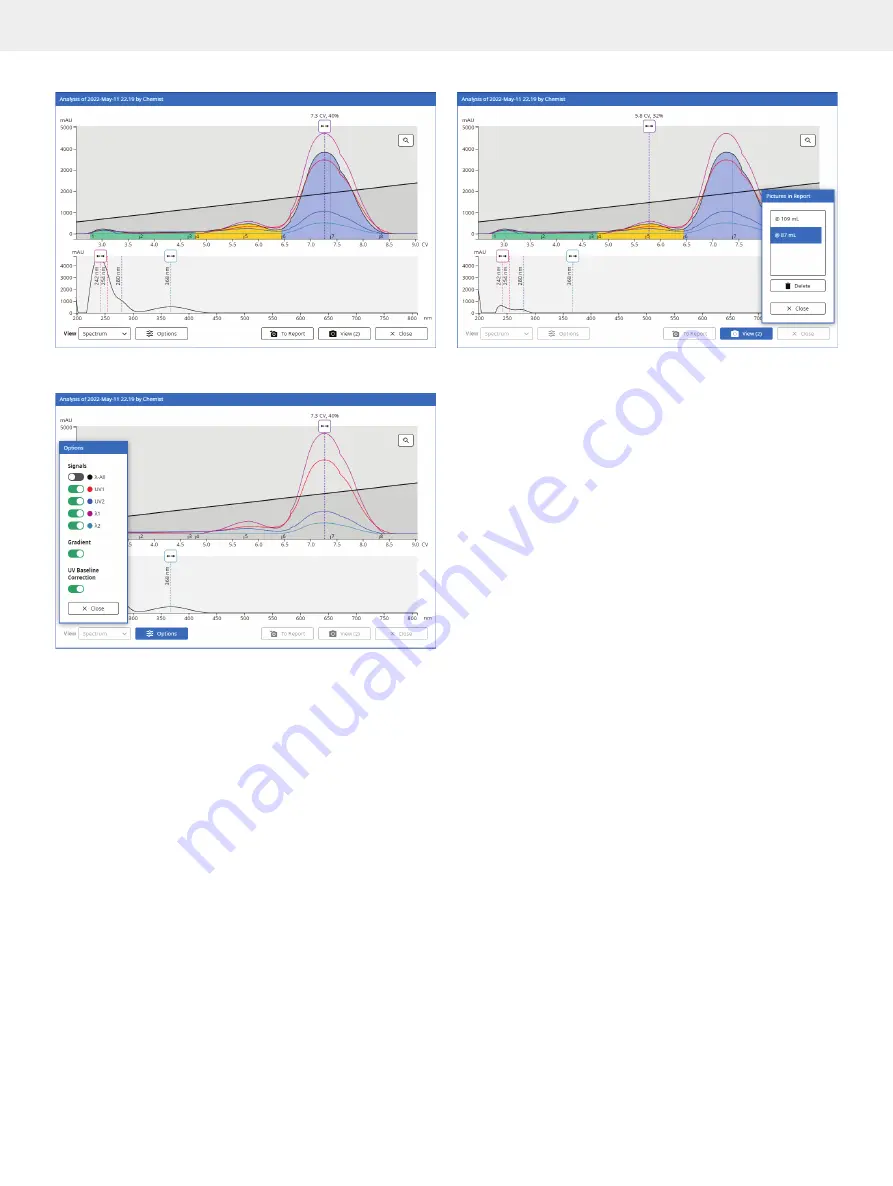
18
Biotage
®
Selekt Enkel User Manual | © Biotage 2022
Results
Figure 39.
The Analysis view showing the chromatogram and the
absorbance spectrum. Requires a Spektra software license.
Figure 40.
The Options dialog.
Add Analysis Pictures to the Report
It is possible to add one or more pictures of the chromatogram
with a changed zoom factor and/or enabled/disabled gradient,
signals and UV baseline correction to the report. Each picture
includes the exact volume/time and solvent mix (if the gradient
is enabled) for the location of the volume handle and, if a
Spektra software license is installed, the spectrum.
To add a picture, press
To Report
in the racks or spectrum view
(see Figure 38 and Figure 41). To view the pictures that have
been taken, press
View
. To delete a picture, select it in the
Pictures in Report
dialog and press
Delete
(Figure 41).
Figure 41.
The Pictures in Report dialog.
Customize the Report
Customize a report by selecting it in the
Results
view and
pressing
Report Setup.
In the
Report Setup
view (see Figure 42),
the following content can be enabled or disabled in the report.
The changes are shown in real time.
»
λ
-All:
The lambda all signal in the chromatogram.
»
UV1:
The UV1 signal in the chromatogram.
»
UV2:
The UV2 signal in the chromatogram.
»
Gradient:
The gradient in the chromatogram.
»
Analysis:
Pictures taken in the analysis view; see
“Add Analysis Pictures to the Report” above.
»
Gradient Table:
The gradient table.
»
TLC Data:
The TLC data.
»
Racks:
Rack illustrations with the fractions.
»
Comments:
The comments entered before the
run was started and during the run.
»
Report Note:
The report note that can been entered
in the
Report Note
field in the
Report Setup
view.
»
Log:
The run log.
»
Unit:
The length unit.
Note that the full Selekt Enkel report is not overwritten and
can always be accessed by turning off the
Apply Report
Setup
option.
Add a Report Note
Add a report note by selecting the report and pressing
Report
Setup.
In the
Report Setup
view, enter the run note in the
Report
Note
field and press
Save
(see Figure 42).
Summary of Contents for Selekt Enkel
Page 1: ...Biotage Selekt Enkel User Manual...
Page 42: ...40 Biotage Selekt Enkel User Manual Biotage 2022 Notes Notes...
Page 43: ......






























