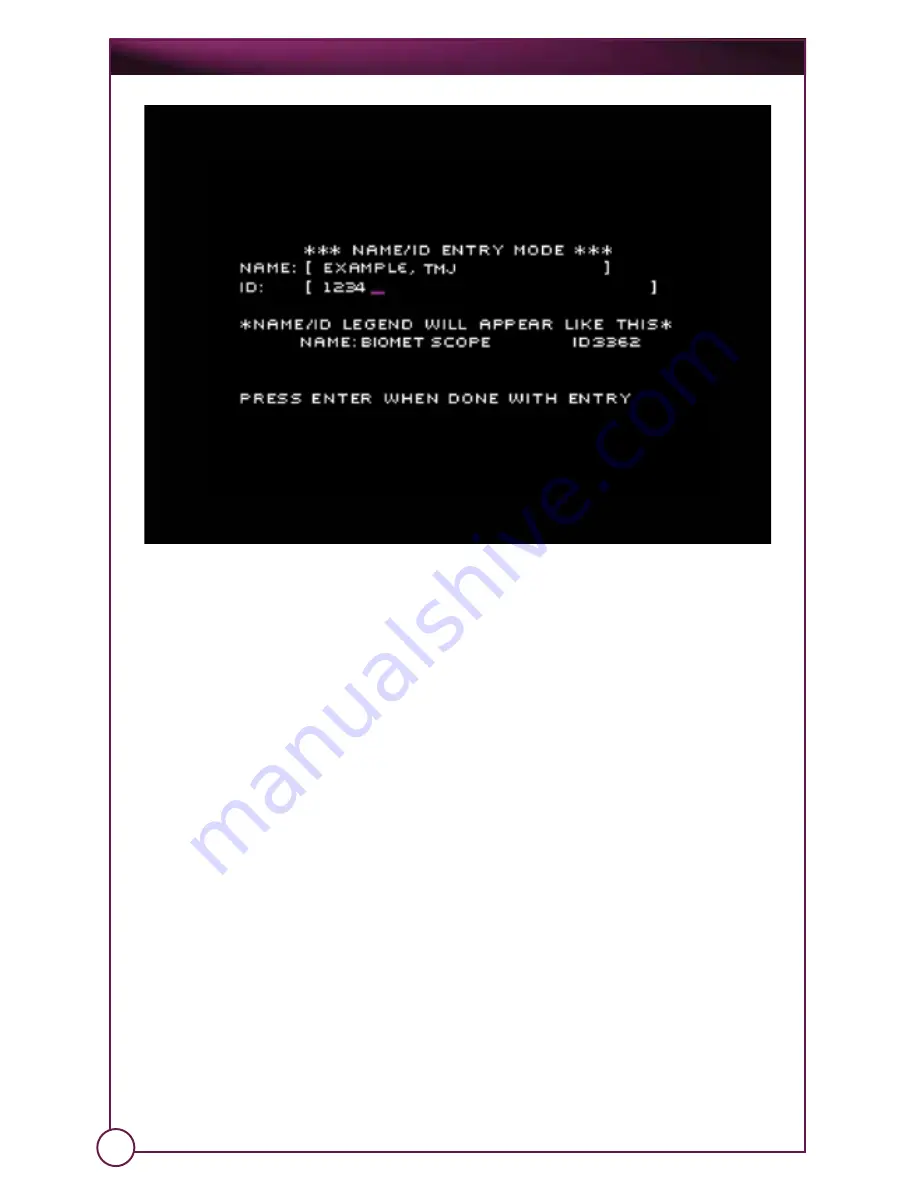
On
Point
™
Scope System
Note: All of these fields are upper case only.
The cursor initially sits in the Name field. Use your keyboard to enter a Name
(or edit the current Name). The name field allows a maximum of 15 characters
Press the Tab key to move to the ID field and enter (or edit) an ID.
When you are finished entering this information, press the Enter key on your
keyboard to accept it and exit this mode.
3.1.5.5 Capturing Images
Three ways to activate a capture on MediaCaptureUSB:
1. Press the Stop/Enter button under the OnPoint
™
display.
2. Press the F9 key on the optional, attached keyboard.
3. Press the Capture button on your camera.
3.1.5.5a
Still Capture Mode
Activate the capture for about one (1) second. The light above the Stop/
Enter button will blink once and the system will beep. The image that
appears on the OnPoint display at the time you press this button is the
image that will be captured. It will be saved on the card as a “JPEG (.JPG)”
graphics file. The file’s name will be based on the date & time it was
captured (e.g. “MM-DD-YY-HH-MM-SS.JPG”).
When you have finished with this image capture, the OnPoint
system will
return to Still Capture Mode.
21















































