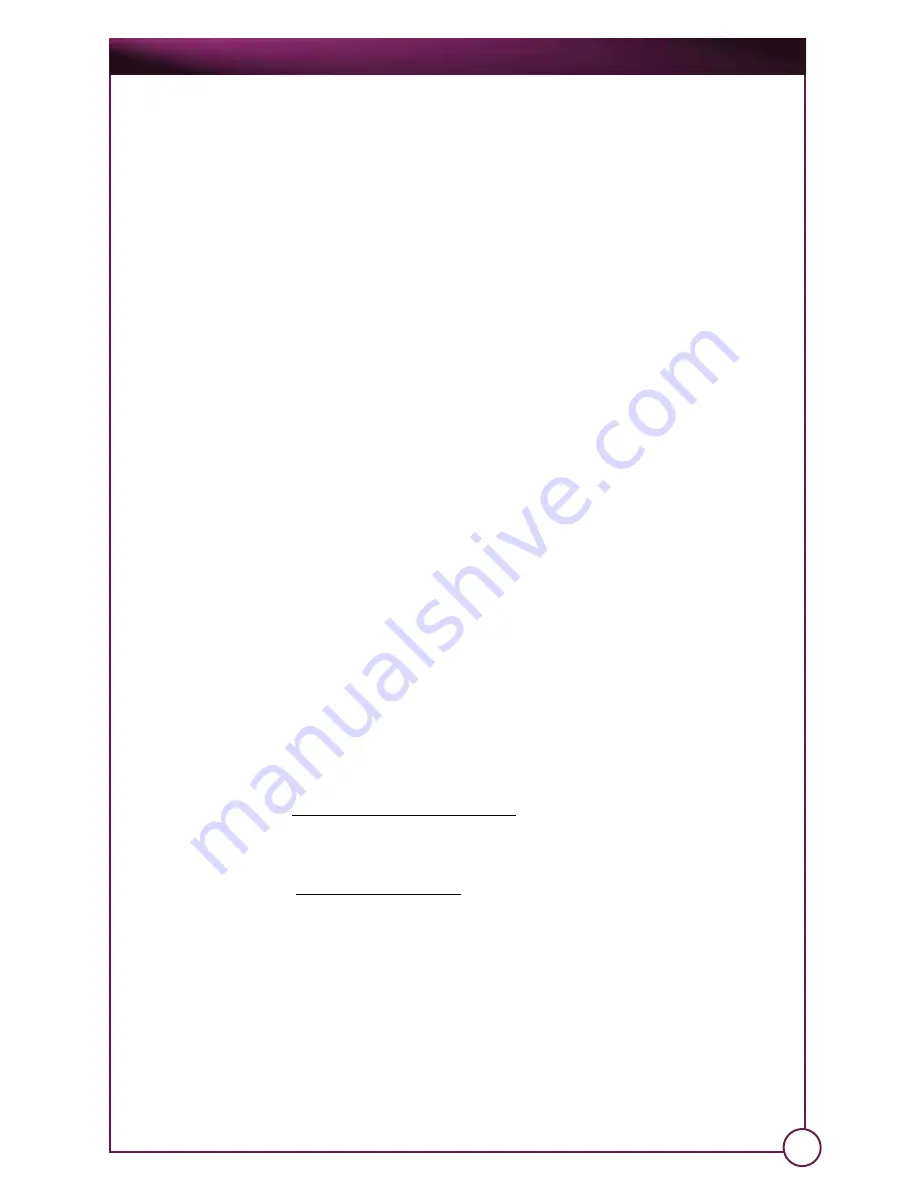
Operation and Care Manual
If you want to immediately review this image capture, press the Mode button
(F5 key) twice to switch to Review Mode. The image you just captured should
appear highlighted in the upper-left corner of the thumbnail gallery with a
“STILL” label.
Note: To include an audio tag with this still-image capture, perform the image capture in the
following manner:
First, make sure that you have enabled audio tag recording (refer to the Setup section for
instructions on how to do this) and in the setup menu set capture mode to “single mode button”
Activate the capture for about three (3) seconds. The light above the Stop/Enter button will blink
once and the system will beep, as with a regular still-image capture.
Continue to hold down the Stop/Enter button (F9 key) until the light above the Stop/Enter
button turns on and stays on: this signifies the activation of audio tag recording. The screen will
display “AUDIO RECORDING”.
Speak clearly into (no more than ten (10) feet away from) the OnPoint system’s microphone to
have it properly record the audio tag, and then press the Stop/Enter, (F9 key) or the camera
button, until the light above the Stop/Enter button turns off, the system beeps again, and the
audio tag recording is saved on the card as a “Wave (.WAV)” audio file. The file’s name will be
based on the date & time the image was captured (e.g. “MM-DD-YY-HH-MM-SS.WAV”): please
note that both the still image file (.JPG) and the audio tag file (.WAV) will have the same name.
When you have finished with this image capture, the OnPoint system will return to Still Capture
Mode.
If you want to immediately review this image capture, press the Mode button (F5 key) twice to
switch to Review Mode. The image you just captured should appear highlighted in the upper-left
corner of the thumbnail gallery with an “AUDIO” label (representing a still-image capture with an
audio tag attached).
3.1.5.5b Video Capture Mode
Activate the capture for about one (1) second. The light above the Stop/
Enter button will turn on and stay on, and the system will beep. This signifies
the activation of video recording.
The length of this recording depends on the Recording Limit you specified
in the Setup:
If you chose the “10 Second Recording Limit” option, the recording will last
(and the light above the Stop/Enter button will remain on) for ten (10)
seconds.
If you chose the “No Recording Limit” option, the recording will last (and
the light above the Stop/Enter button will remain on) until you press the
Stop/Enter button again, or up to the file size limit (i.e. the amount of free
space remaining on the card, or 2 GB total).
Please refer to the Setup section for more information on the Recording
Limit option.
22




























