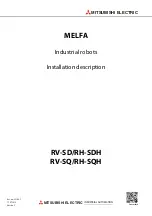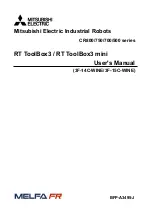User’s Guide
not go down to zero, this means that the lighting in the surrounding area is too
bright or the sensor is sensing the wall or ceiling.
One thing that you have to be careful about is the fact that the sensitivity is
different between white objects and black objects and thus this value can not be
assumed to be the absolute distance to the object.
There are also many other items related to distance sensing. Refer to the AX-S1
manual for more information.
5-3. Sound Sensing Function
The AX-S1 can also sense sound from the surroundings and can count how many
claps it hears. Let’s create a program that will demonstrate this.
As in the example above, this program will print the noise level of the
surroundings and number of claps onto the screen.
The program will look like the following. Refer to the “
Examples\Example(Read
sound and count clap).bpg
”inside the CD.
Run the program and try clapping or
making a sound. The output on the
screen will look like the picture on
the left.
There are also many other items
related to sound sensing. Refer to
the
AX-S1
manual
for
more
information.
58
Summary of Contents for Robotis
Page 1: ...Ver 1 00 BIOLOID User s Guide Closer to Real...
Page 55: ...User s Guide Portion that will be ignored Enable Disable Code Portions that will be ignored 55...
Page 73: ...User s Guide Move routine Stop Backward Left turn Right turn Melody sound routine 73...
Page 100: ...User s Guide Transmitter behavior control program Receiver behavior control program 100...