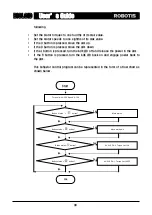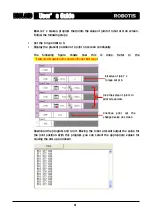User’s Guide
3. Assembling Simple Robot
3-1. Connecting the Frames
In this chapter, we are going to learn the basics of robot assembling. Let’s make
the Robot Arm that has three degrees of freedom. Degree of freedom means the
number of joints. If the robot has many degrees of freedom it can move in many
different ways, however, the robot will also become heavy and slow and will
become hard to operate. The recommended size of a Bioloid robot is as follows.
Robot weight: No heavier than 2 kg
Robot height: No higher than 350 mm
F2
The figure below shows how to attach the most basic frame F2 (hinge) to the AX-
12.
F2
Assembly method
Assembly complete
There are four ways to attach the hinge at an angle increment of 90 degrees.
F3
How to connect a horn and a body Assembly completed
t d
F3
How to connect a body and a body
Assembly completed
32
Summary of Contents for Robotis
Page 1: ...Ver 1 00 BIOLOID User s Guide Closer to Real...
Page 55: ...User s Guide Portion that will be ignored Enable Disable Code Portions that will be ignored 55...
Page 73: ...User s Guide Move routine Stop Backward Left turn Right turn Melody sound routine 73...
Page 100: ...User s Guide Transmitter behavior control program Receiver behavior control program 100...